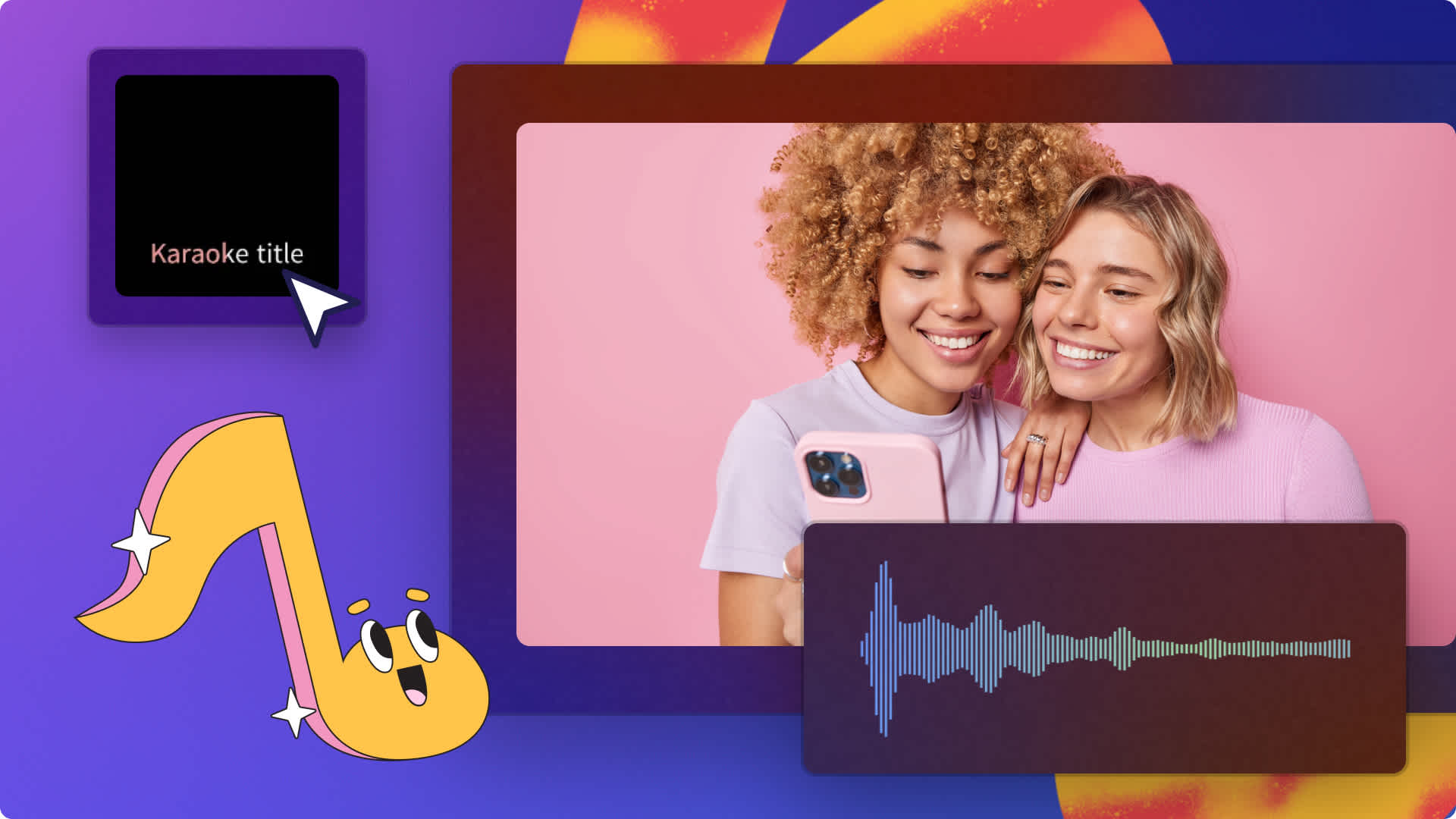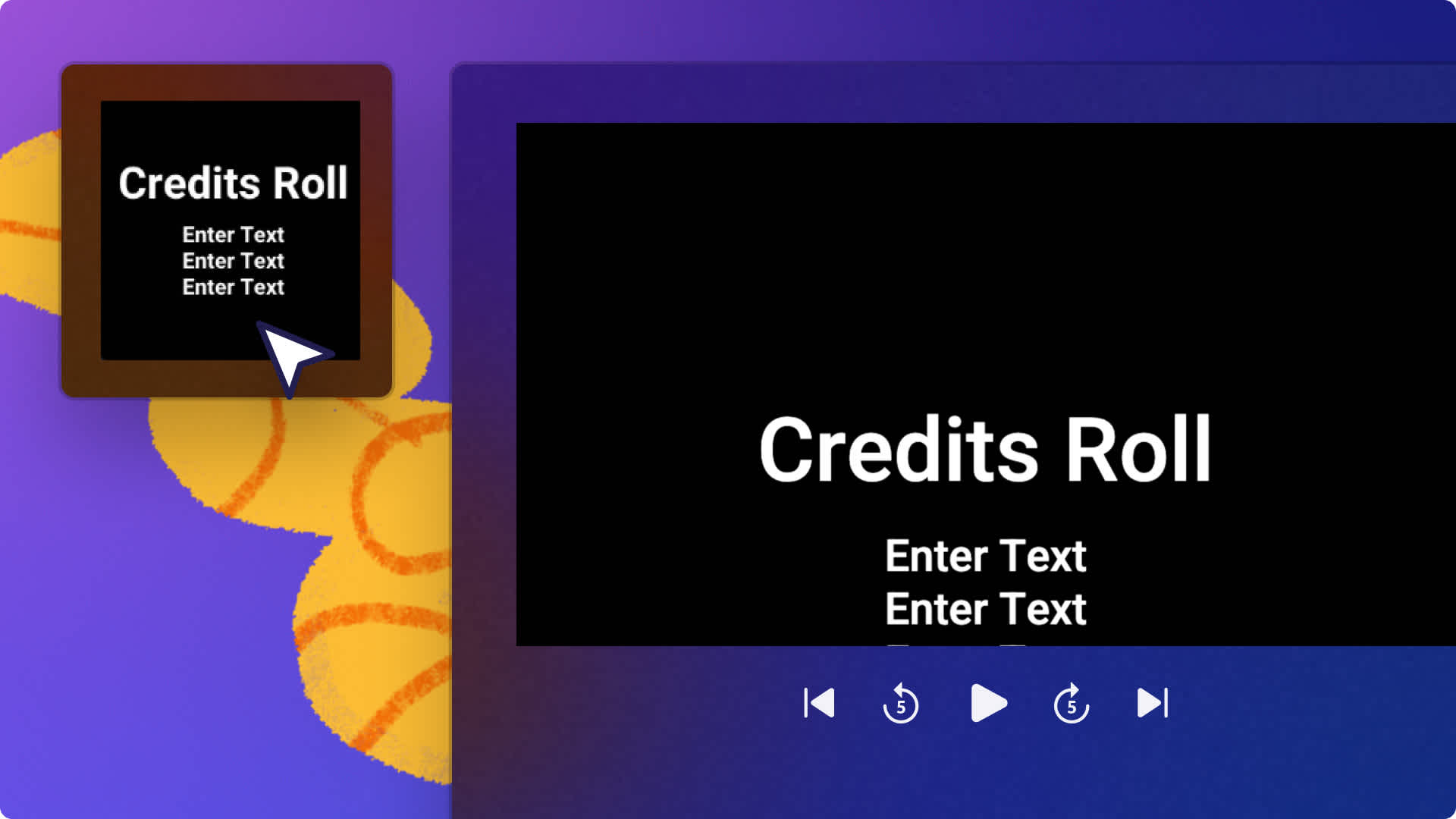Heads up! This content is relevant for Clipchamp for personal accounts. Try this link If you're looking for information about Clipchamp for work accounts.
On this page
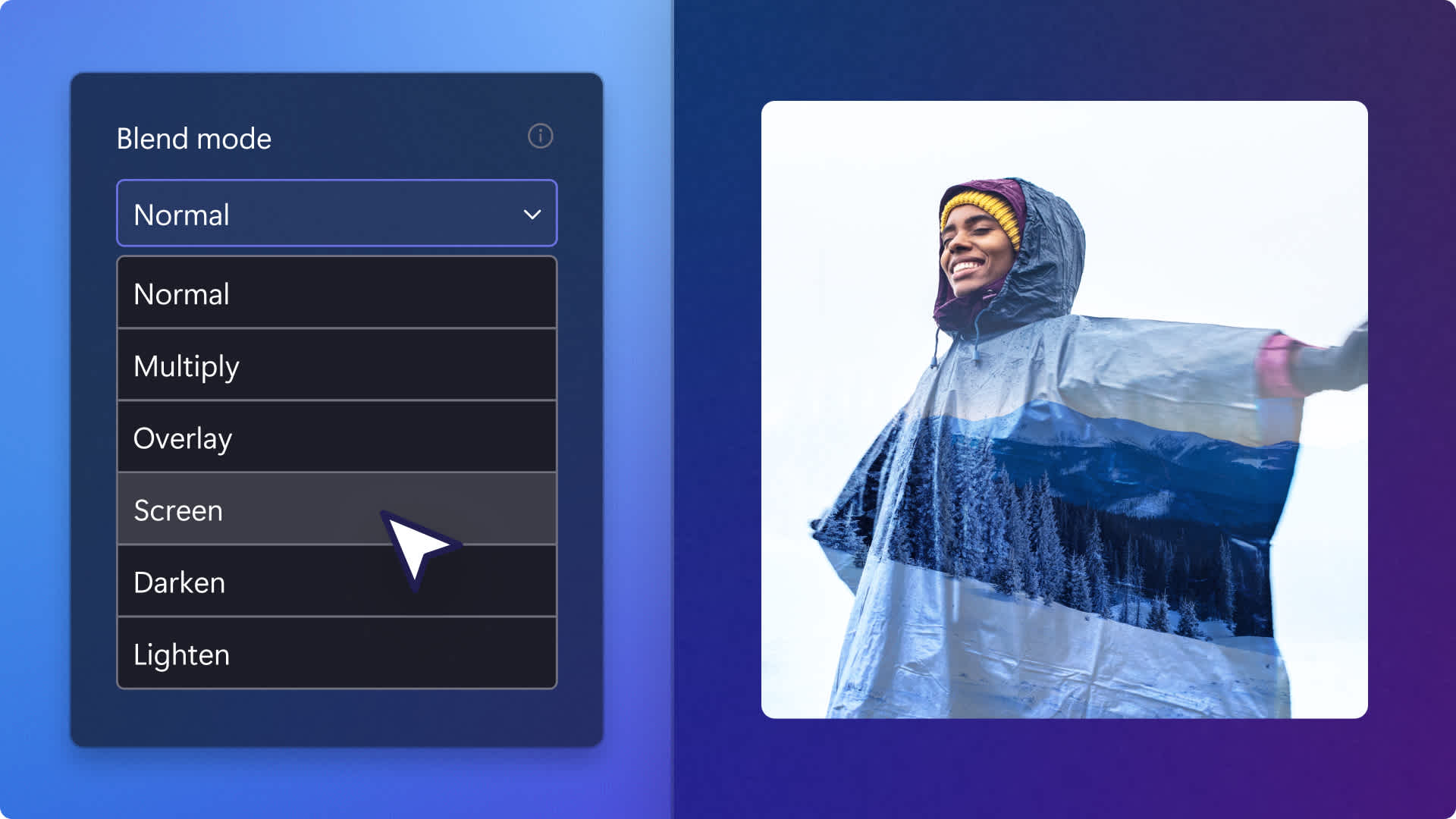
Showcase your artistic ideas with the double exposure video effect. Easily overlay two video clips or images to create a magical video effect for your music videos, documentaries, long-form videos on social media, and intro and outro videos on YouTube.
This video effect can evoke emotions when accompanied with serene music and animated text. Choose from a wide range of royalty-free stock videos and images to pair with the double exposure effect to enhance your video storytelling.
Read on to explore how to do double exposure effect and easy video ideas with Clipchamp.
How to create double exposure effect in Clipchamp
Step 1. Import your own media or add stock videos
If you would like to use your own media files, click on the import media button within the your media tab on the toolbar. Browse your computer files, or connect your OneDrive to import.
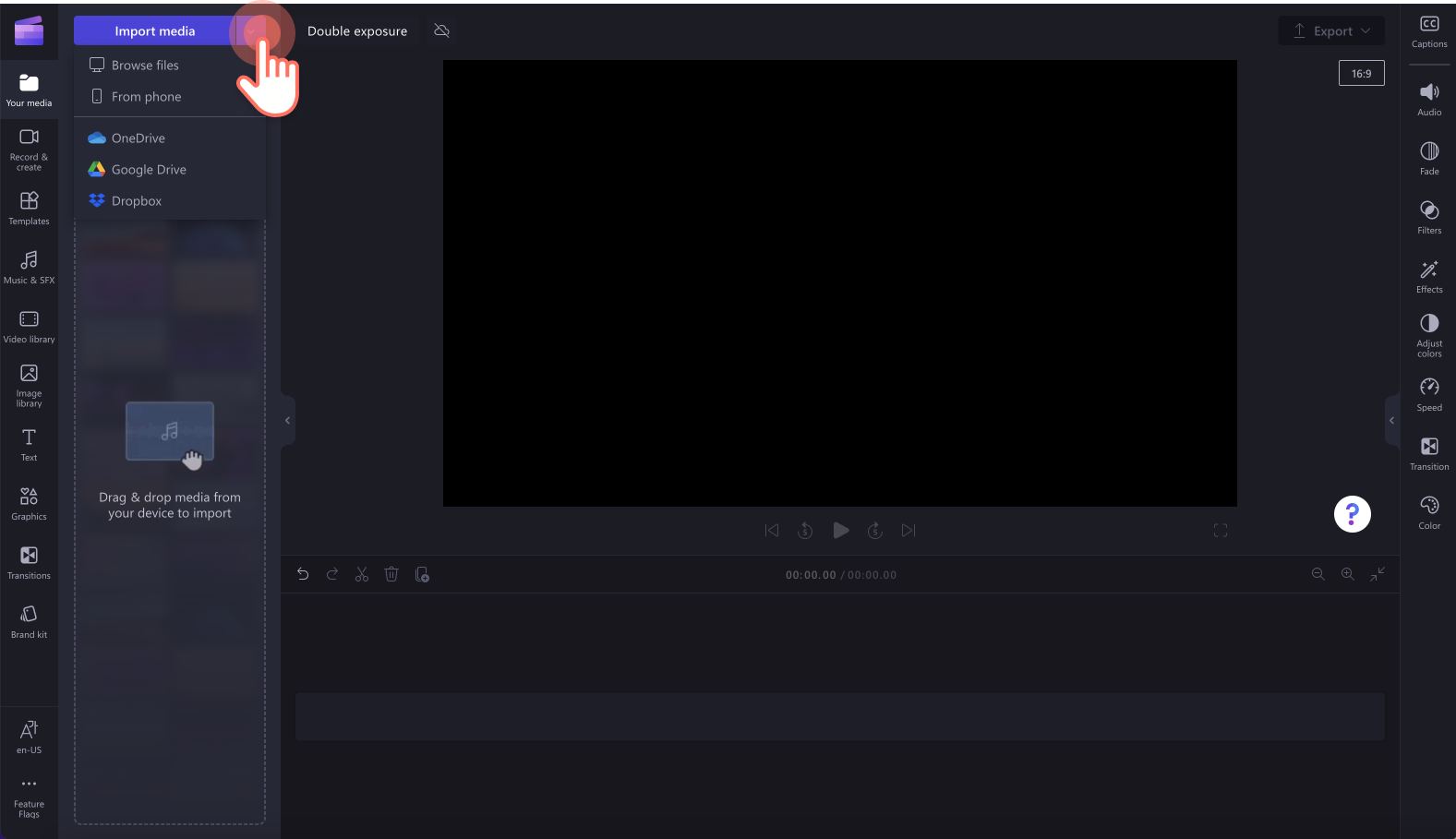
If you would like to use stock video, click on the video library tab on the toolbar. Browse the royalty-free video library to select the right stock for your blur video. Use the search bar to look for stock based on keywords or click on the see more button within a video category.
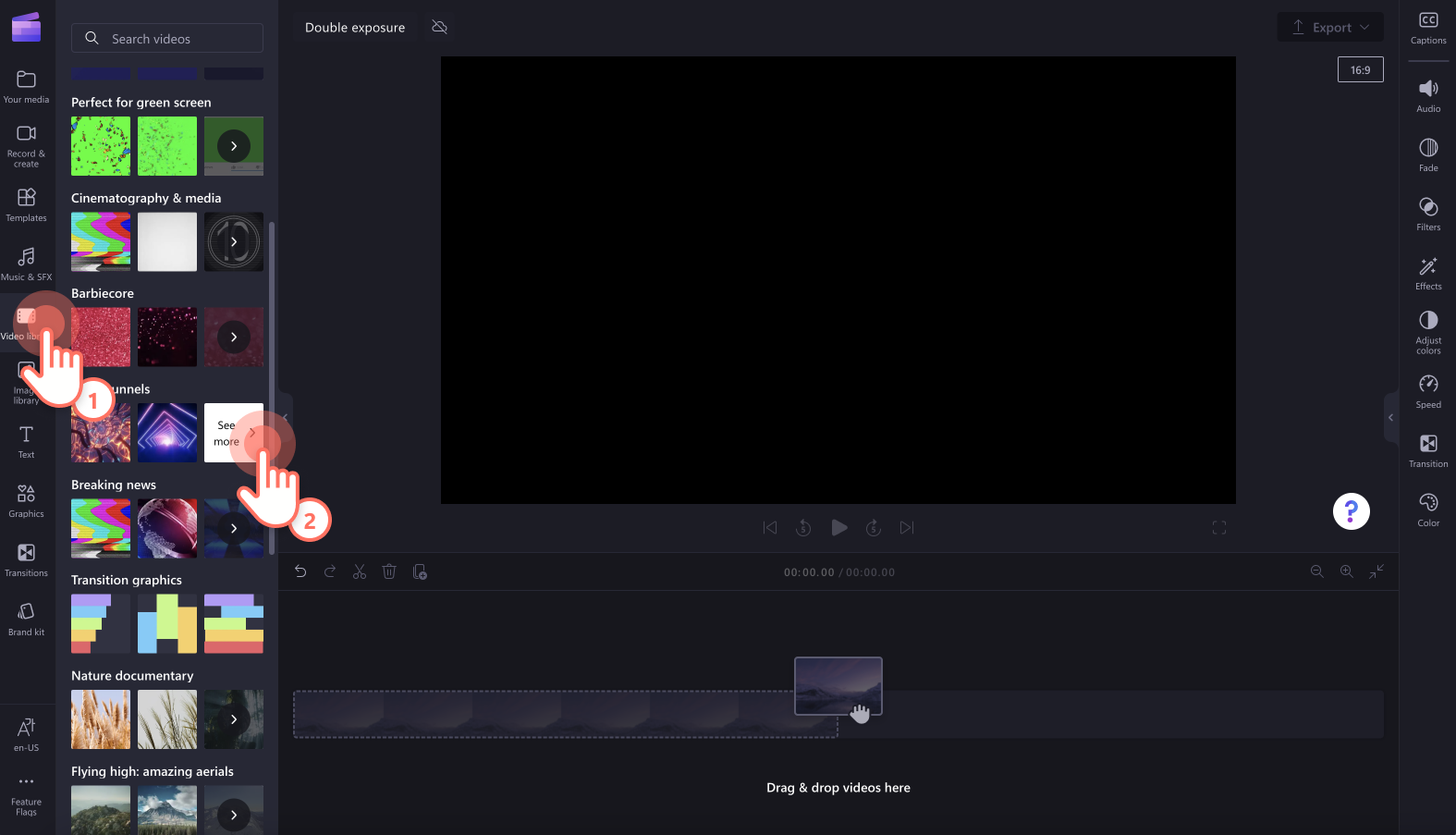
Drag and drop your videos onto the timeline to start editing using the screen blend mode feature.
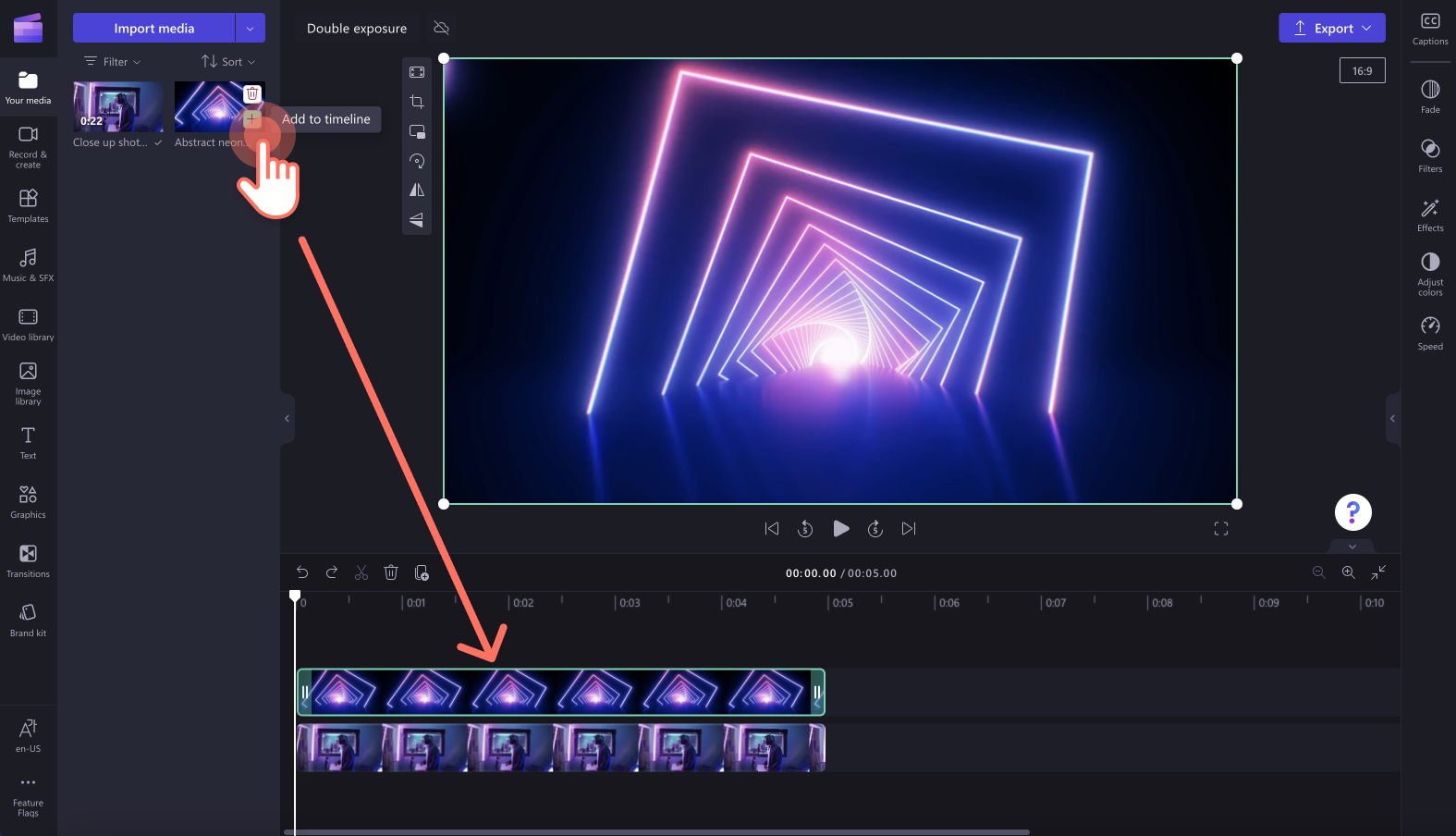
Step 2. Add the screen blend mode effect
To use blend mode, make sure to add two video clips above one another on the timeline. The blend mode feature also works with combining two images.
Click on the top video on the timeline, then click on the adjust colors tab on the property panel.
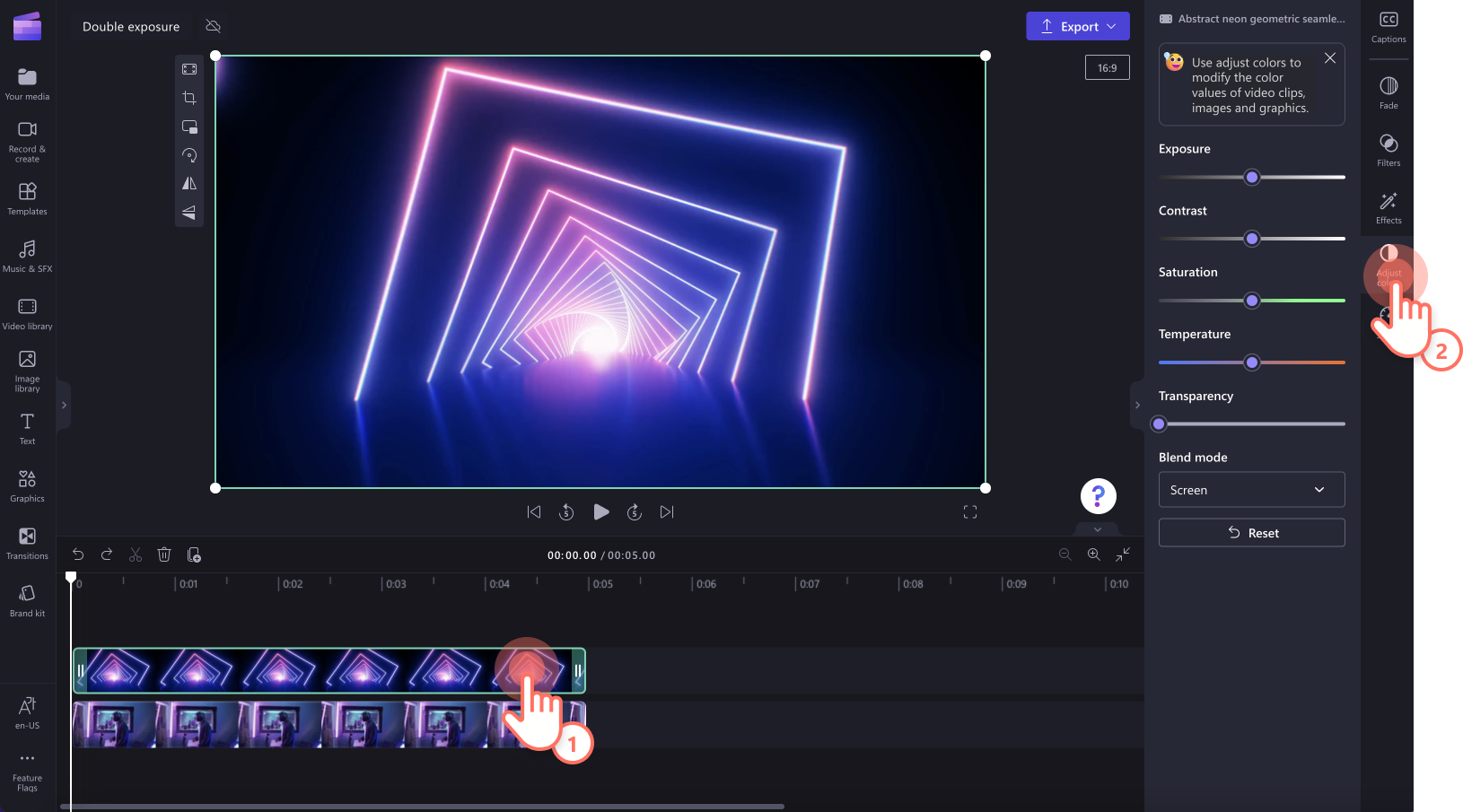
To apply the screen blend mode, click on the blend mode drop down arrow, then click on the screen option. You can hover over the blend mode options to preview the effects.
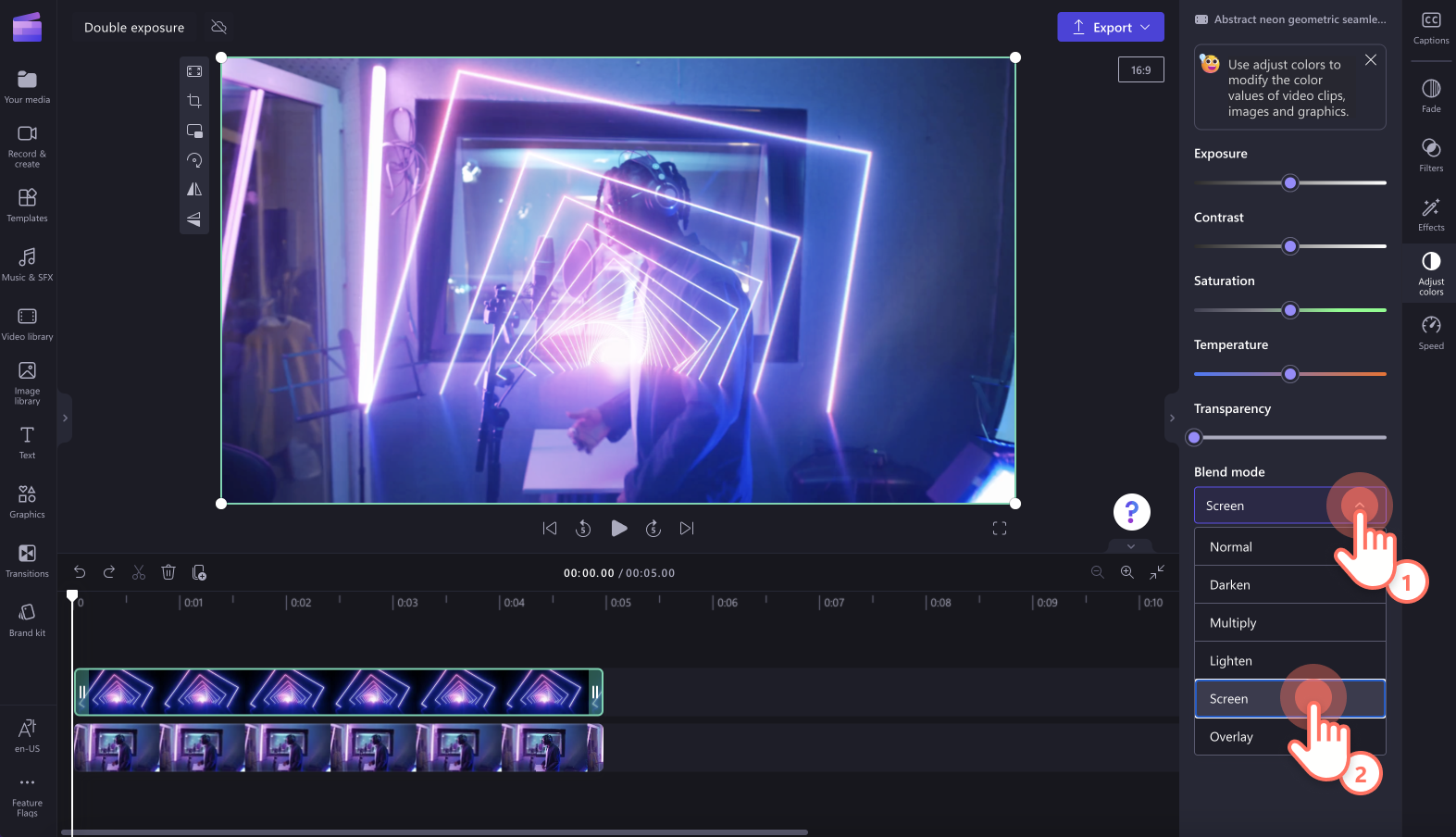
You can also edit the transparency of your overlayed video clip to make it less noticeable. Drag the transparency slider to the right to edit the transparency.
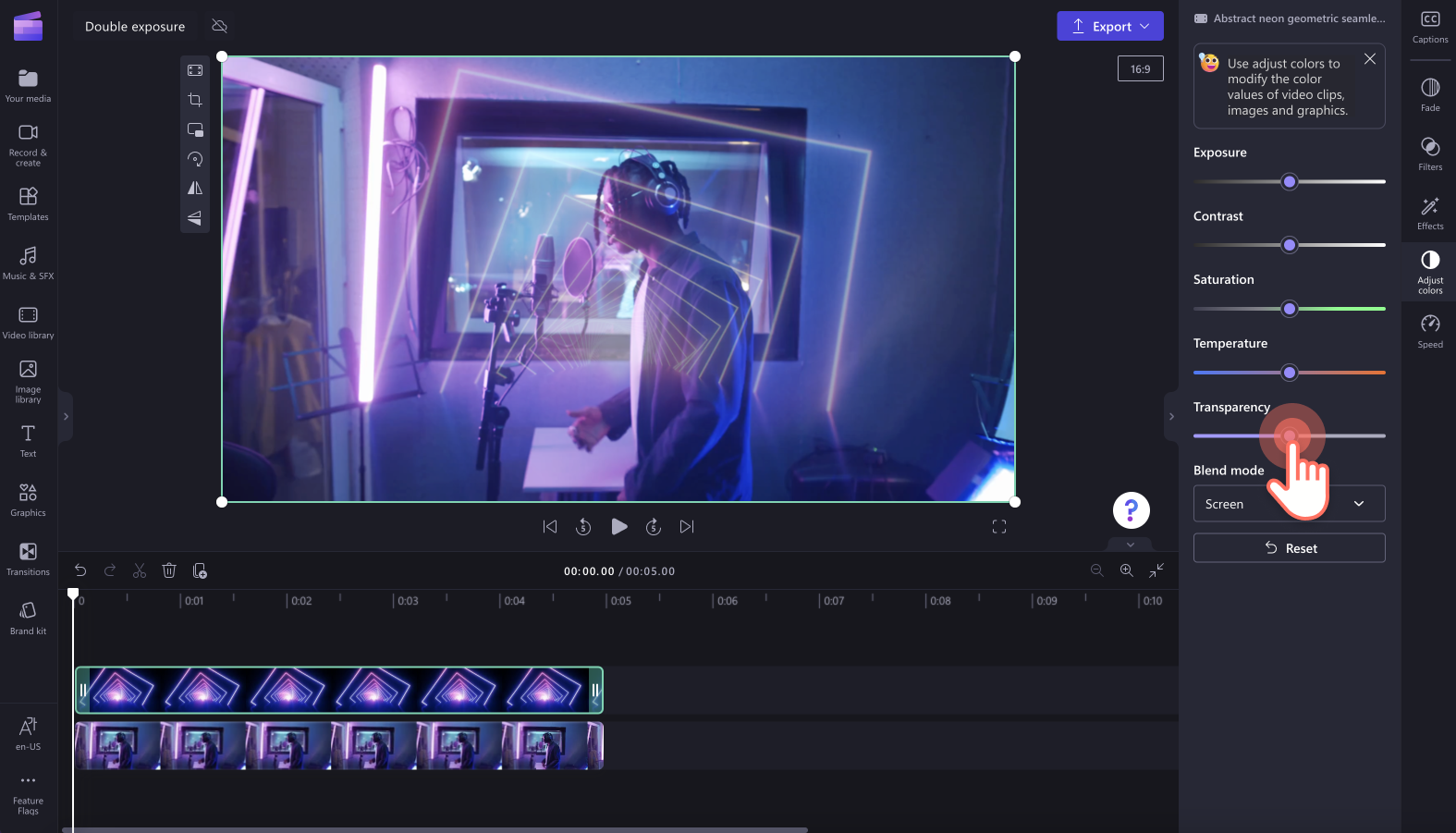
Step 3. Preview and save your video
Make sure to preview your video before saving by clicking on the play button. When you’re ready to save your video, click on the export button and select a video resolution. We recommend saving videos in 1080p video resolution for the best video quality. If your video includes 4K video footage, paid subscribers can save in 4k video resolution.
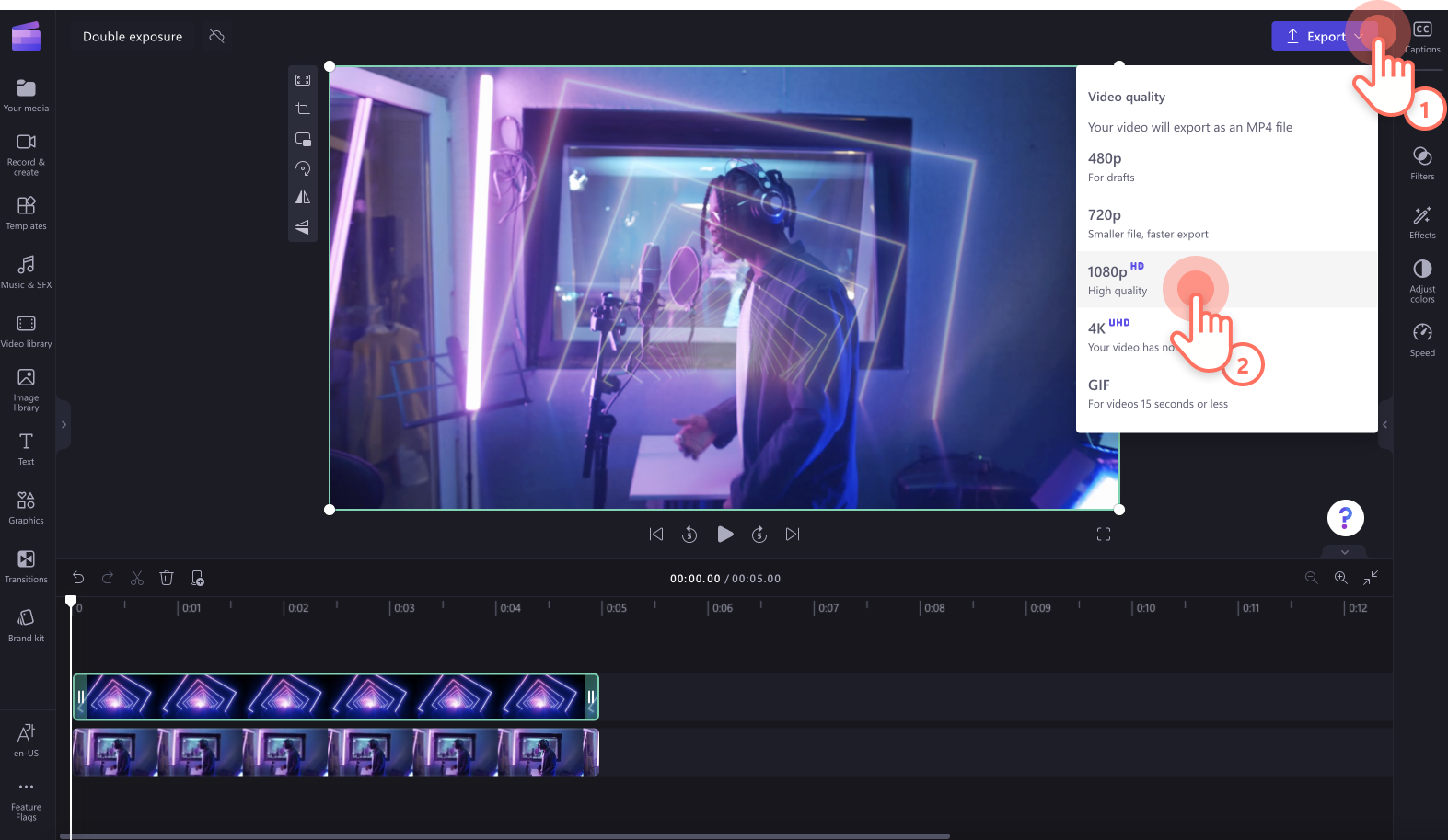
Take a look at our music video made with the screen double exposure blend mode.

How to add effects to your video
Instantly take your video to the next level with free special effects like transitions, filters, animated text and sound effects in Clipchamp.
Add transitions between clips
Adding scene transitions between your video clips can set your video’s mood, pace, and style. Just add multiple clips to the timeline side by side, click on the transitions tab on the toolbar, then drag and drop a transition between two clips.
Apply unique effects to video clips
In a few clicks, give your video clips a new look and feel with video filters. You can evoke emotions with the vintage VHS effect, make your videos movie-ready with the blur effect, and even add overlays and frames to give your video a professional feel. Just click on the effects tab on the property panel and select a special effect for your video clip.
Include animated text
Provide more content to your viewers with text animations. You can even add captions and sign language stickers to go with your titles to make a more inclusive video. Just click on the text tab on the toolbar to explore the animated title options.
Combine video with music and sound effects
Add new dimensions to your video with SFX audio like clapping, message pings, pops, and clicks. Layer your sound effects with ambient background music for the perfect combination. Just click on the music & SFX tab on the toolbar, browse the royalty-free music library, then drag and drop audio onto the timeline.
Top ways to add double exposure to your next video
Never used the double exposure video editing technique before? Let’s look at some helpful ways you can use the double exposure video effect in your next video.
Enrich dance and music videos with personality with double exposure.
Blend modern elements with historical videos in documentaries and short-films to express the past and the present.
Blend nature and landscape videos with still photography to achieve a captivating effect.
Add the double exposure video effect between scenes and subject changes in educational slideshow videos.
Level up YouTube videos by adding the double exposure effect in intro videos that introduce your channel, or outro videos to close out a vlog, tutorial, or gaming video.
Create a unique artistic look and feel to your marketing videos for social media that sets your brand apart from your competitors.
Whether you’re creating mobile-friendly videos for social media or long-form YouTube videos, easily add the double exposure effect to your video clips or two images with Clipchamp.
Learn how to edit faster with the intuitive multi-item editing tool.