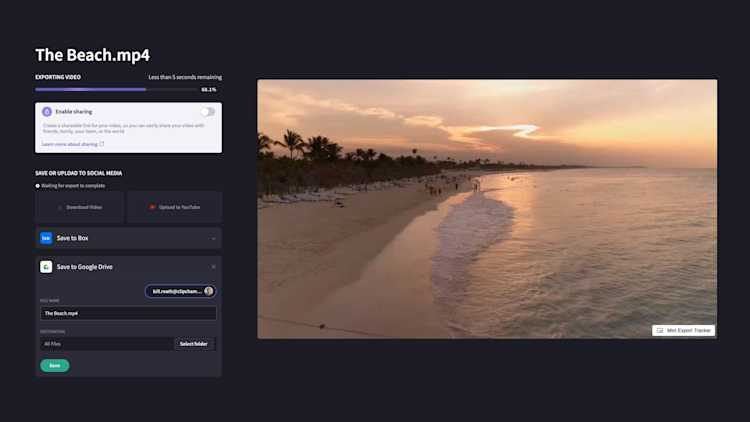Video editing made simple
We've integrated with Google Drive to deliver you a seamless video editing experience.
Organise your video files
Google Drive makes it easy to organise your video files. Manage all written and raw input material such as video concepts, scripts and raw footage, plus your finished projects.
Easy imports and exports
Get more done with a video creation workflow free of downloads and searching through files. Google Drive and Clipchamp are now integrated to simplify your processes.
Collaborator access, anywhere
Share video files in Google Drive with your collaborators across different locations and devices. Collaborators can edit your files in their individual Clipchamp accounts, then upload without overriding anyone’s work.
STEP 1
Import files from Google Drive to Clipchamp
To get started, simply head to your Media Library and select the Google Drive icon. Once you connect your Google Drive account, you can start importing your files.
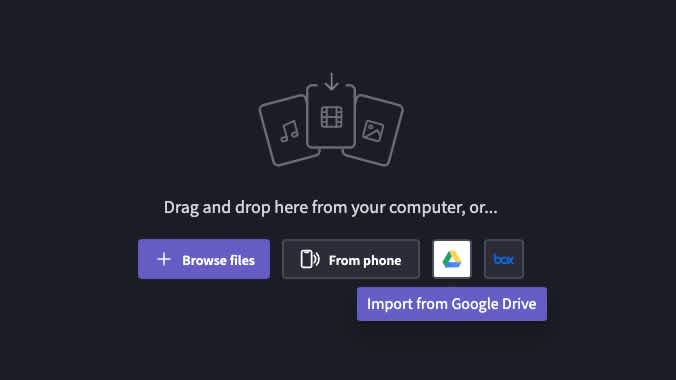
STEP 2
Edit your Google Drive video project
From here, you can edit your video project using our features and tools. Drag and drop your media to the timeline, trim and crop, then have fun with text, filters and special effects.
STEP 3
Export and save your video in Google Drive
Once you finish your video project, you can now export and save it in Google Drive. To do this, simply export your video and select the Save to Google Drive option on the export screen. When your export is finished, your video will be saved in your Google Drive account.