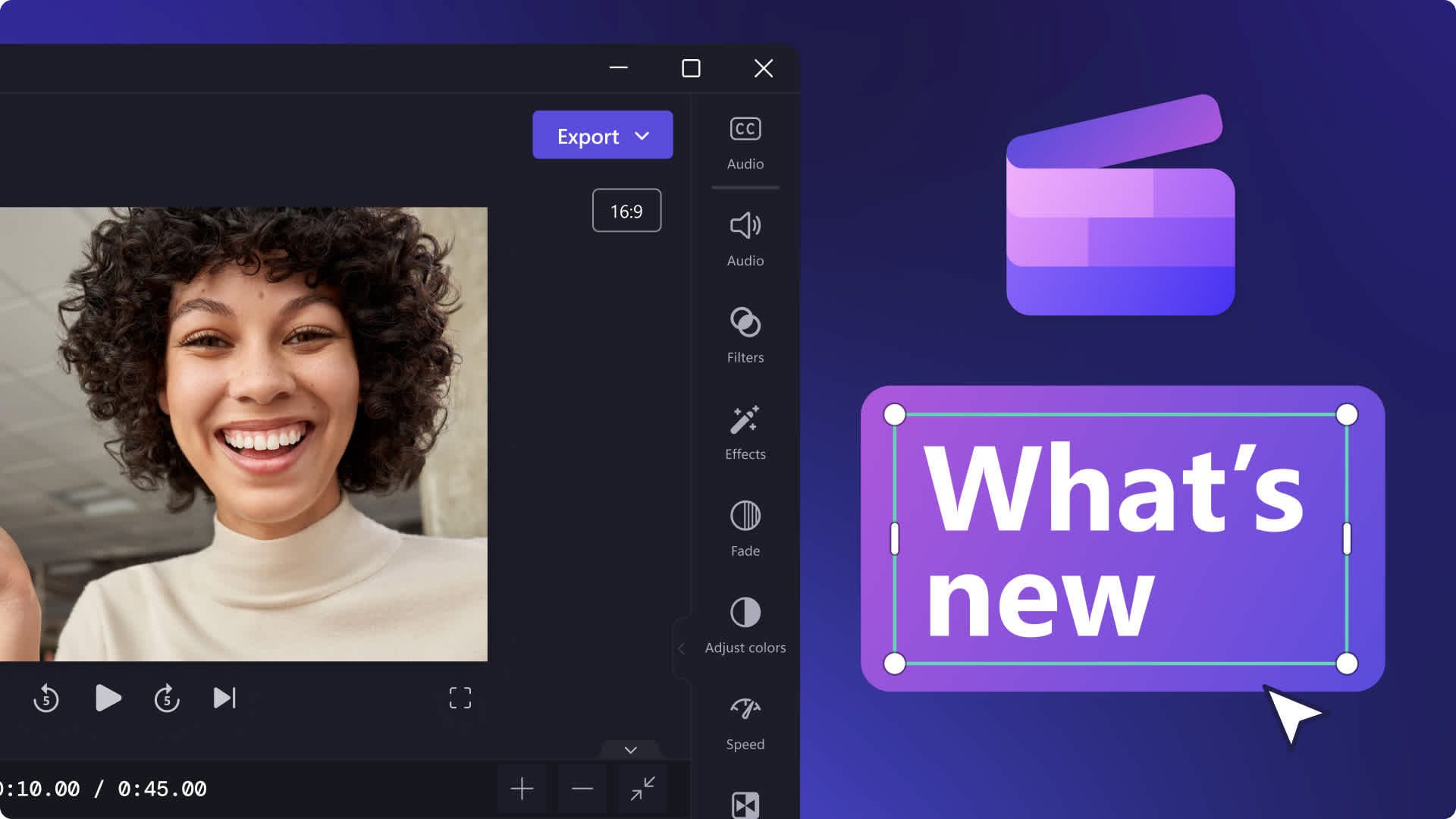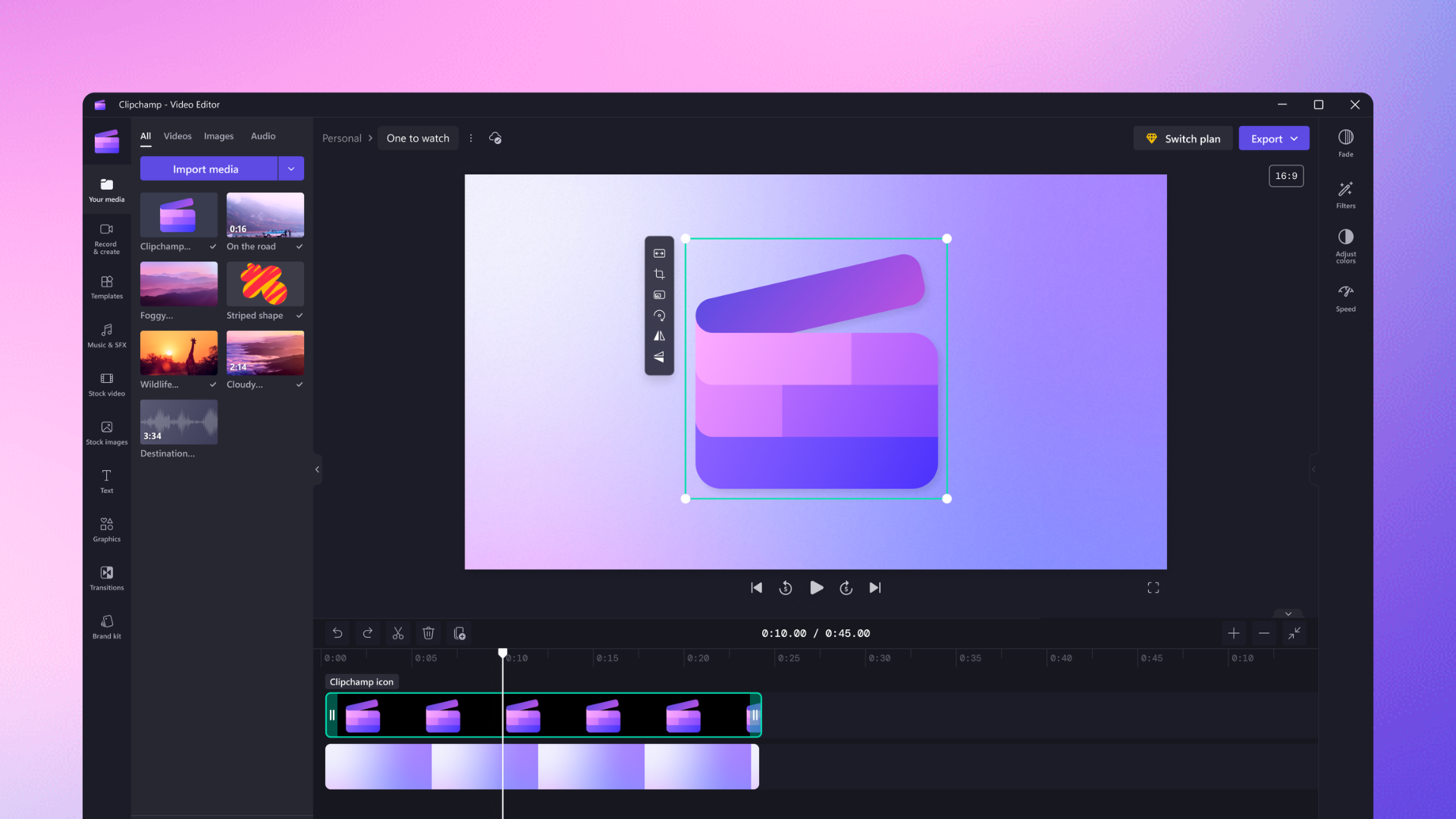Heads up! This content is relevant for Clipchamp for personal accounts. Try this link If you're looking for information about Clipchamp for work accounts.
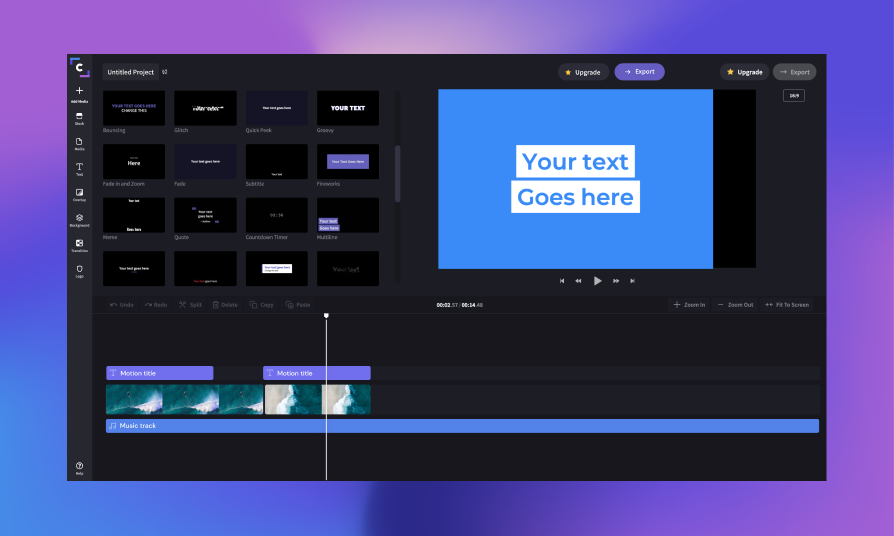
At Clipchamp, we’re proud to produce a video editor that empowers Chromebook creators to make videos. Our team understands ease of use is important to everyday editors, so we’ve worked with the team at Google to launch a Clipchamp app that simplifies the video creation workflow on Chromebook devices. It’s available in the Google Play Store now, so let’s jump into how it works.
How to install and use the Clipchamp Chromebook app
Step 1. Find the Clipchamp app in the Google Play Store
In the Google Play Store, search for Clipchamp. You’ll then select the green button to install the app. Alternatively, you can use this link to install it directly on your Chromebook.
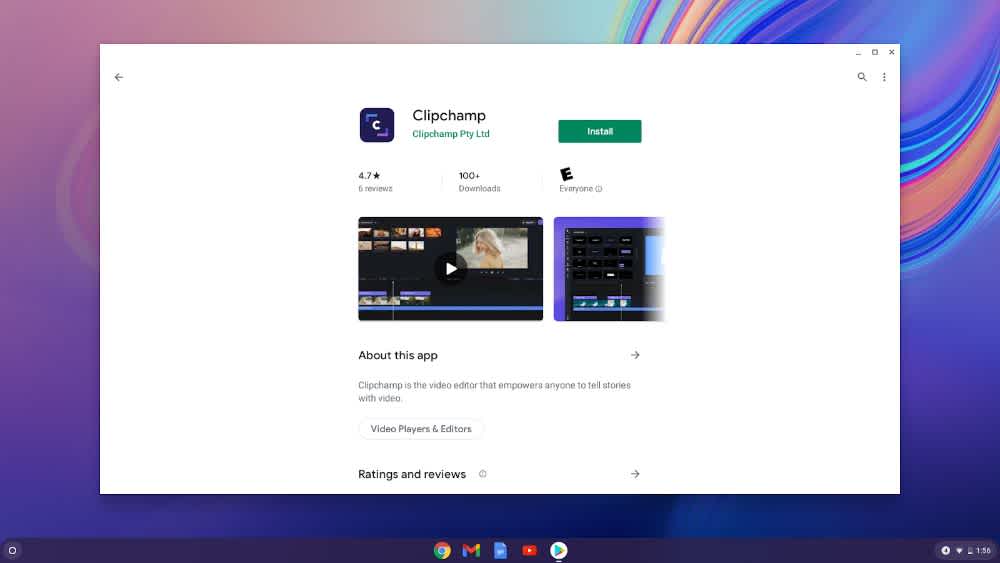
Step 2. Login or create a Clipchamp account
Now that you’ve installed the app, it will automatically open. You’ll be prompted to either login to your existing Clipchamp account or create a new one.
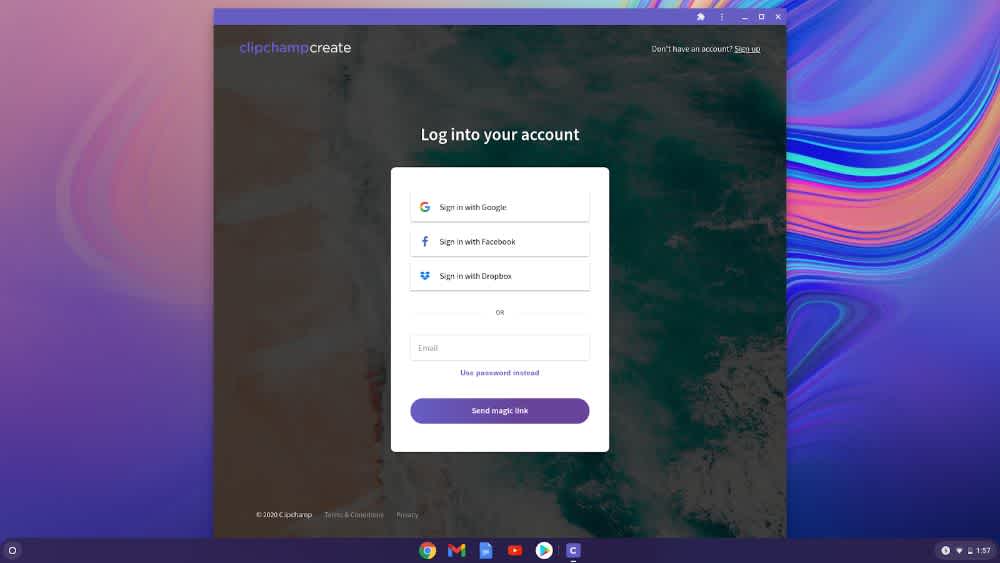
Step 3. Start editing with your Clipchamp app
Once you’re logged in to your Clipchamp account, you can begin editing as usual. Simply close the app when you’re done.
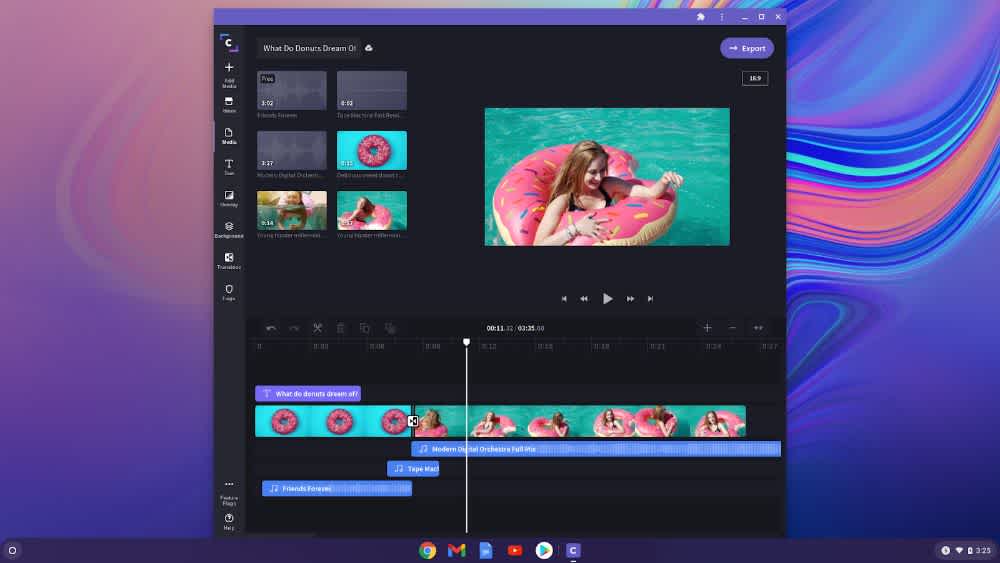
Step 4. Open Clipchamp with the shortcut in your Chromebook Launcher
Next time you want to edit videos using Clipchamp, you won’t need to open a browser. Instead, simply click on the app shortcut that can now be found in your Chromebook app launcher.
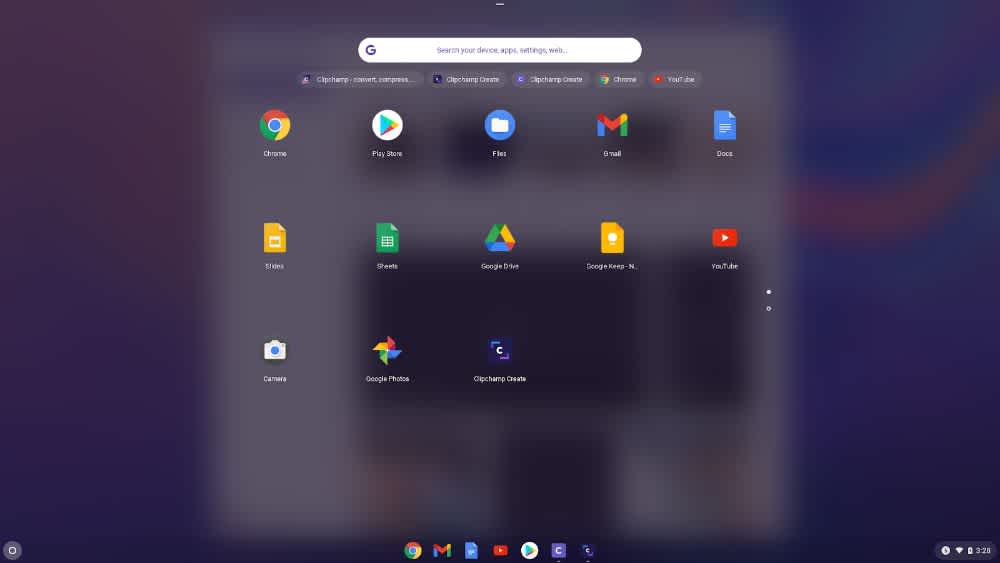
Enjoy easier video editing
That’s it – four simple steps are all you need to install and use our new Chromebook app. To make creating videos easier, explore our Google Drive integration to upload files from and export finished videos to Google Drive.