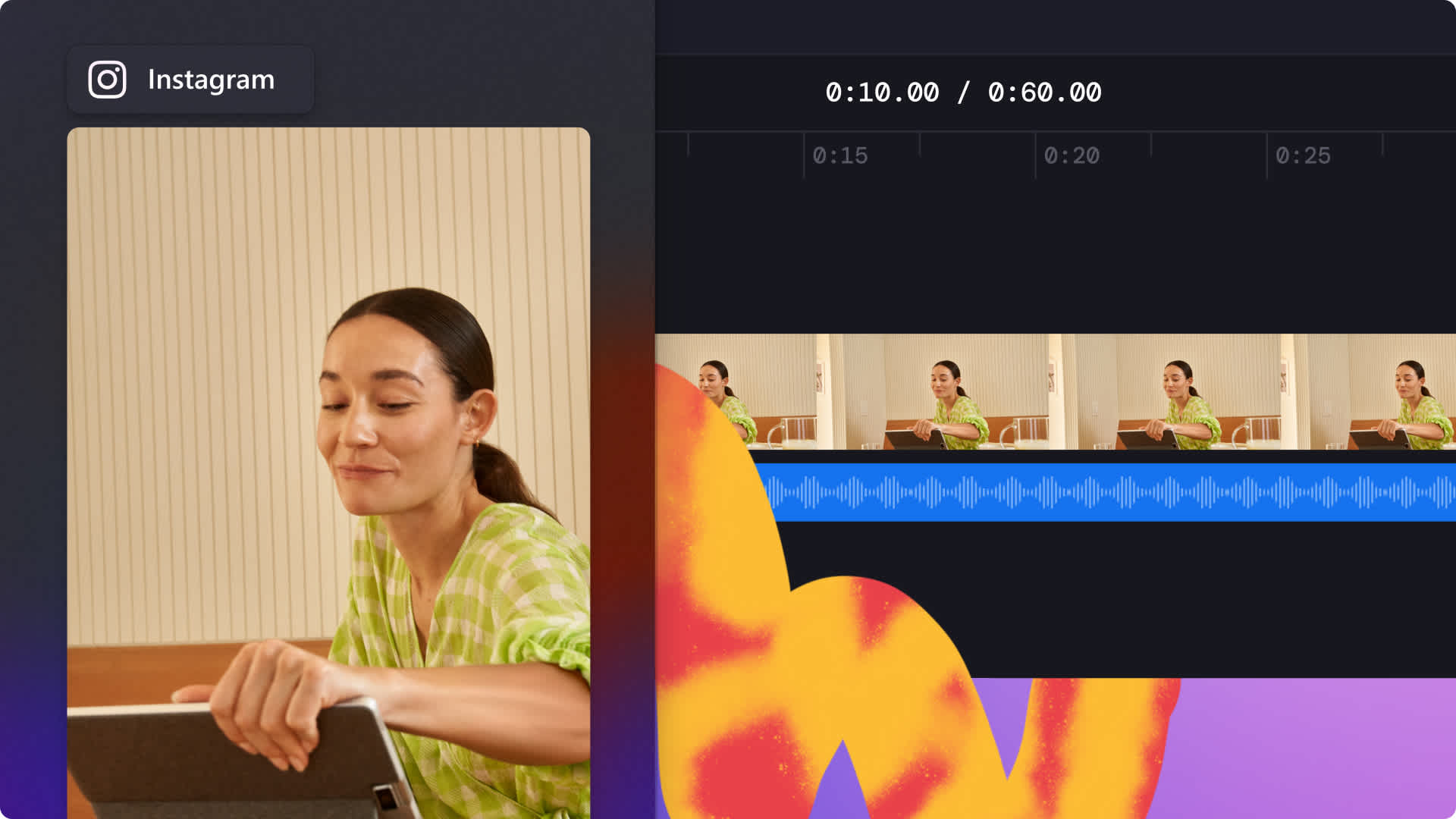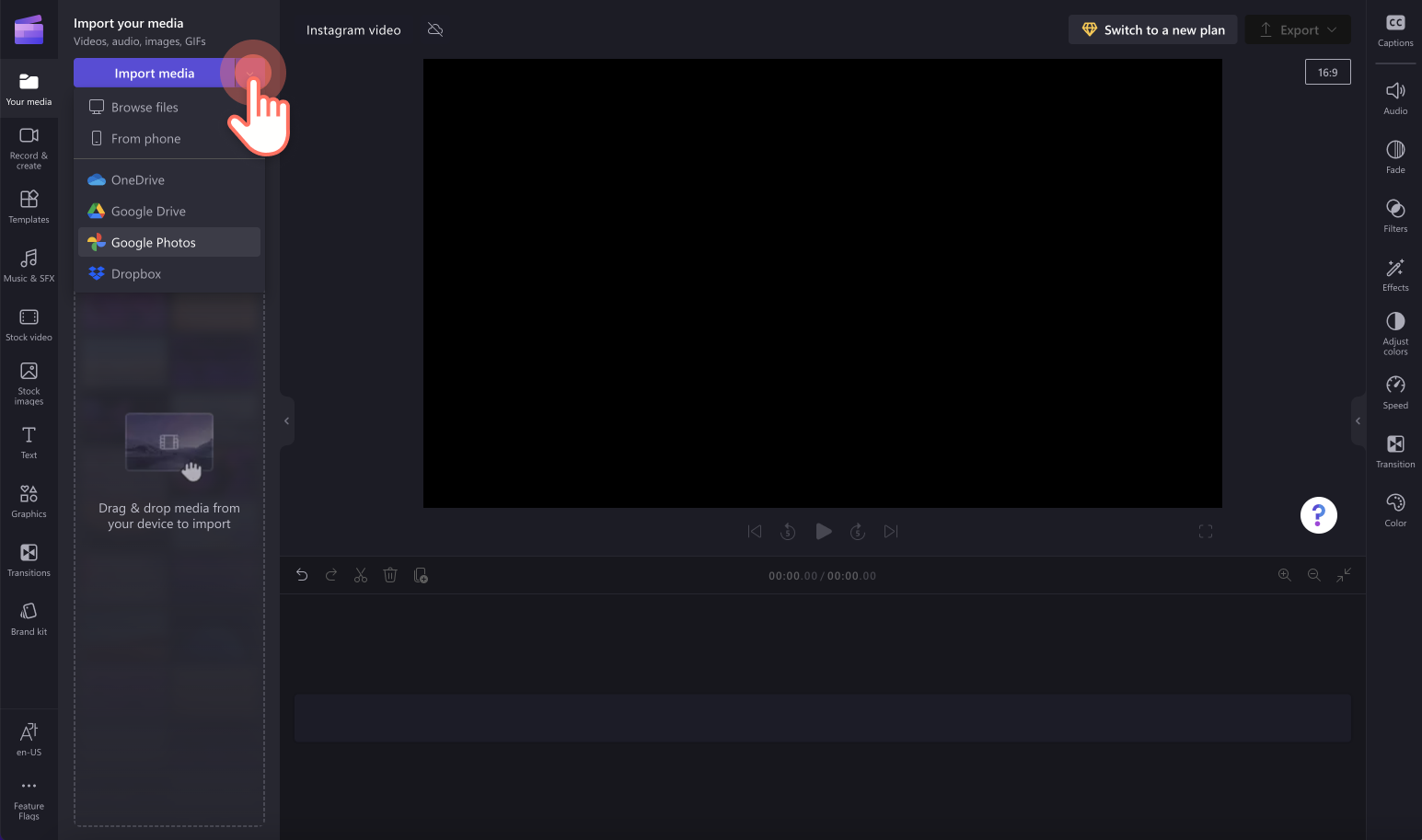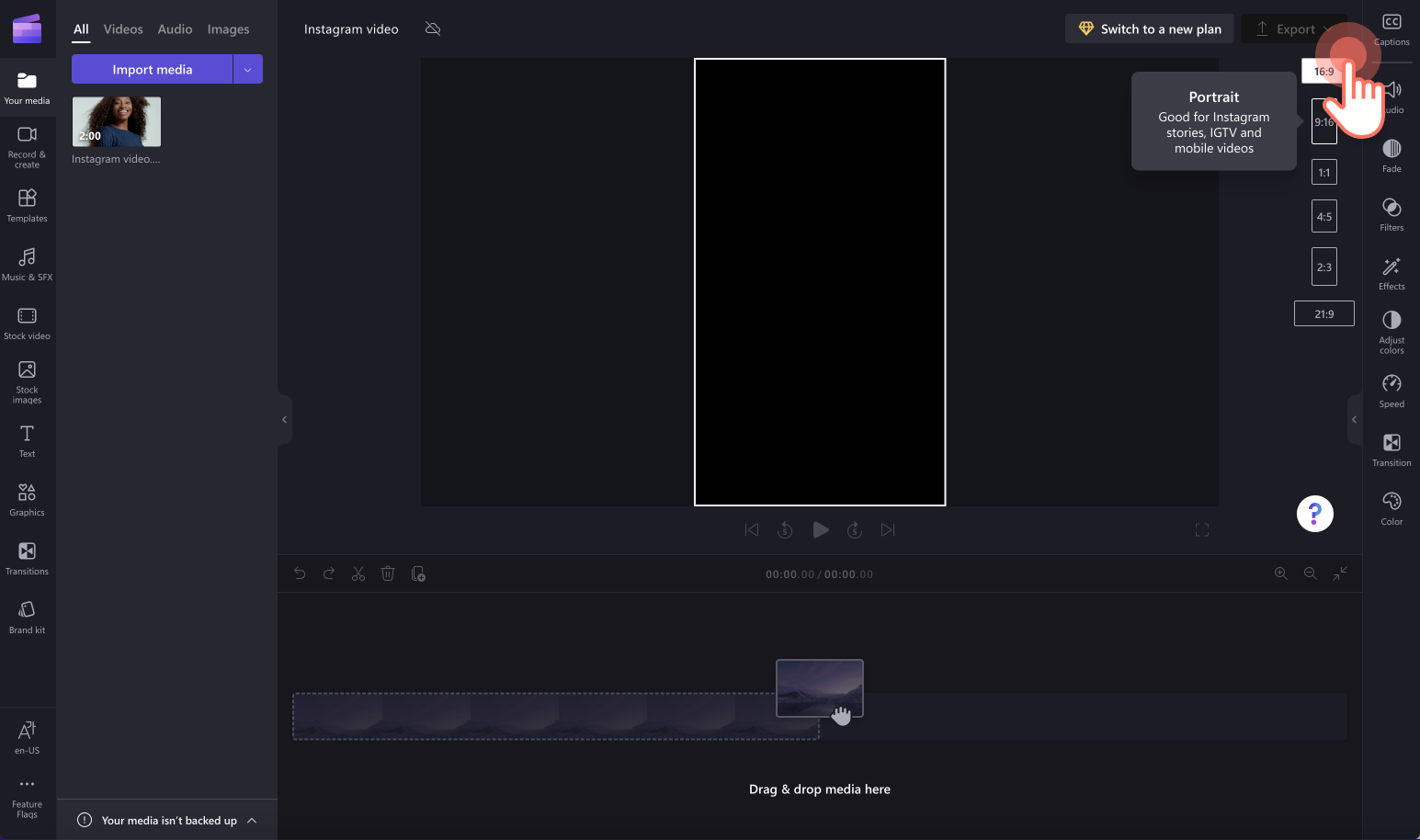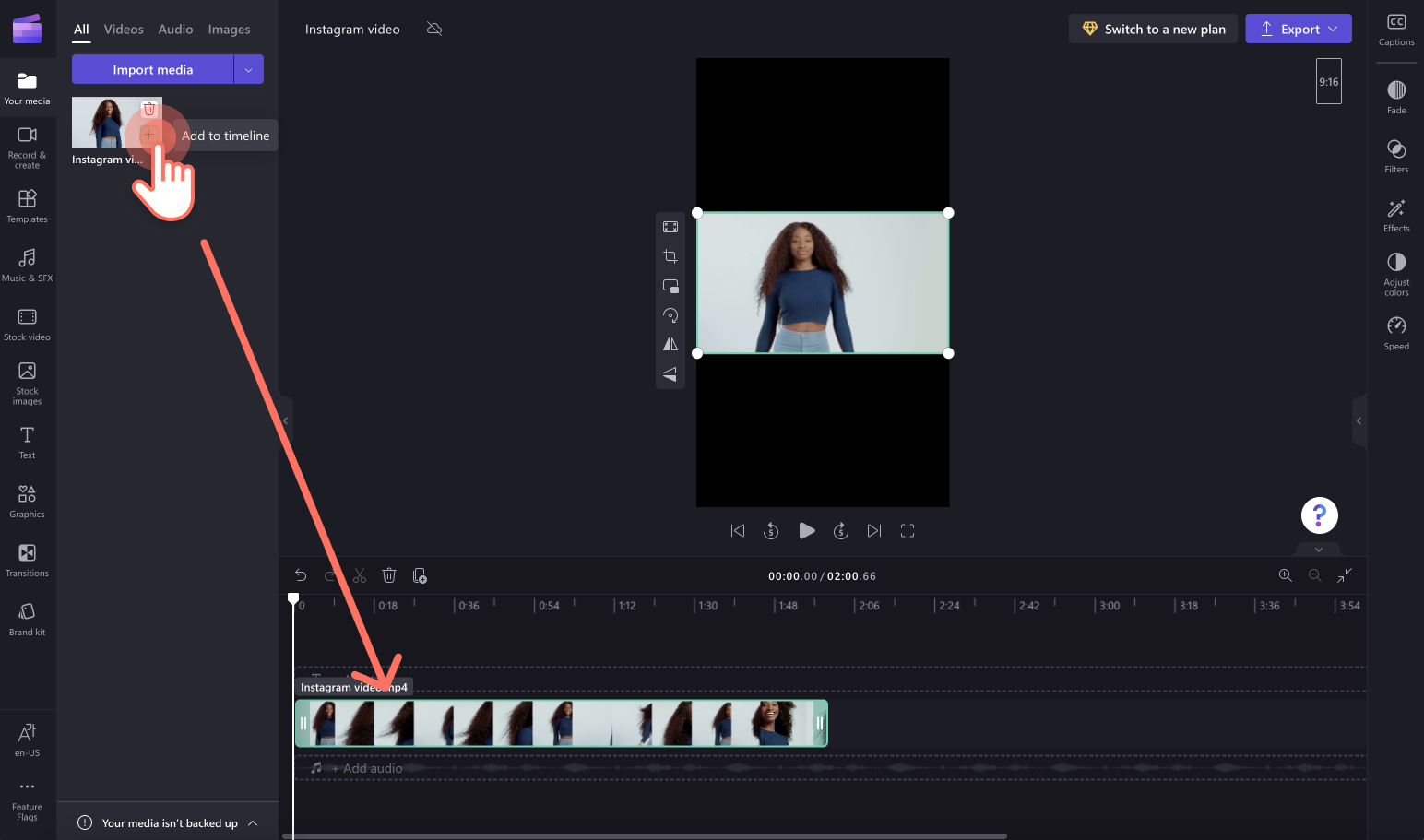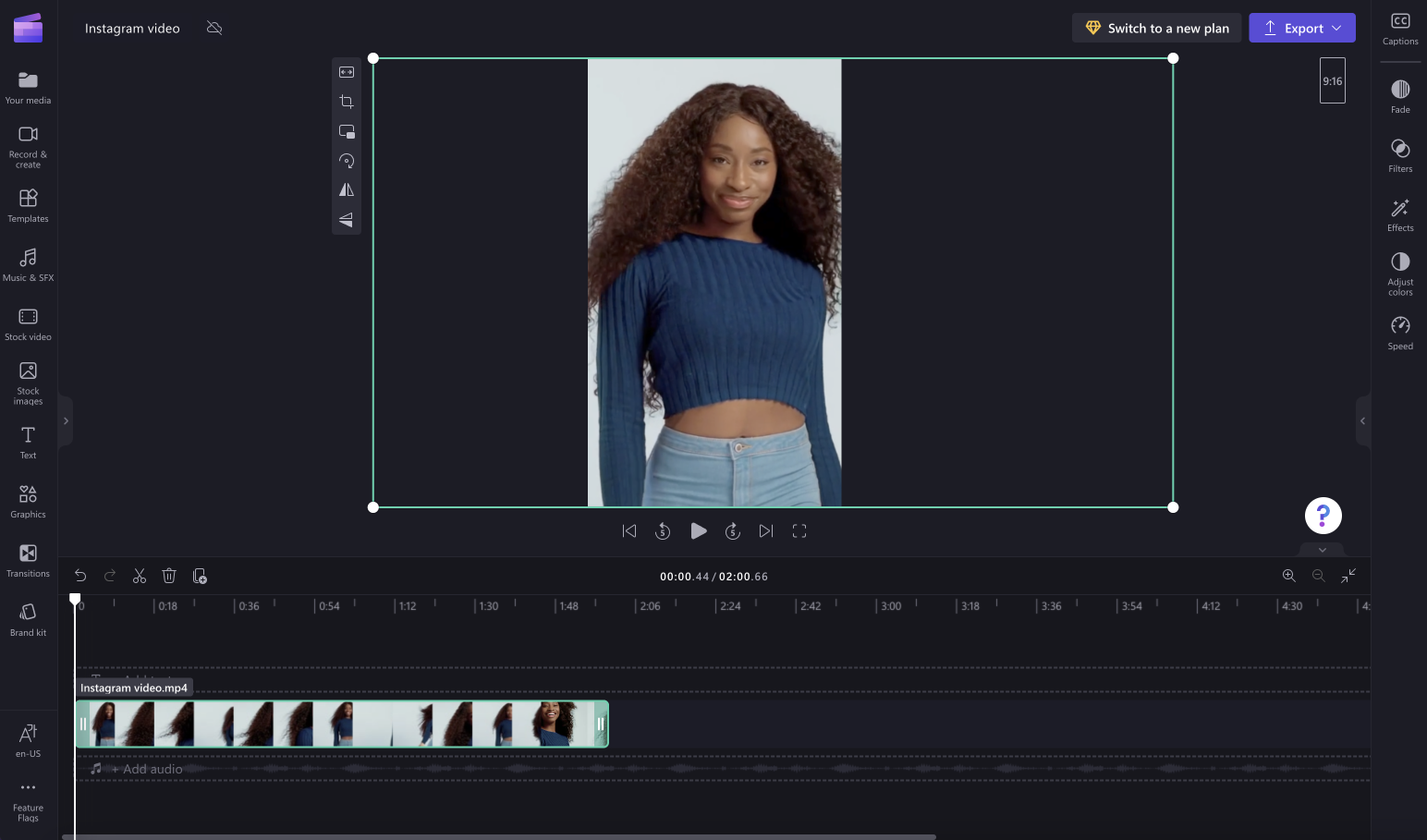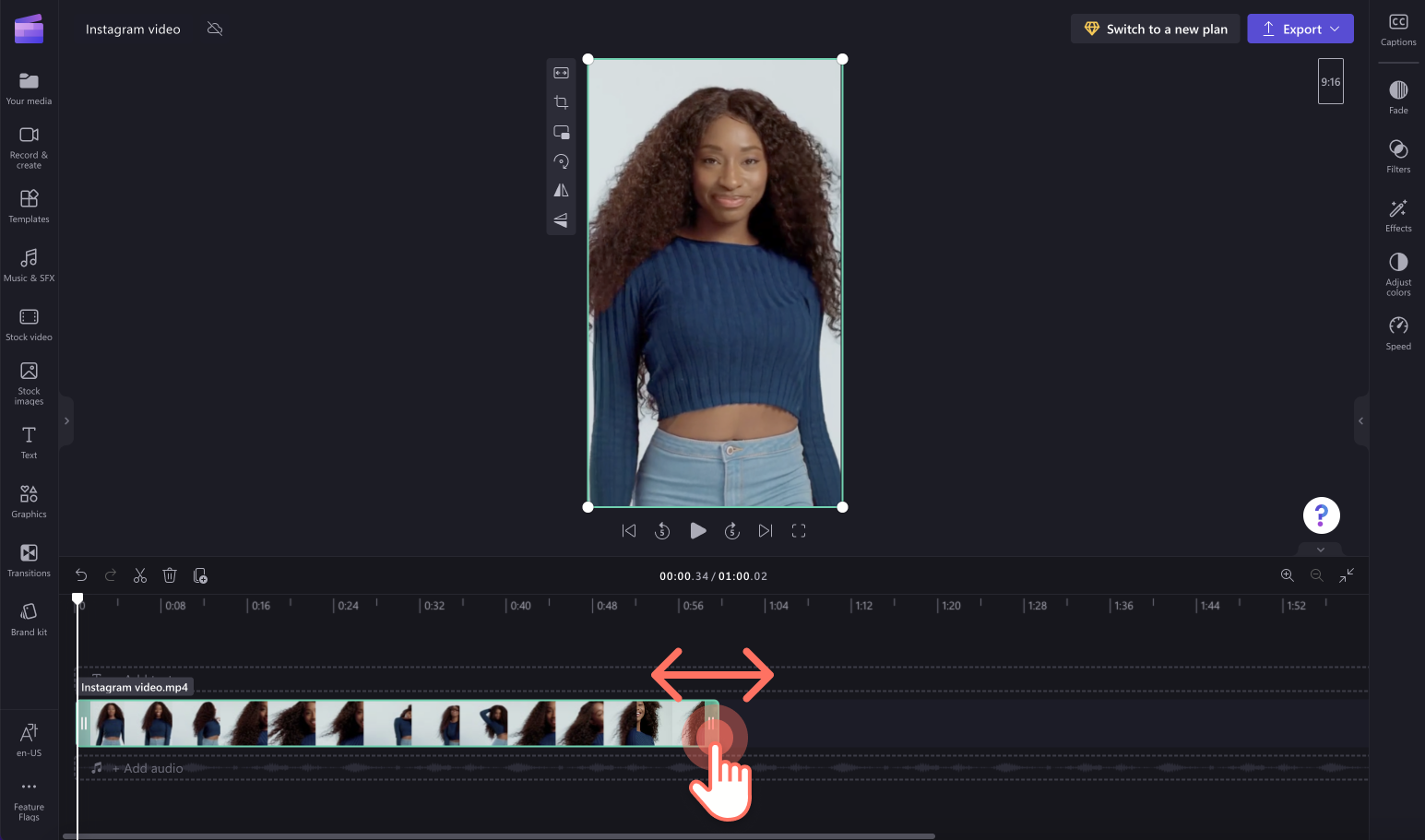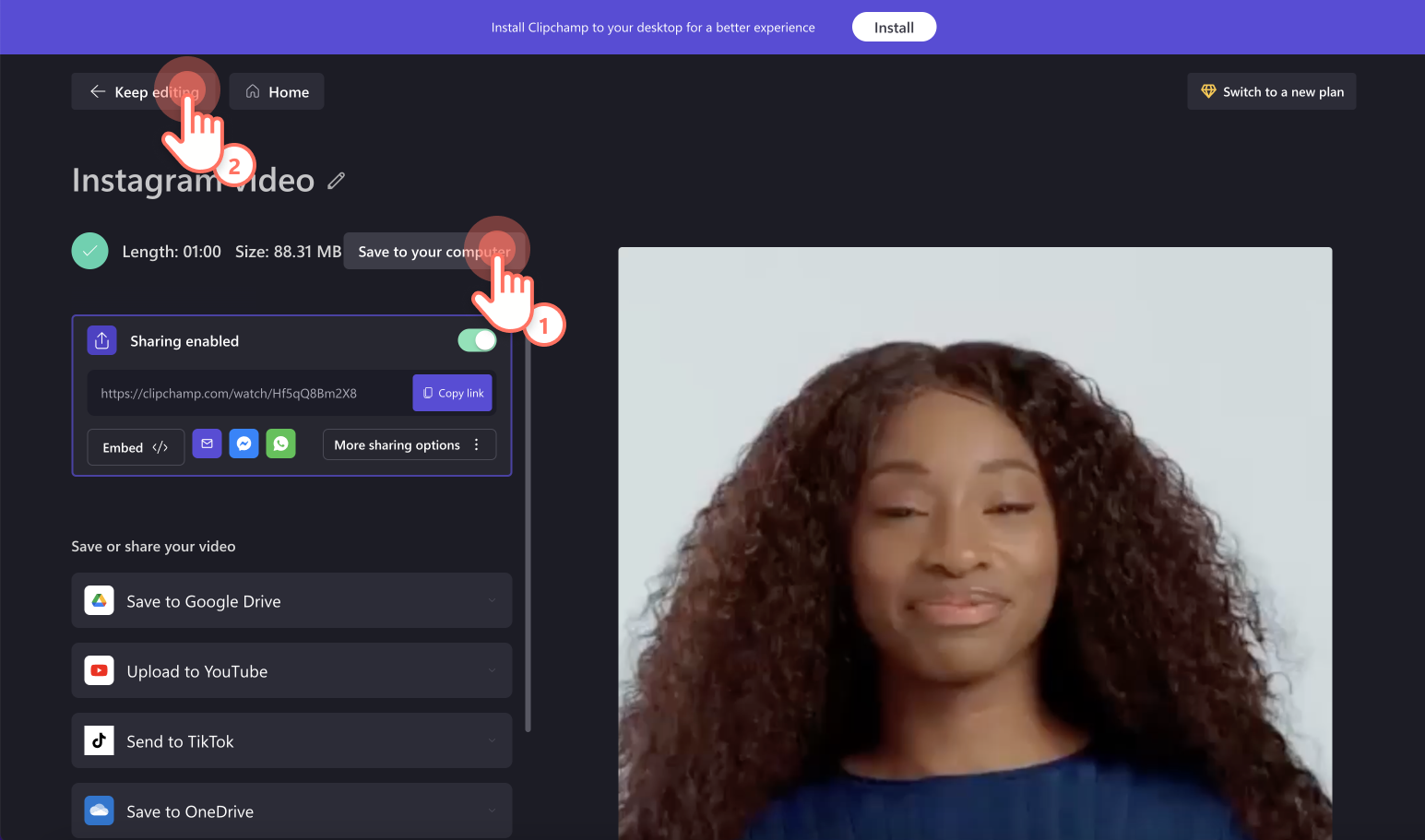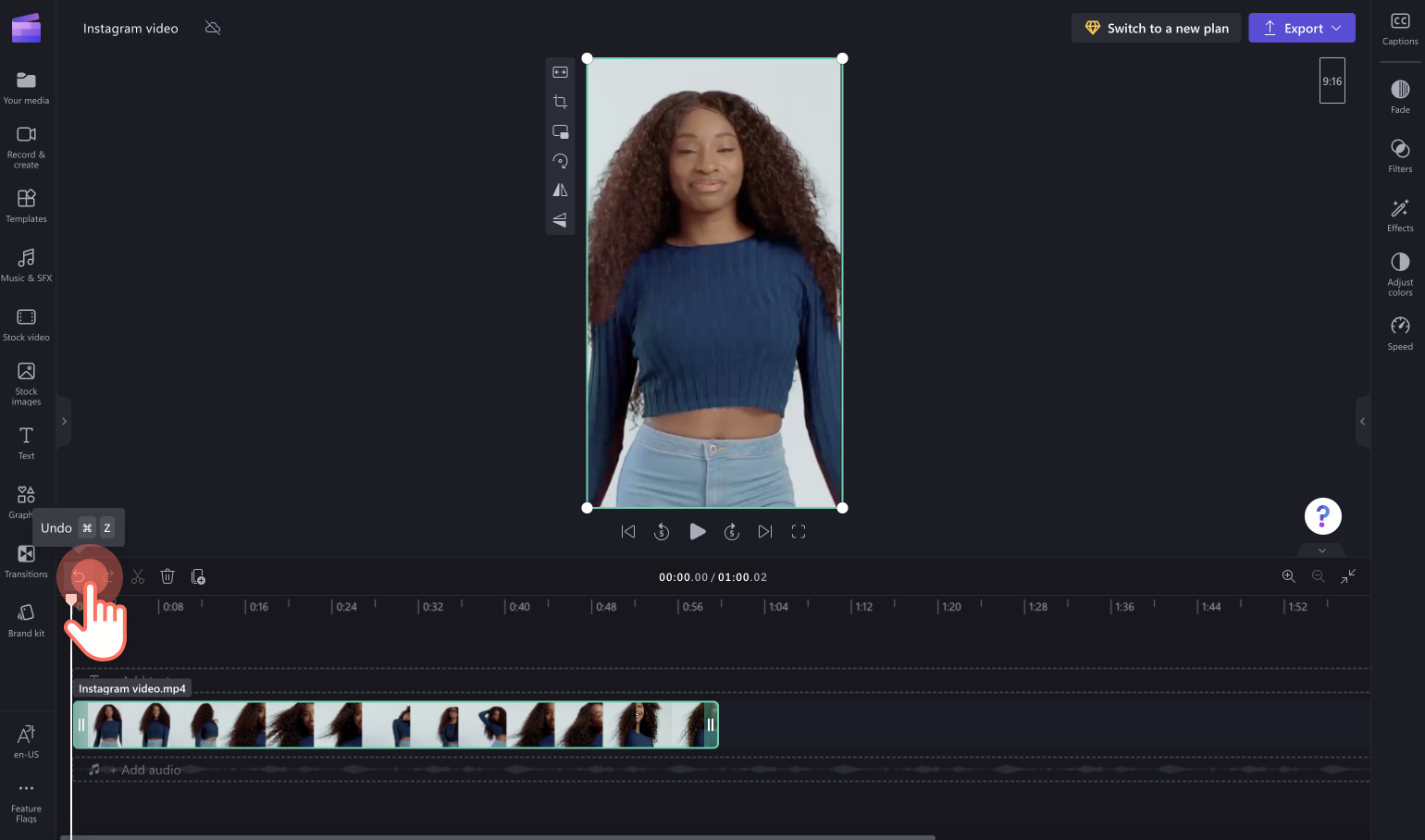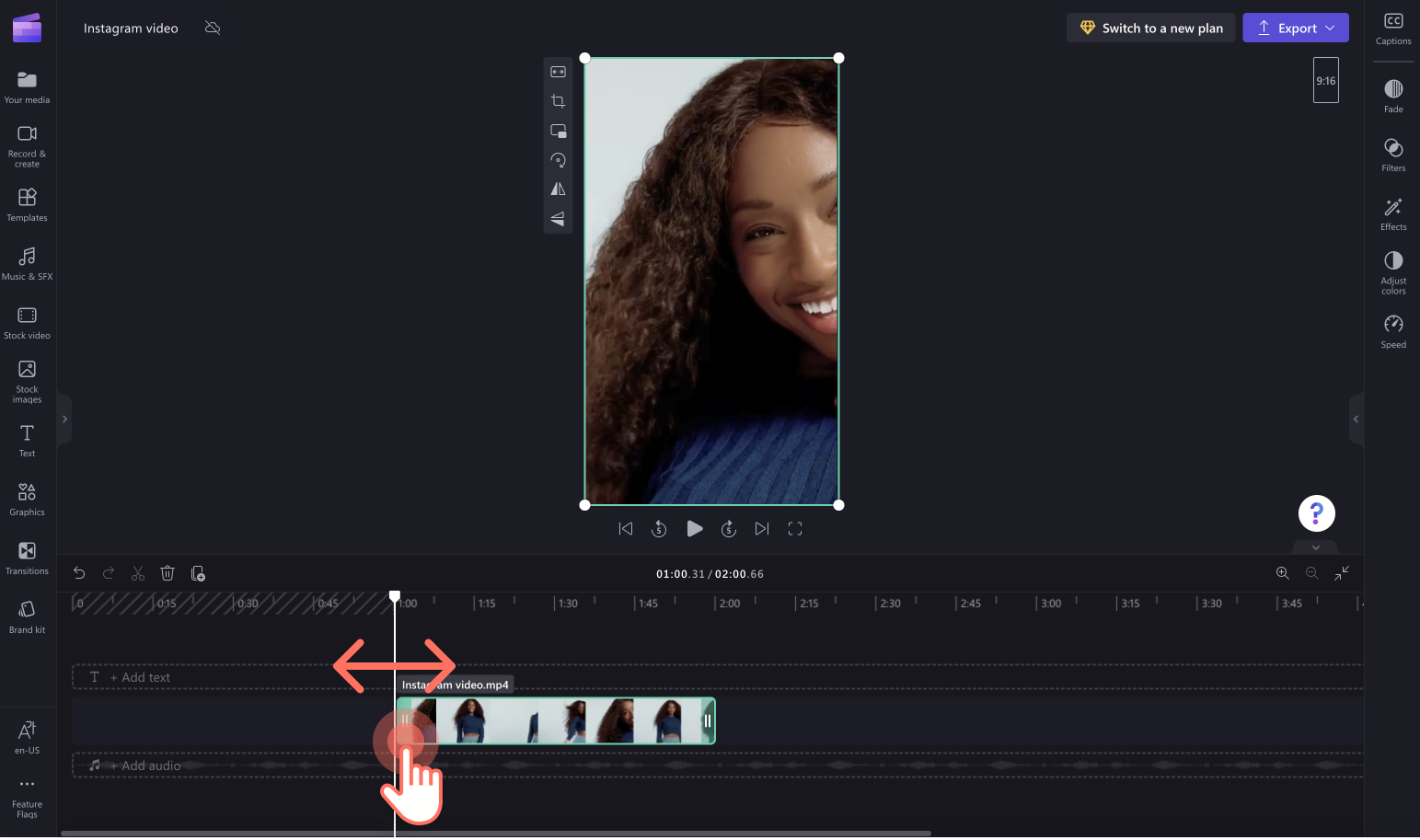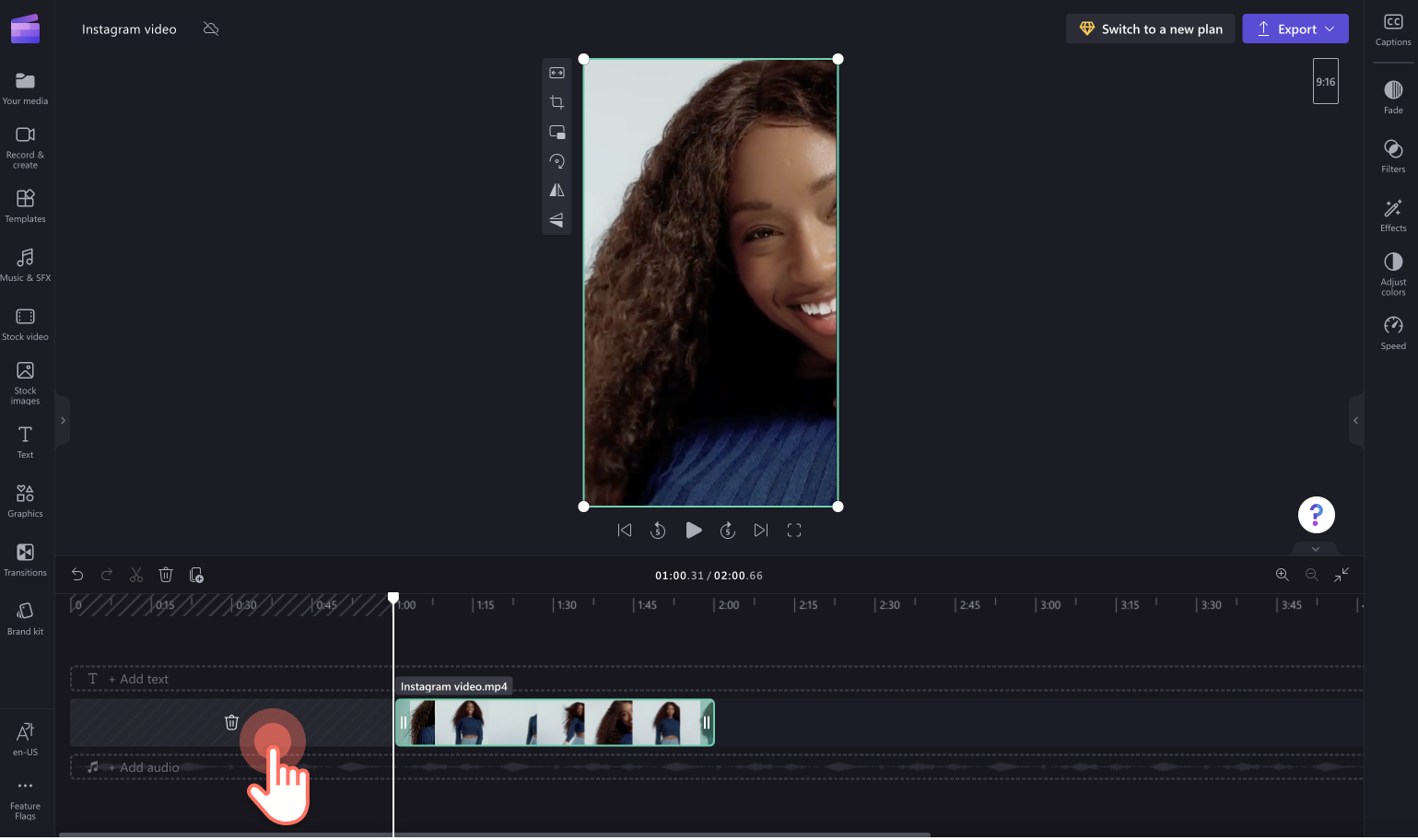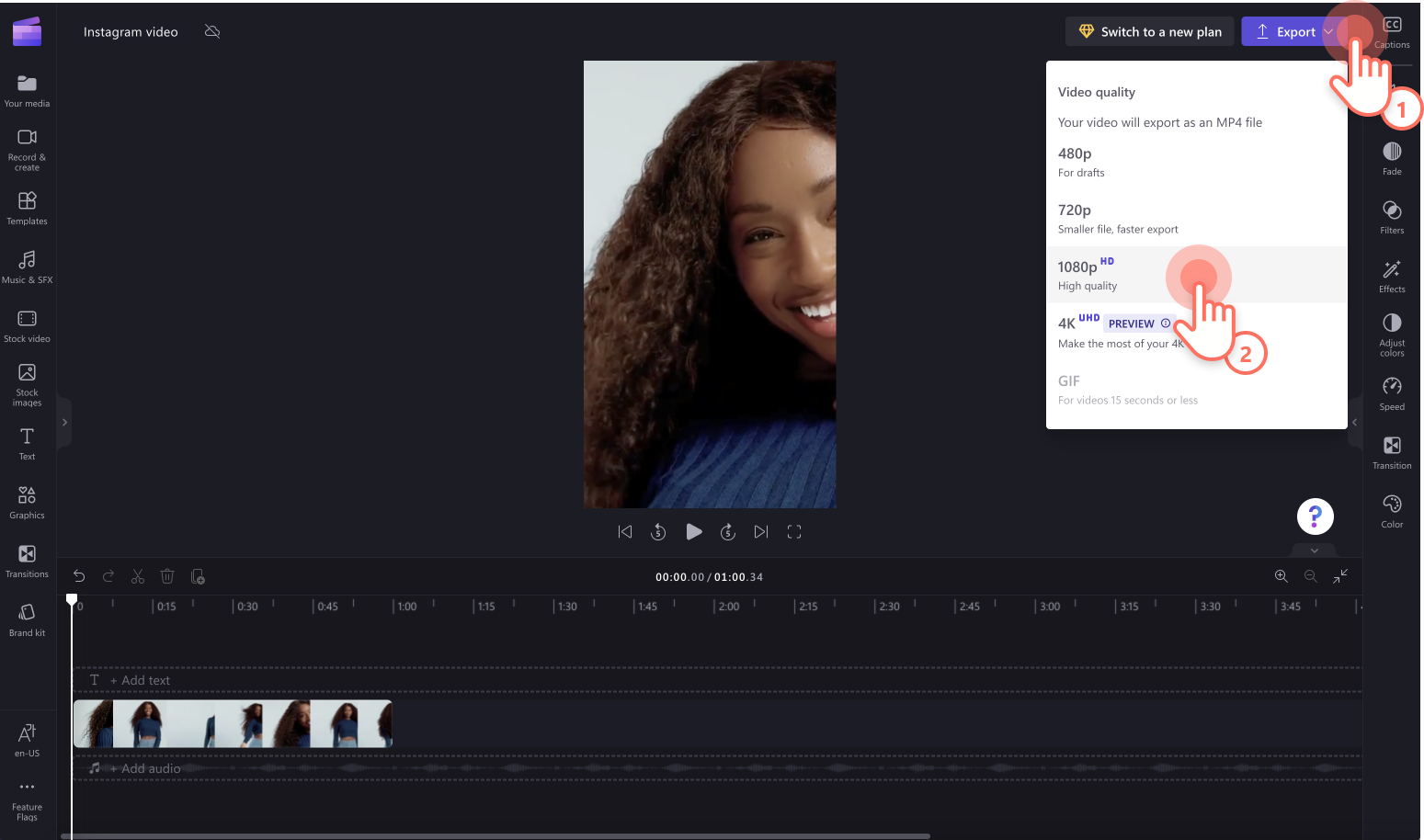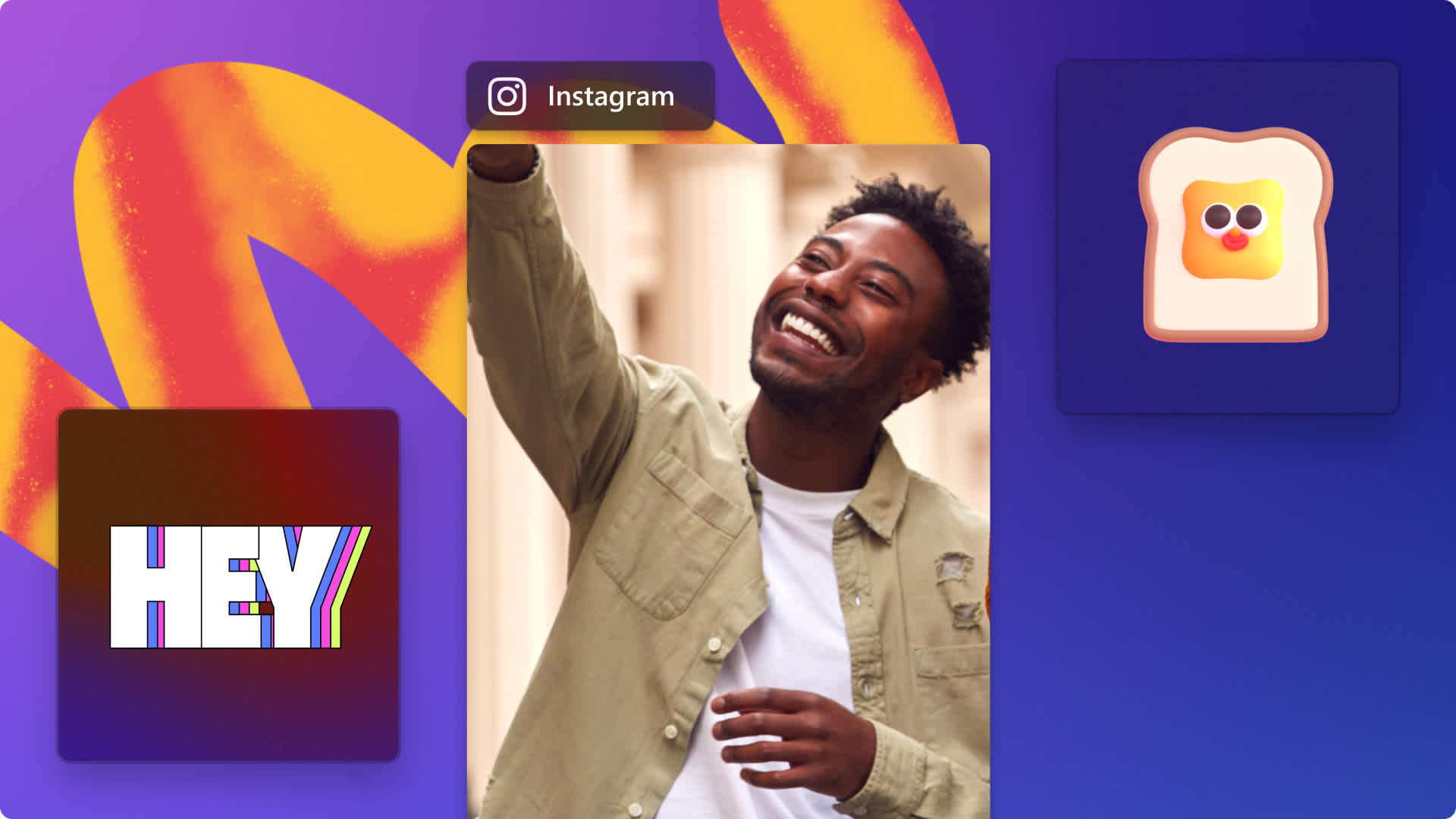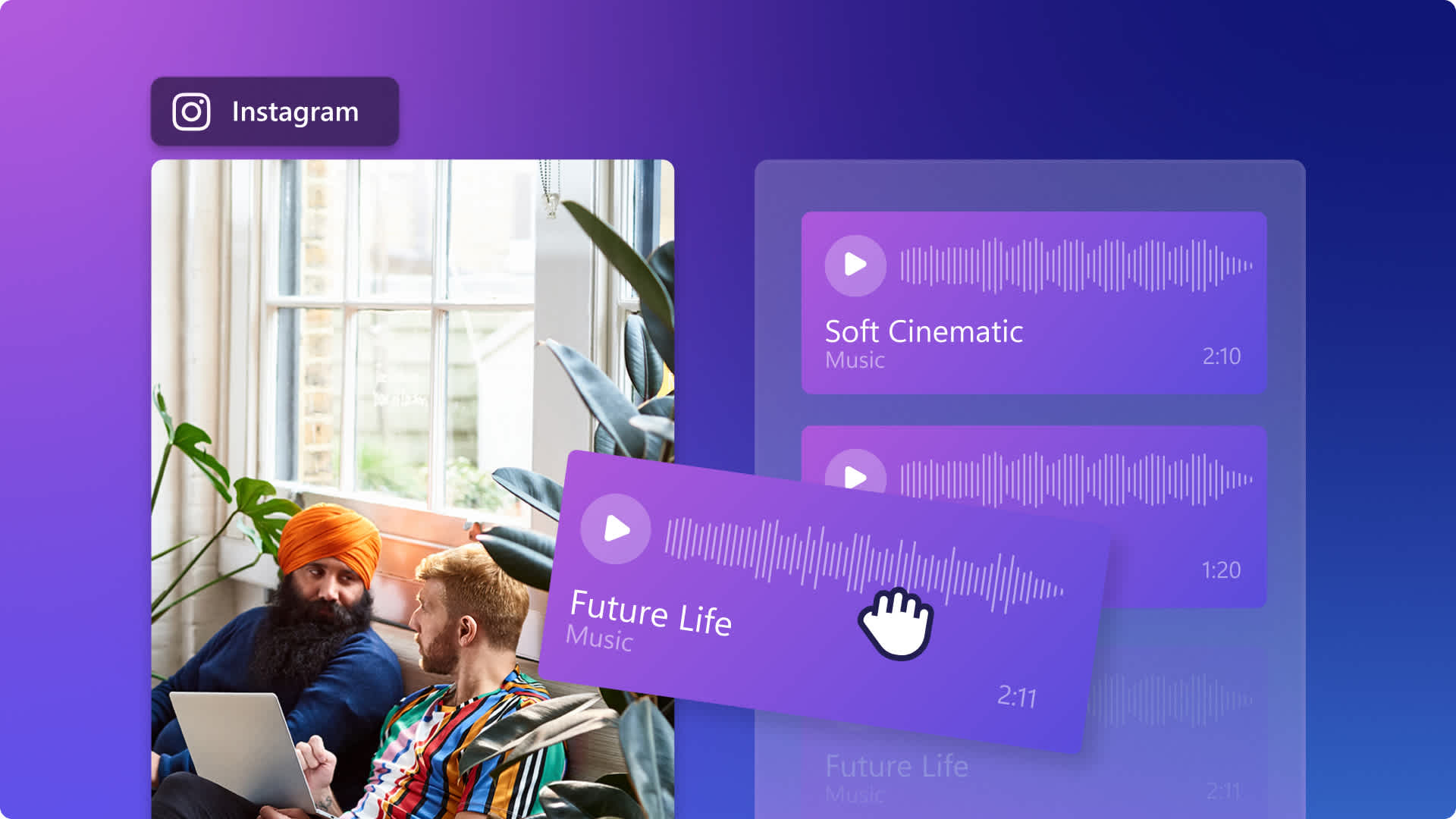Heads up! This content is relevant for Clipchamp for personal accounts. Try this link If you're looking for information about Clipchamp for work accounts.
From in-feed videos to Reels, Stories, and live streams, Instagram is full of hours of entertaining video content. Creators who share videos on their profile are guaranteed to see increased views and also more engagement compared to photo-only accounts. If you’re new to making Instagram videos, read on to learn the latest best practices for Instagram video length.
Instagram video length specifications
There are four different types of videos creators can share on Instagram. They all have unique video length requirements:
Instagram in-feed video length: 3 seconds to 60 minutes.
Instagram Reels video length: 15 seconds to 90 seconds.
Instagram Story video length: 1 second to 60 seconds.
Instagram Live video length: 1 second to 4 hours.
The length requirements for Instagram video ads are a little different to regular organic video content. Make sure you don’t get videos and video ad specifications confused.
Instagram in-feed video ad length: 1 second to 60 seconds.
Instagram Story video ad length: 1 second to 15 seconds.
Instagram video length hack
If you want to share a video to Instagram that’s longer than the length limit, just trim your video or split your video into multiple clips and share as a carousel post or multiple Story post. You can do this for free using Clipchamp, our easy online video editor.
Step 1. Upload your media
Firstly, add your video to Clipchamp using the import media button.
Step 2. Edit the aspect ratio and add your video to the timeline
Before adding your video to the timeline, make sure your video’s aspect ratio is correct. If you’re creating an Instagram Story or Reel, we recommend using the 9:16 portrait aspect ratio. If you’re creating an in-feed video post, select 1:1 square aspect ratio. Just click on the 16:9 aspect ratio button and choose your desired size.
Then, drag and drop your video onto the timeline to begin editing.
If your video doesn’t fit perfectly in the 9:16 aspect ratio, click on the fill button on the floating toolbar.
Your video will now fill the video preview screen. If you would like to crop your video, click on the crop button on the floating toolbar. You can also freely move the video around the preview window to change the center focus.
Step 3. Trim your video
To create multiple video clips, trim your video into a smaller clip. In this example, we will trim our 2-minute-long video into two 60-second clips to fit with the Instagram Story requirements. Slide the green sidebar to the left to trim your video. Use the timestamps to accurately trim.
Step 4. Save your smaller video
Once your video clip is at the maximum length, save your video. Click on the export button then select a video resolution. We recommend selecting 1080p video resolution for the best quality for social media.
Click on the save to computer button to save your Instagram video to your computer. Next, once your video has finished exporting, click on the keep editing button to continue editing.
Step 5. Keep editing and repeat trim process
Once you’re back in the editor, undo the trimming changes you made previously by clicking on the undo button on the timeline, or readd your media to the timeline from the your media tab.
Next, trim your video again to the next section you haven’t exported yet. In this example, we saved 0 to 1-minute. Now, we’re trimming 1-minute to 2-minutes to fit inside the 60 second video length requirement. We’re creating another short video clip. Drag the left green sidebar to the new timestamp.
Next, click on the trash can icon to remove the black space at the start of your video.
Step 6. Save another video clip
Export your second video clip. Click on the export button then select the 1080p video resolution. Once your video has exported, click on the save to computer button to save your Instagram video to your computer.
You can now upload your video to your Instagram Story as two separate videos to let viewers see the full video, while sticking to Instagram’s video length limit. This tutorial will work with all Instagram videos including Reels and in-feed posts. Just edit the aspect ratio.
Frequently asked questions
How do you post a 3-minute video on Instagram?
If you would like to post a 3-minute video to Instagram, share your video as an in-feed post. In-feed posts require a maximum length of 60 minutes. In-feed posts can be 1:1, 9:16, or 16:9 aspect ratios.
Does IGTV still exist?
No, Instagram removed IGTV in 2021.
How do you fit a full-length video on Instagram?
To fit a full-length video on Instagram, just use our hack above to trim your video into multiple separate clips. Upload your clips as an in-feed carousel post, or multiple consecutive Story posts.
Easily create and share videos that fit Instagram’s video length requirements with Clipchamp. Looking for more free ways to improve your Instagram videos? Check out how to rotate Instagram videos.