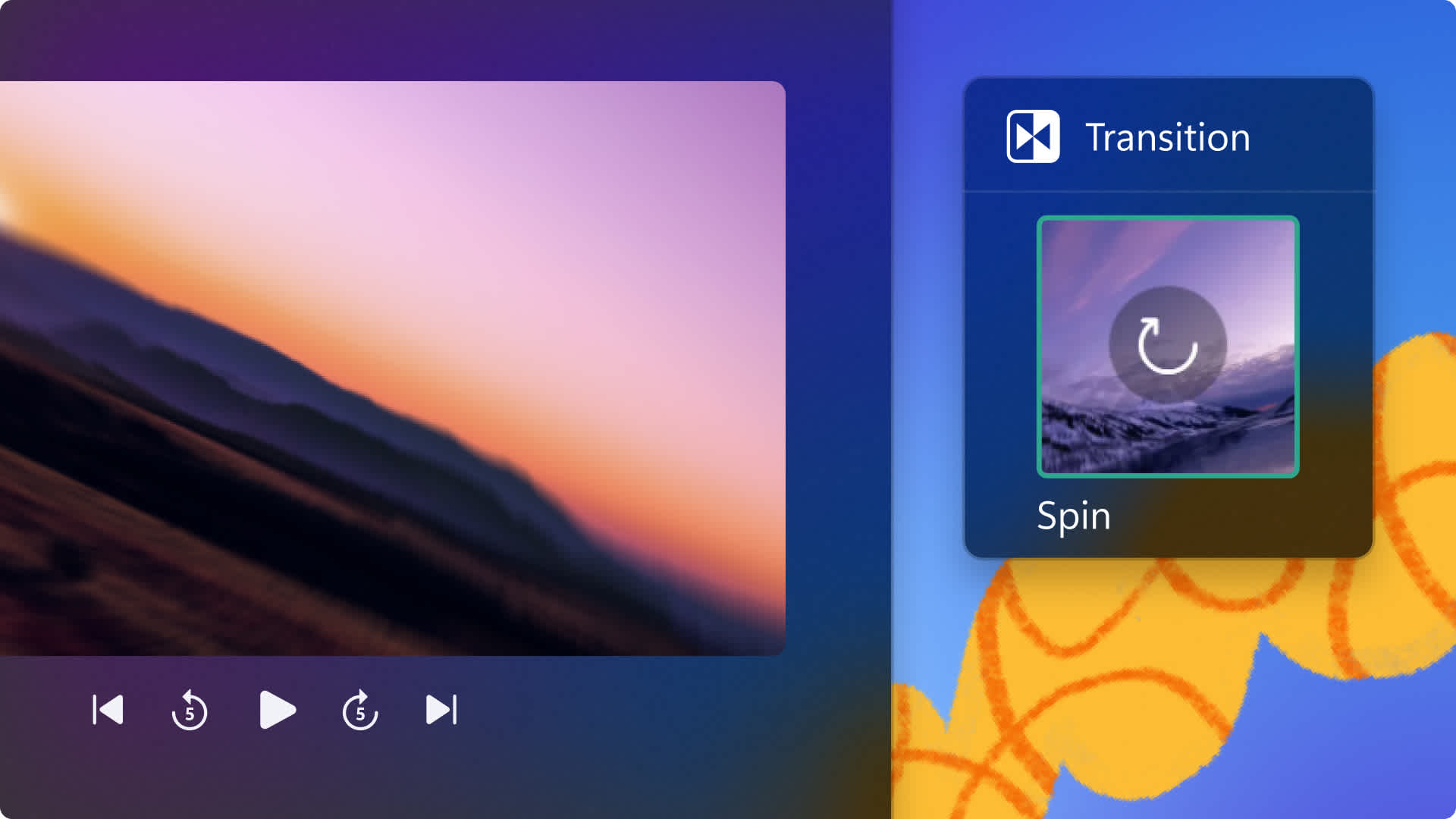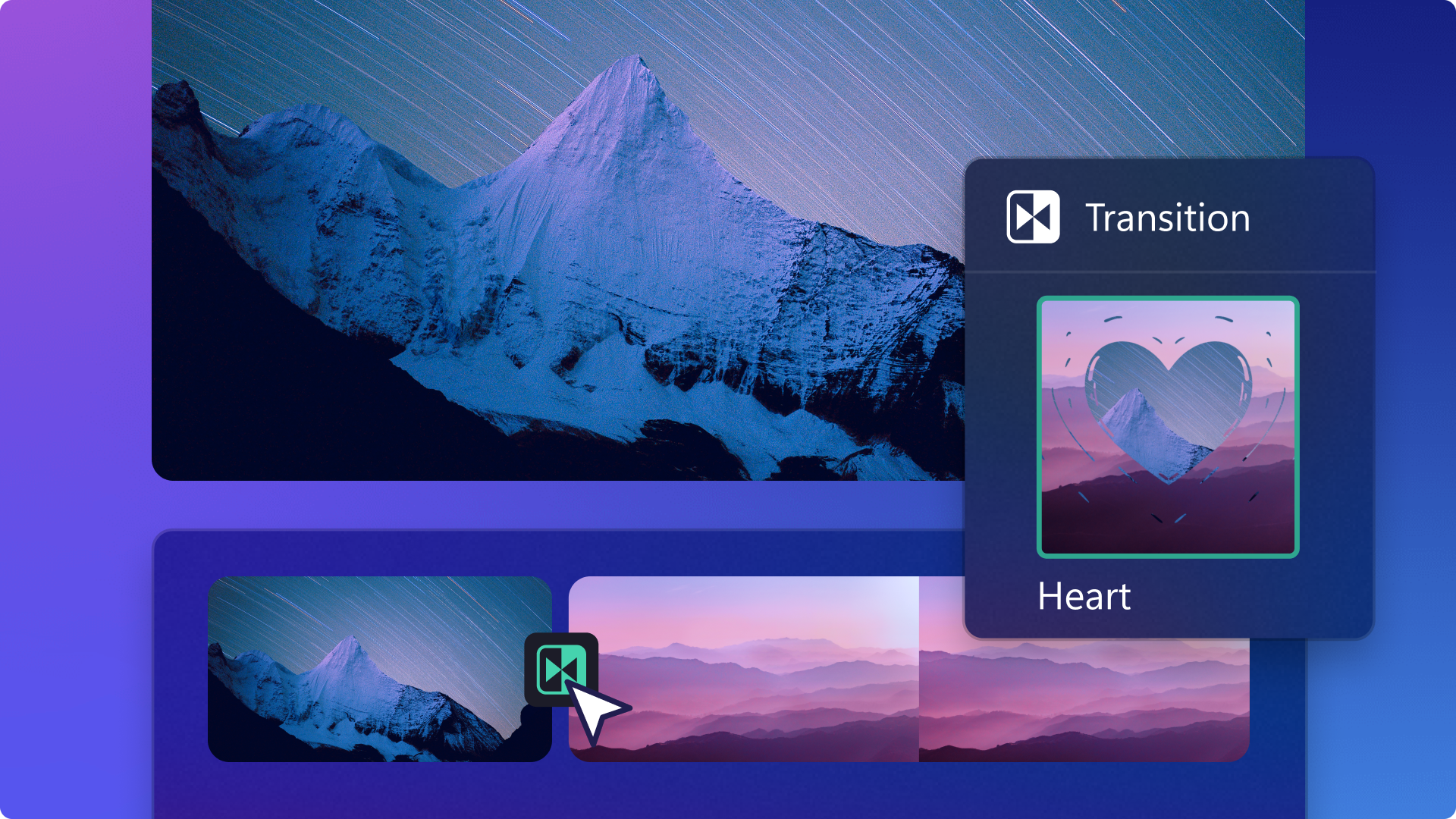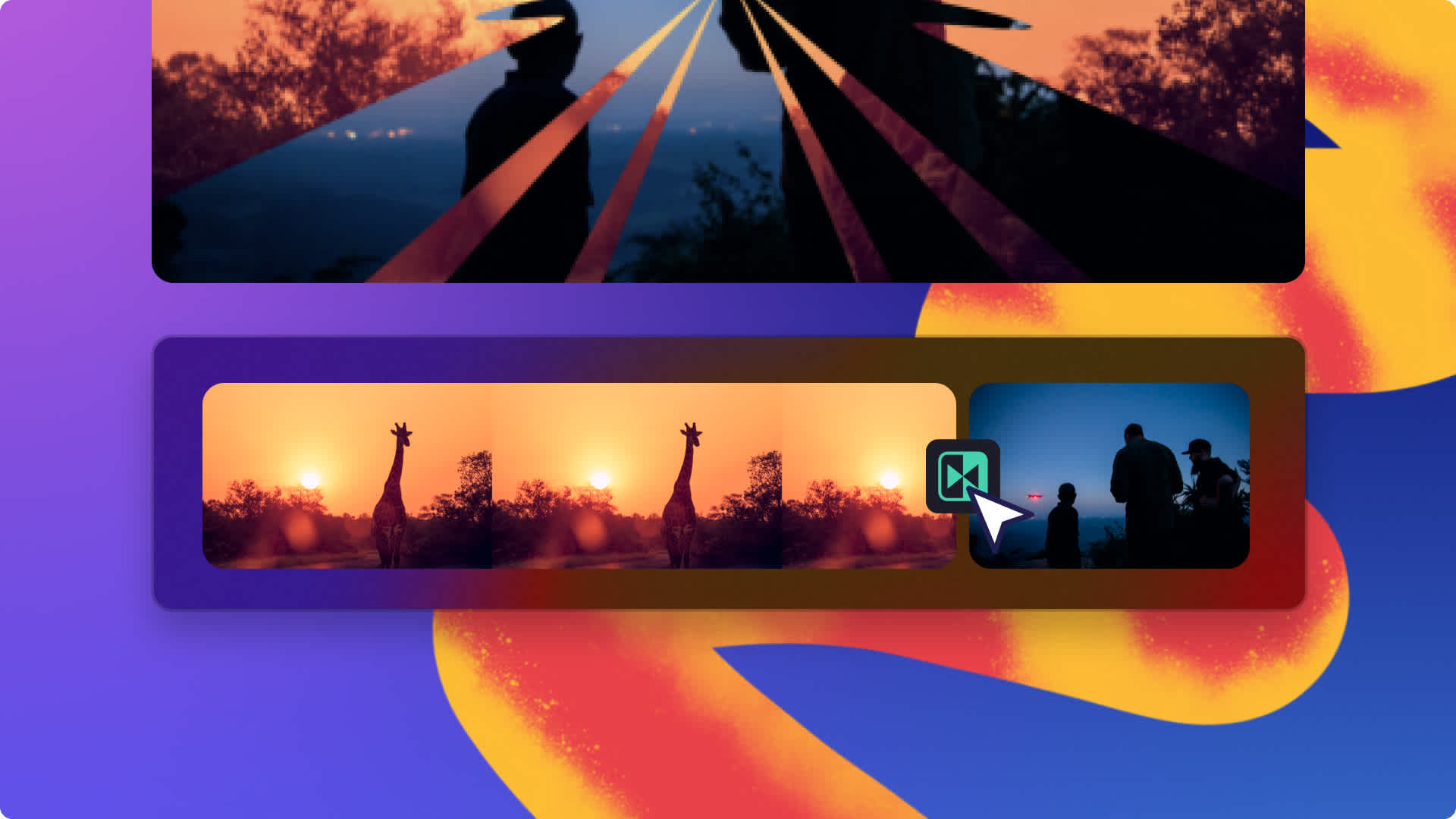Heads up! This content is relevant for Clipchamp for personal accounts. Try this link If you're looking for information about Clipchamp for work accounts.
On this page
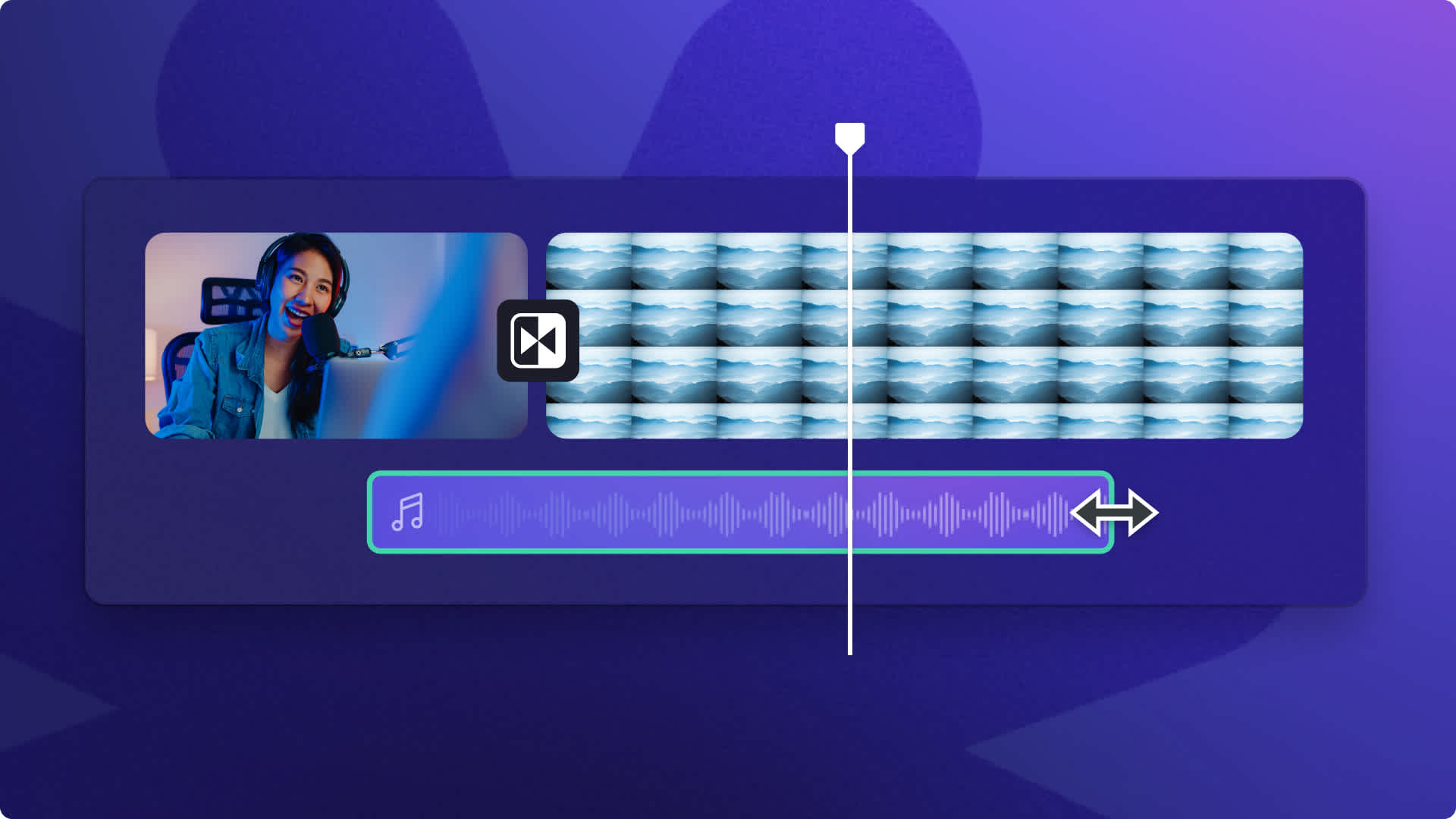
Music is half the magic when it comes to editing a video well. Adding transitions between your video clips can make your video flow better. It’s the small video editing touches like adding a sound effect to your video transitions that can make your video more immersive for viewers.
Video background music can amplify any emotion you want to convey, and it can even help change the mood of your video in seconds. Adding more than one music track can create a polished video that’s tied together well.
Sound effects like “whoosh”, “glitch” and “rewind” are especially trendy to add to reaction videos, Reels and YouTube outro videos. They can add humor to your video clips or reinforce the mood of the video.
It’s easy to layer music and sound effects with a video transition using Clipchamp and our curated royalty-free music and SFX library. Learn how to polish your transitions in this guide.
How to add transition sound effects
Step 1. Add stock or import your own media
Search through our royalty-free video library to find the right stock footage for your video idea. Click on the content library tab on the toolbar and click on the visuals drop down arrow, then videos. You can search through the different stock categories using keywords in the search bar as well.
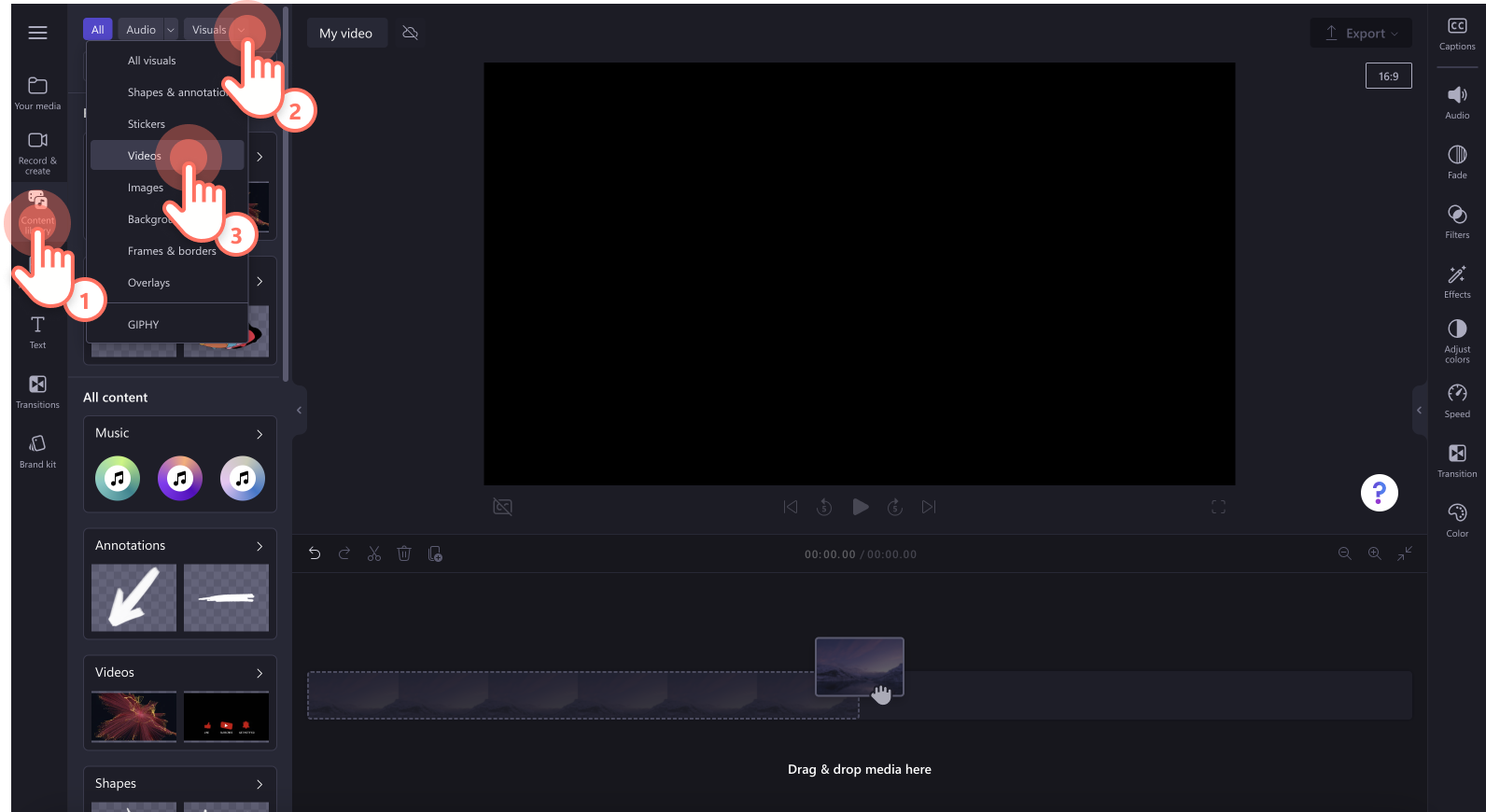
To upload your own video or media, click on the import media button in the your media tab on the toolbar to browse your computer files, or connect your OneDrive.
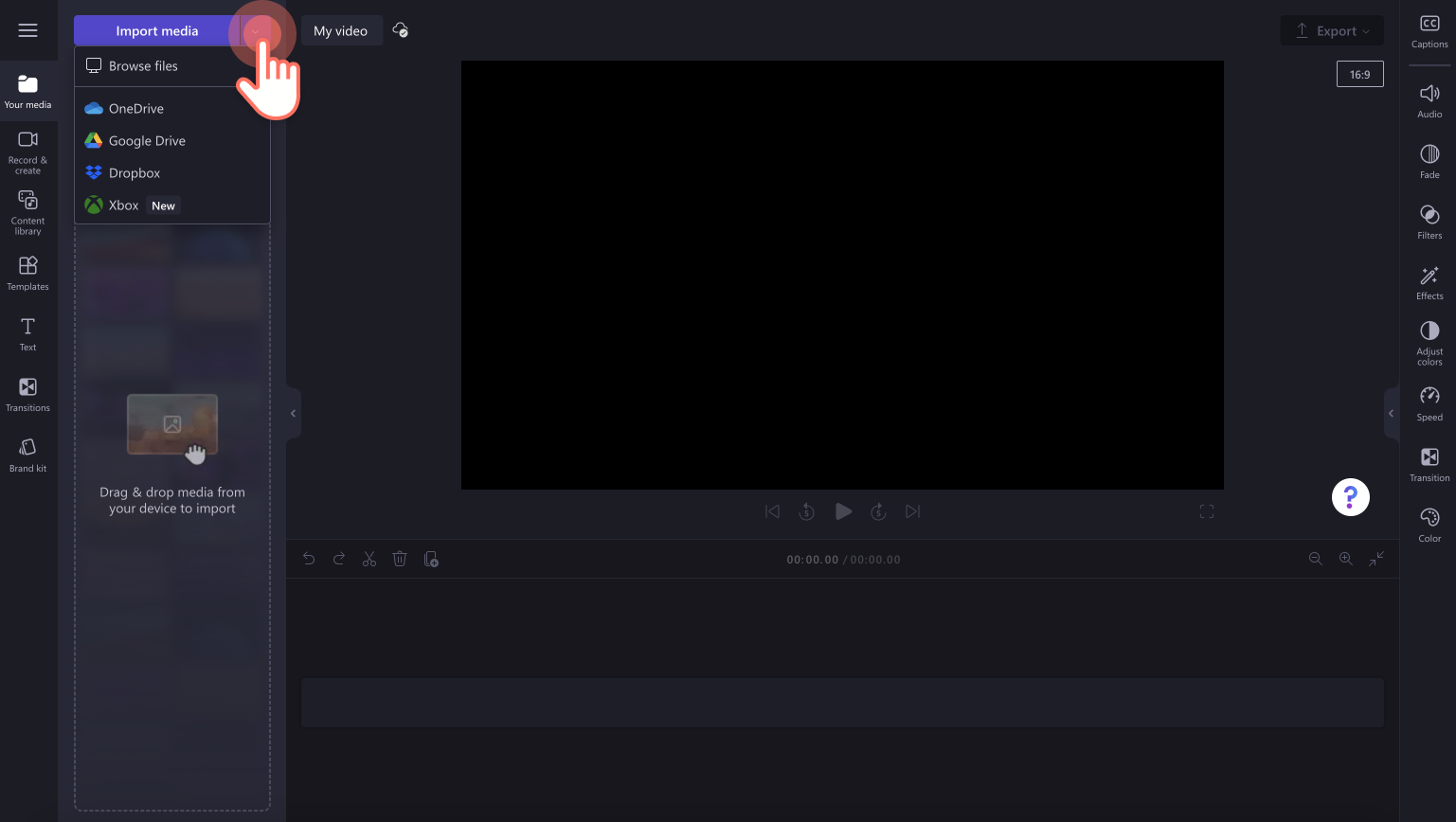
Step 2. Combine your media
Arrange your selected videos and images in any sequence you’d like.
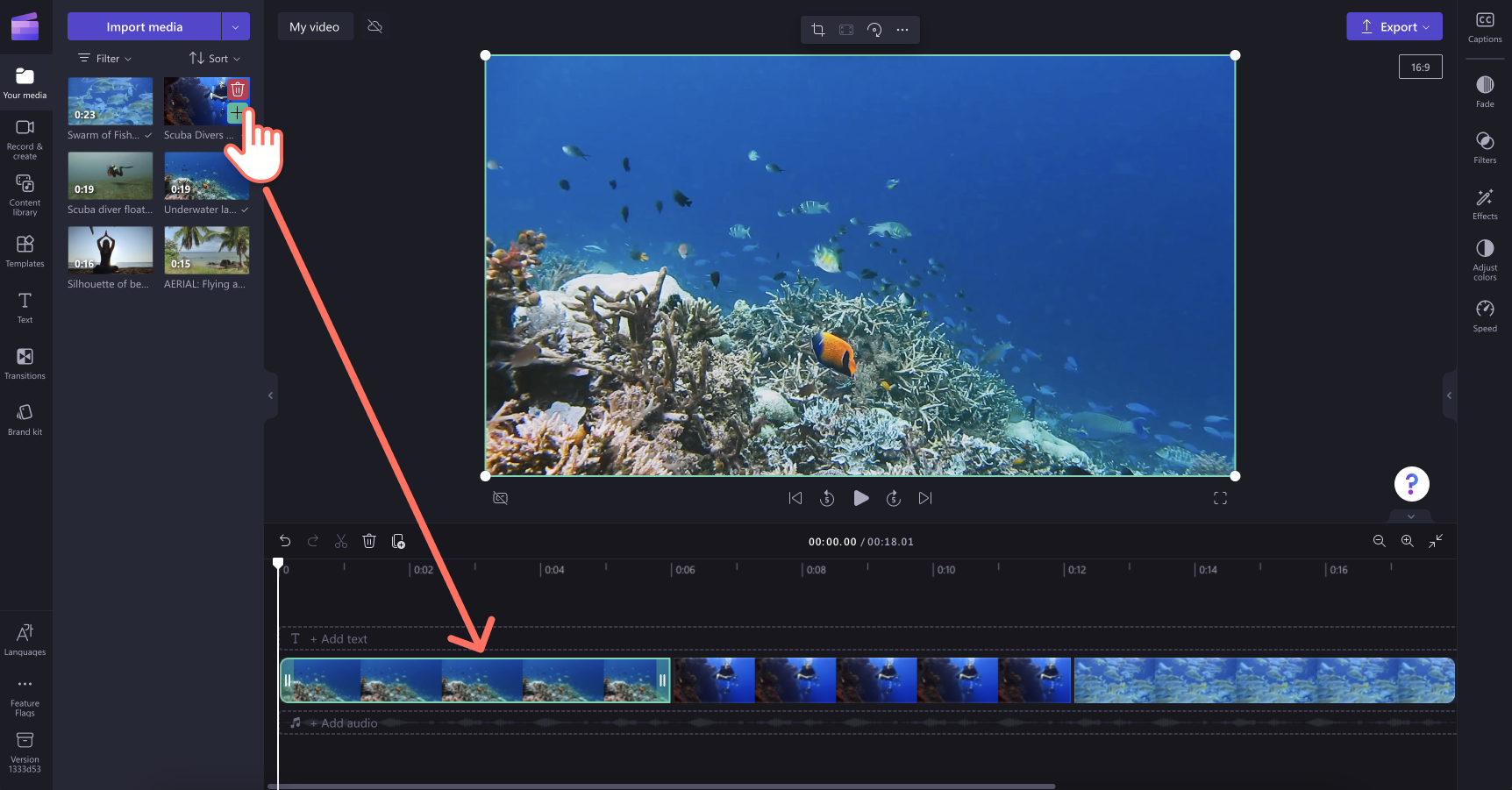
Step 3. Add transitions to video
To add a transition between two clips, click on the transitions tab on the toolbar. Scroll through the scene transition options until you find the transition that suits your video needs.
You can preview the animations by hovering your cursor on the different options. Choose from timeless transitions like cross-fade, spin and wipes, or try a more creative transition like liquid streaks.
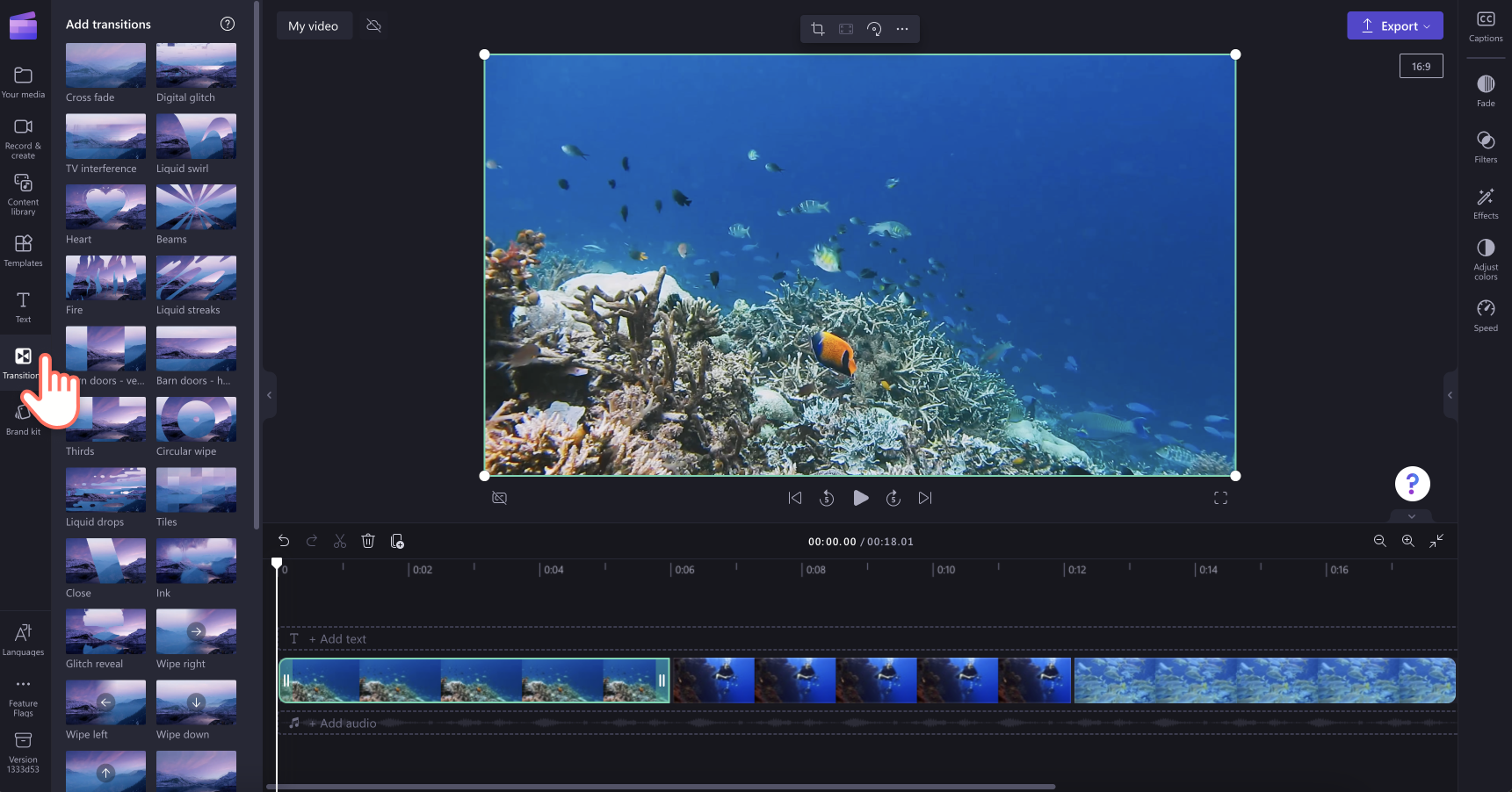
When you find a transition, drag and drop it in between two clips. The transition will automatically snap into place on the green icon that appears.
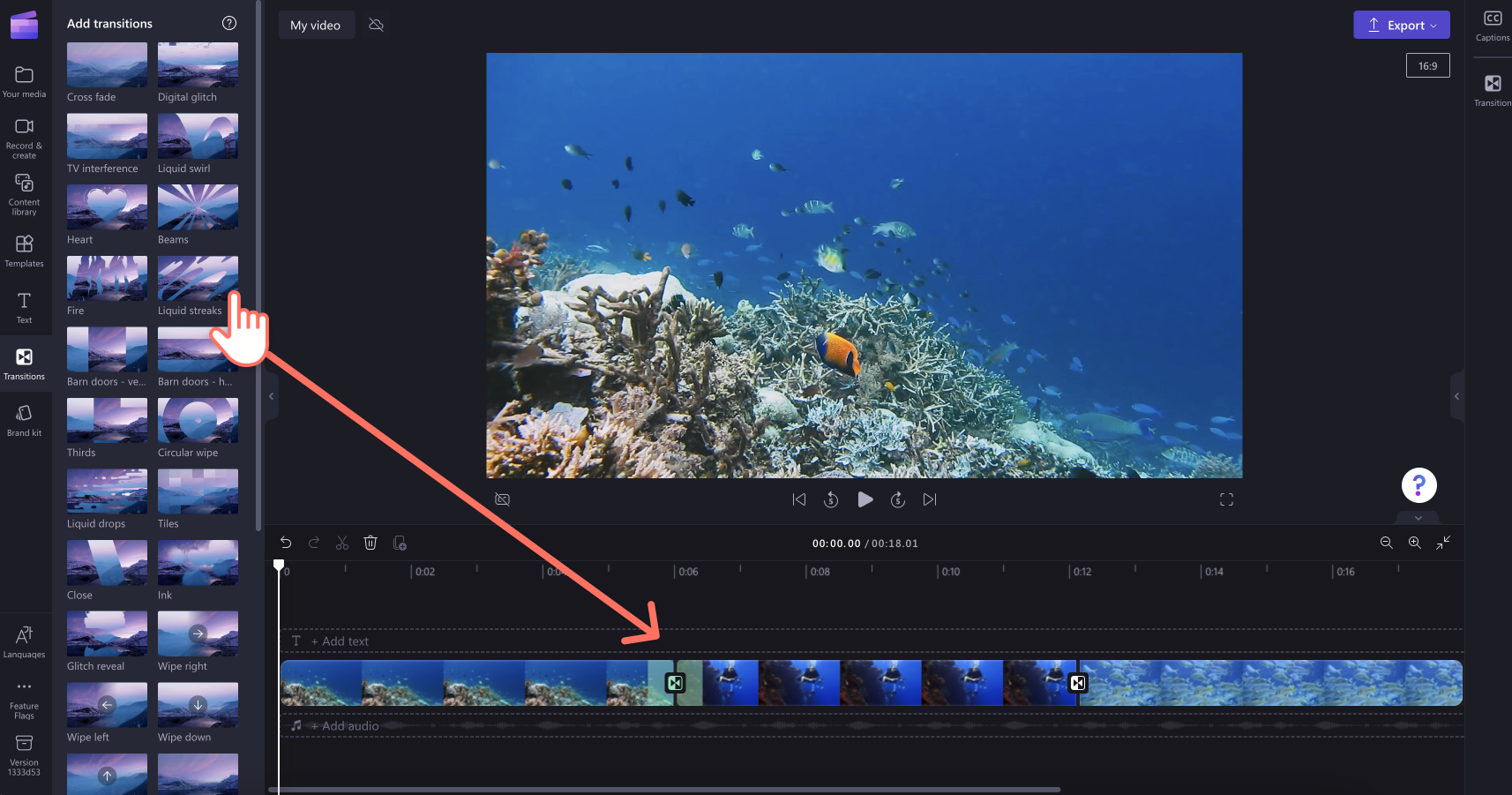
Step 4. Select a transition sound effect
To add transition music or sound effects to your video, click on the content library tab on the toolbar and click on the visuals drop down arrow, then audio.
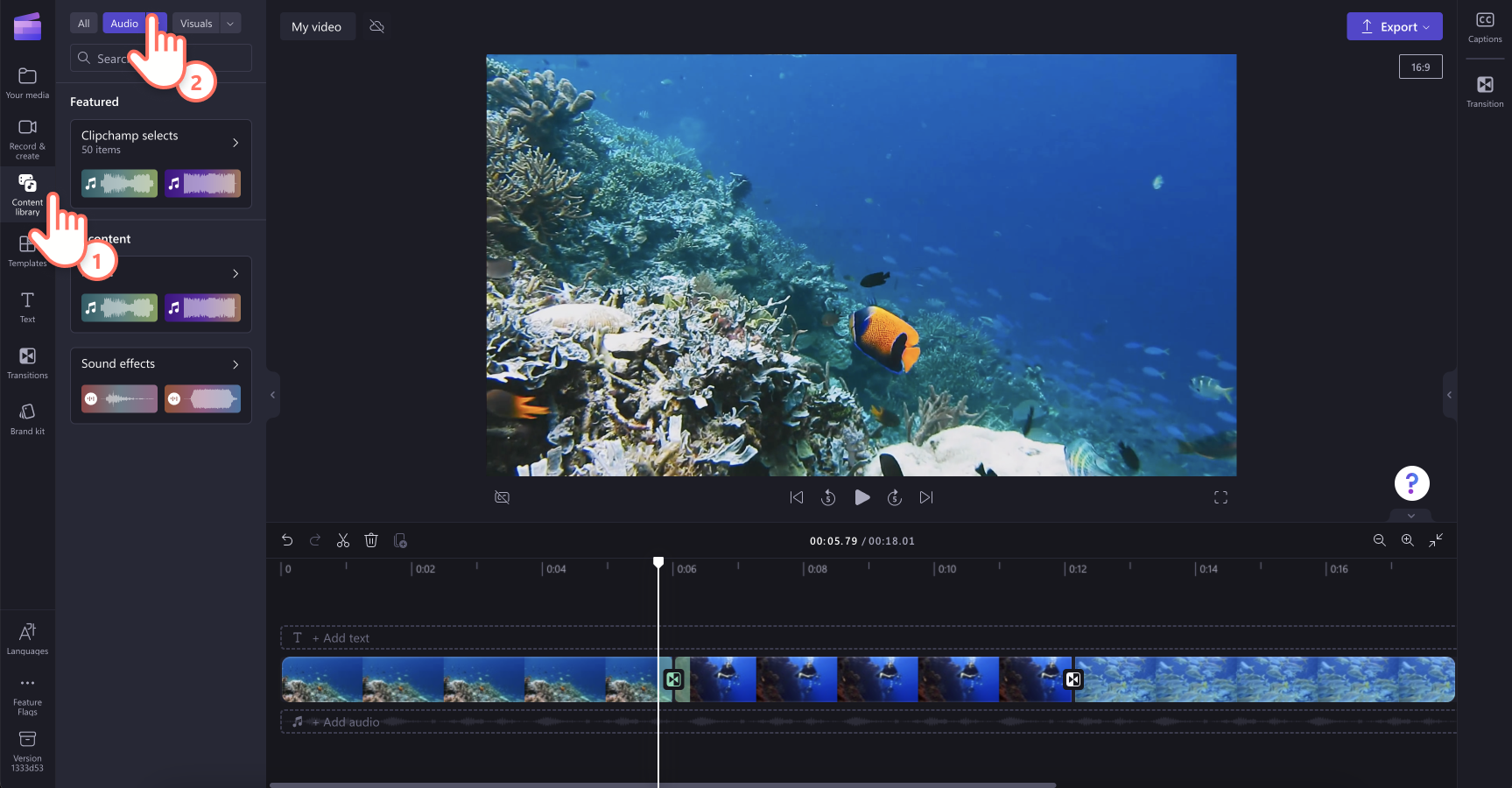
You can further refine your search for a transition sound by using phrases or keywords in the search bar. Click on the play button to preview any sound in the library. It's important to find the right transition music for edits so you can use a variety of keywords to explore our huge audio library and find the track that's right for you.
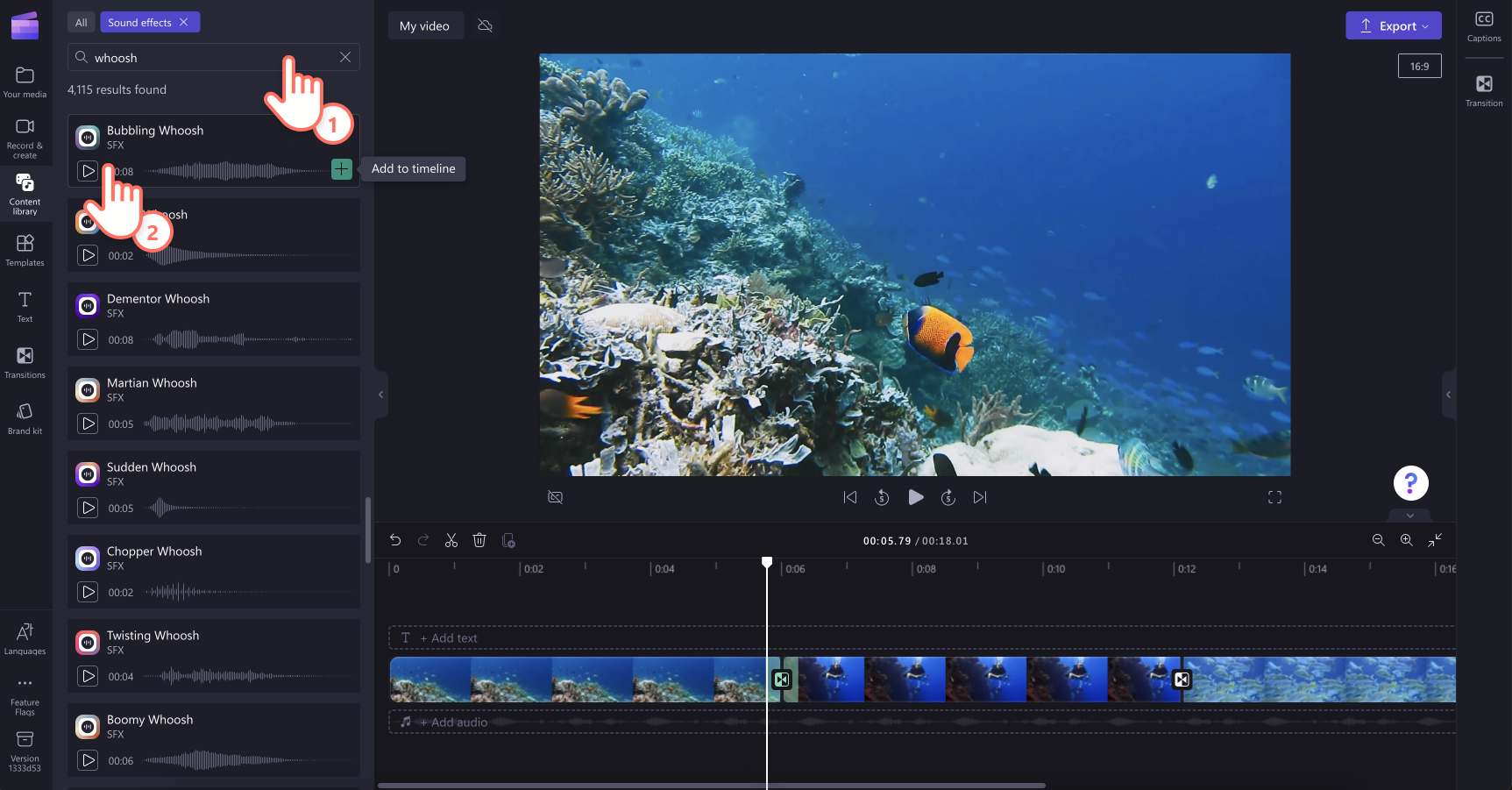
Step 5. Layer transition sound effects
When you find the transition music of your choice, simply drag and drop the sound effect in the video layer above or below your chosen transition. This will sync the music to the transition when your video plays.
You can drag the green handles of the music track in and out to trim or extend the audio. Follow the same process for all the transitions in your video.
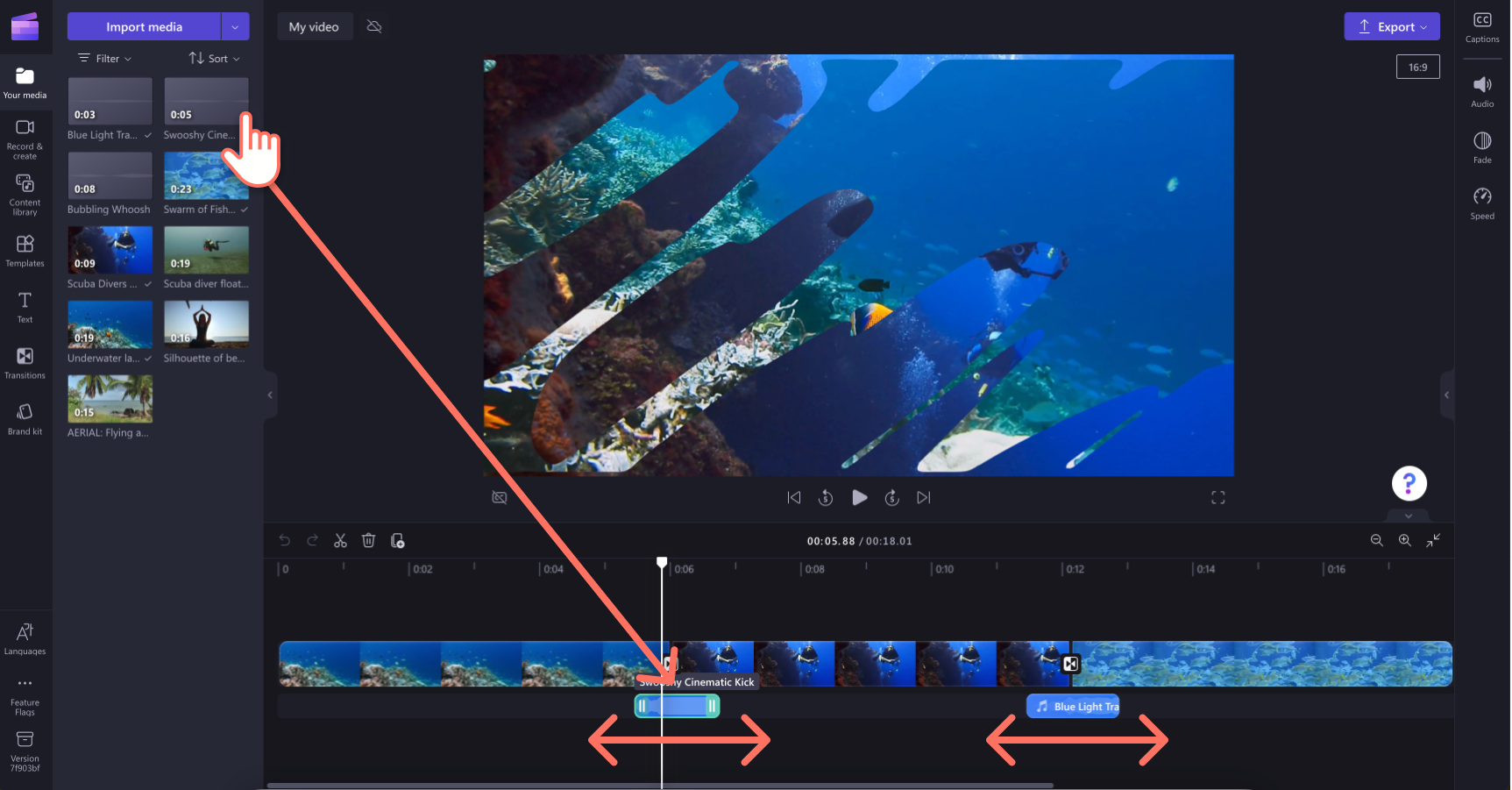
Step 6. Save your video
You can go ahead and add text, music and stickers to your video to polish it. When you’re finished adding transition music, click on the export button and select a video resolution. We recommend selecting 1080p video resolution for the best video quality. If your video includes any 4K video footage, save your video in 4K video resolution.
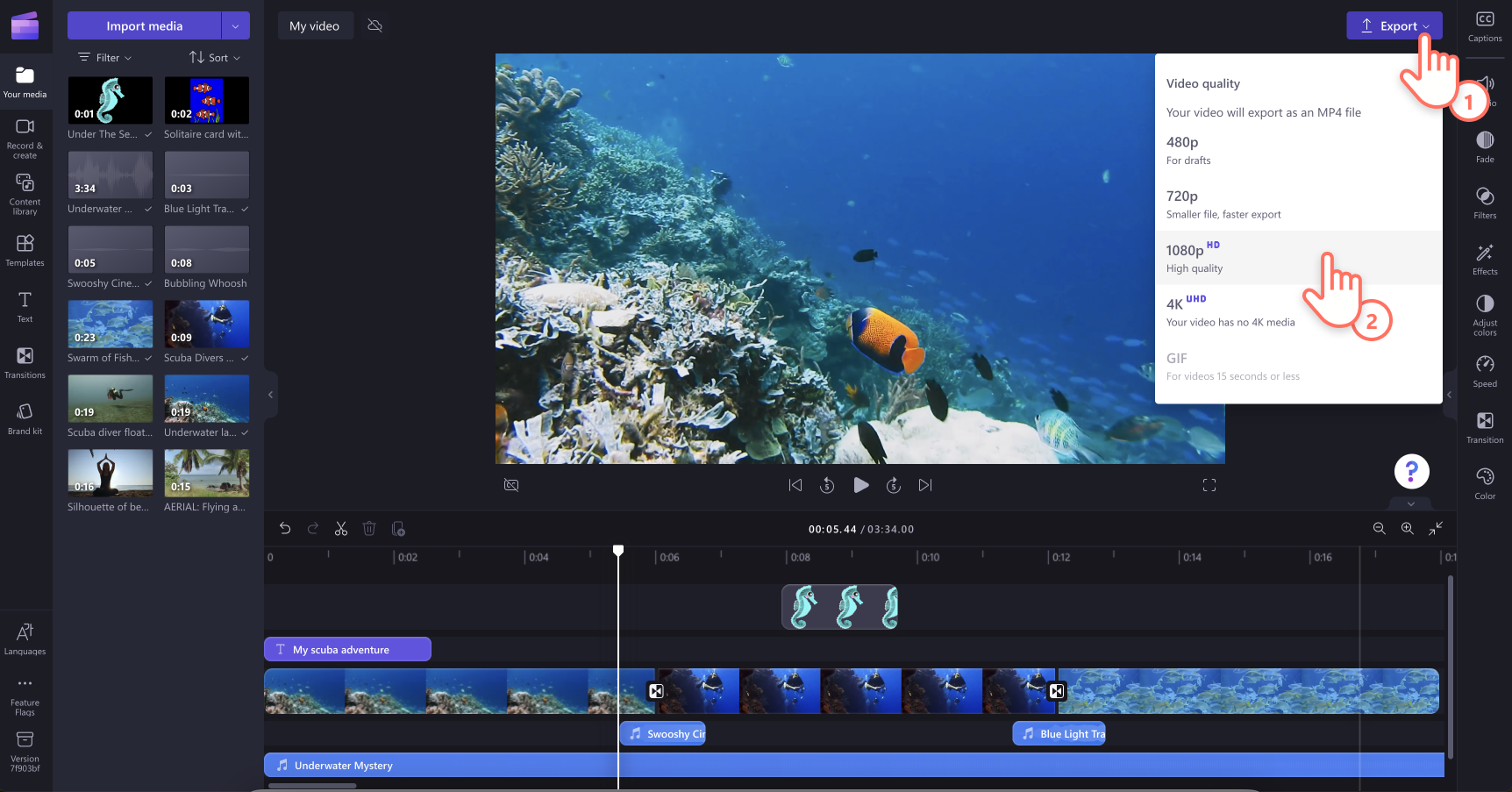
Now that you know how to add transition music, let your creativity do the rest! Make your videos more engaging with transitions music options in Clipchamp.
Want to learn how to make pro videos like social media influencers? Check out this editing tutorial.
If you edit videos with many video layers, check out how to simplify your workflow with the grouping feature in Clipchamp.