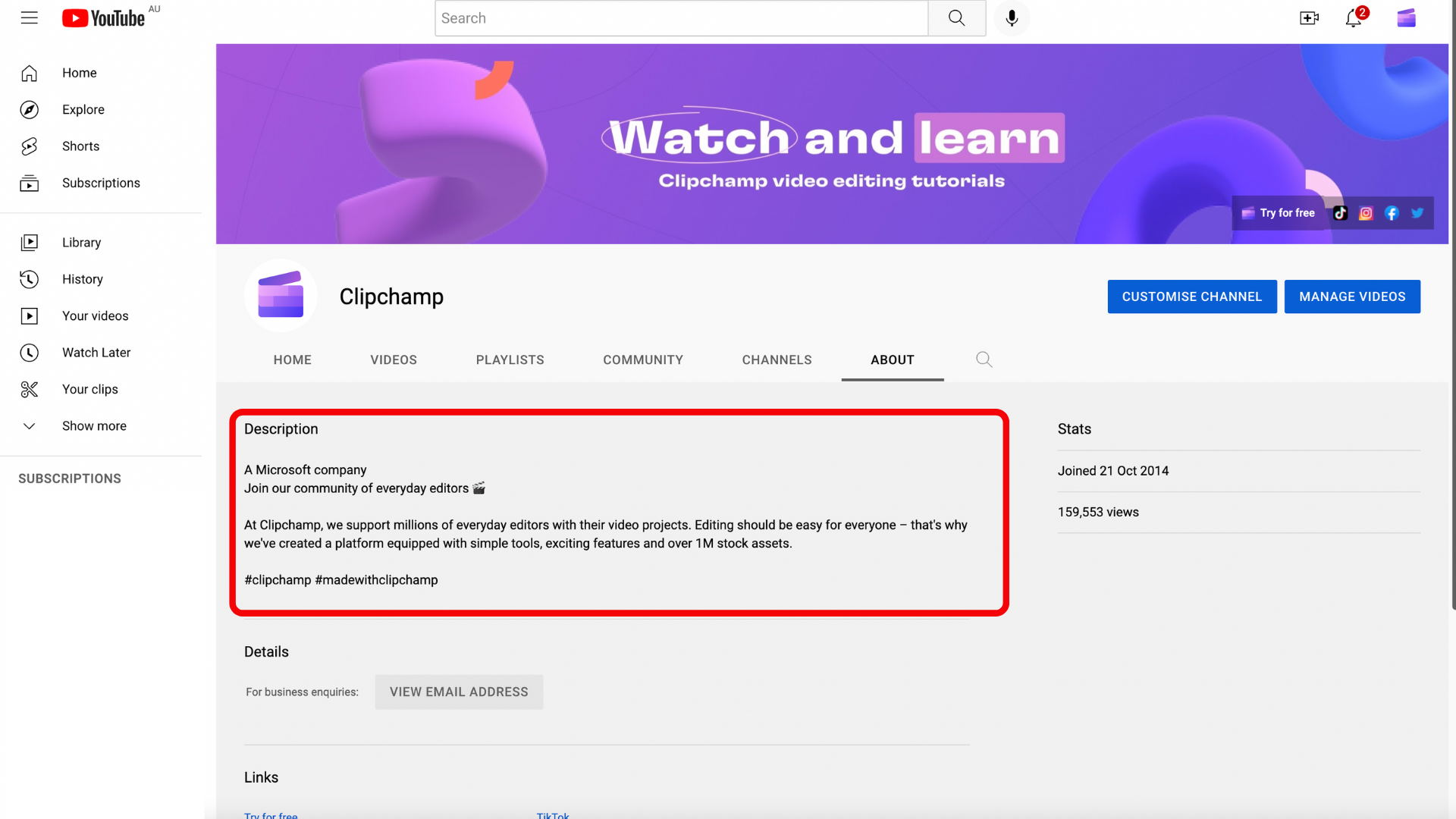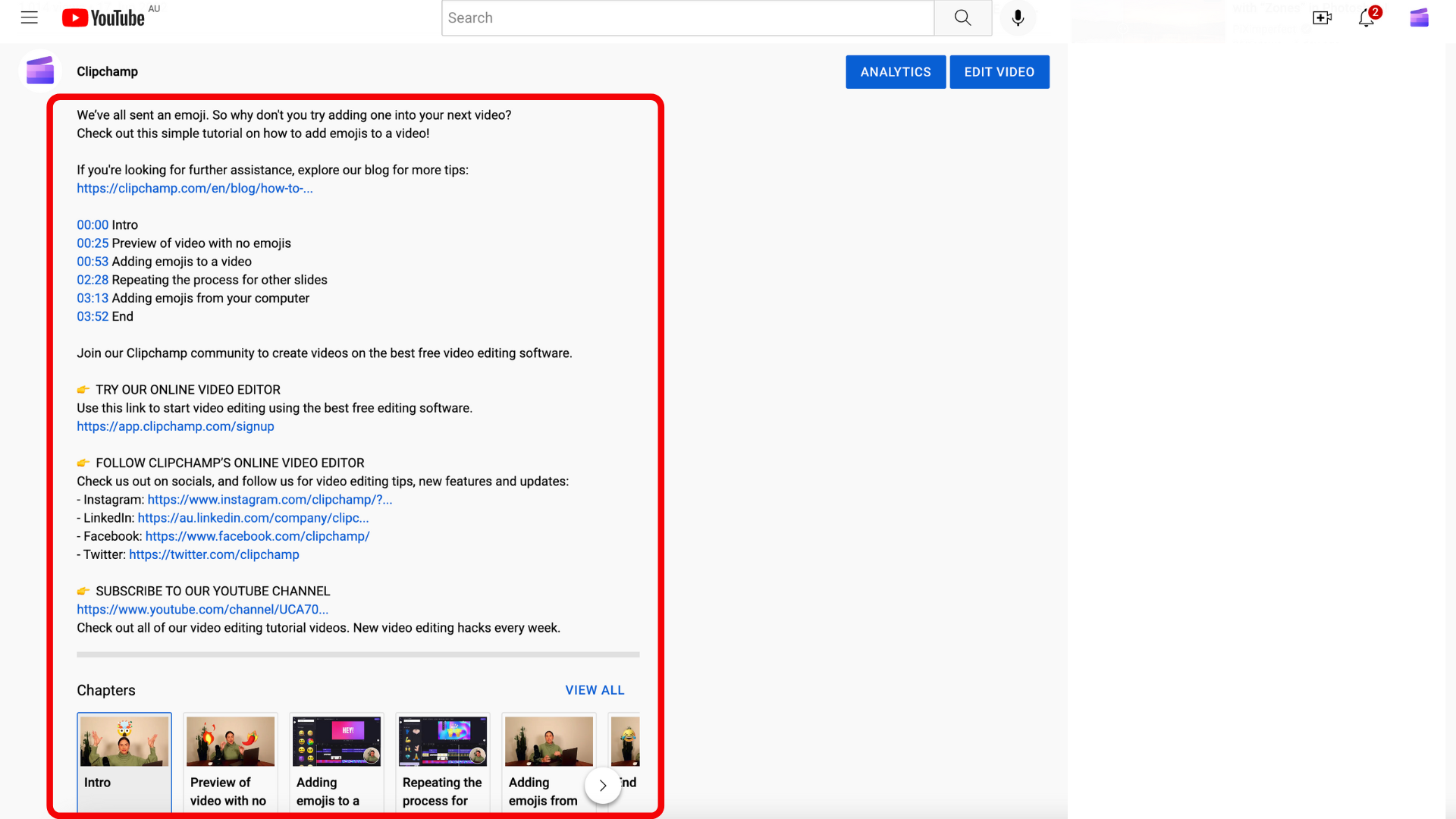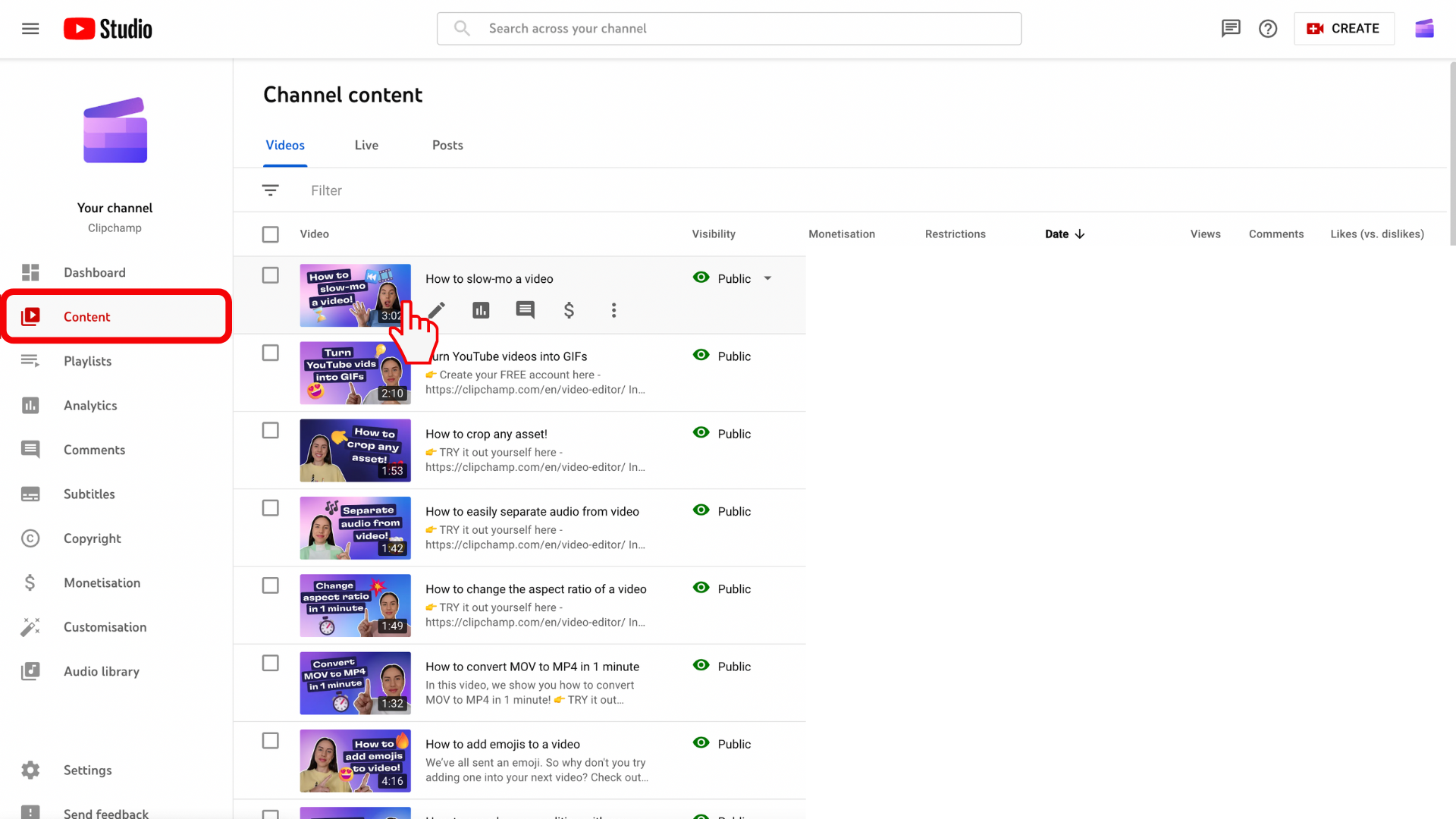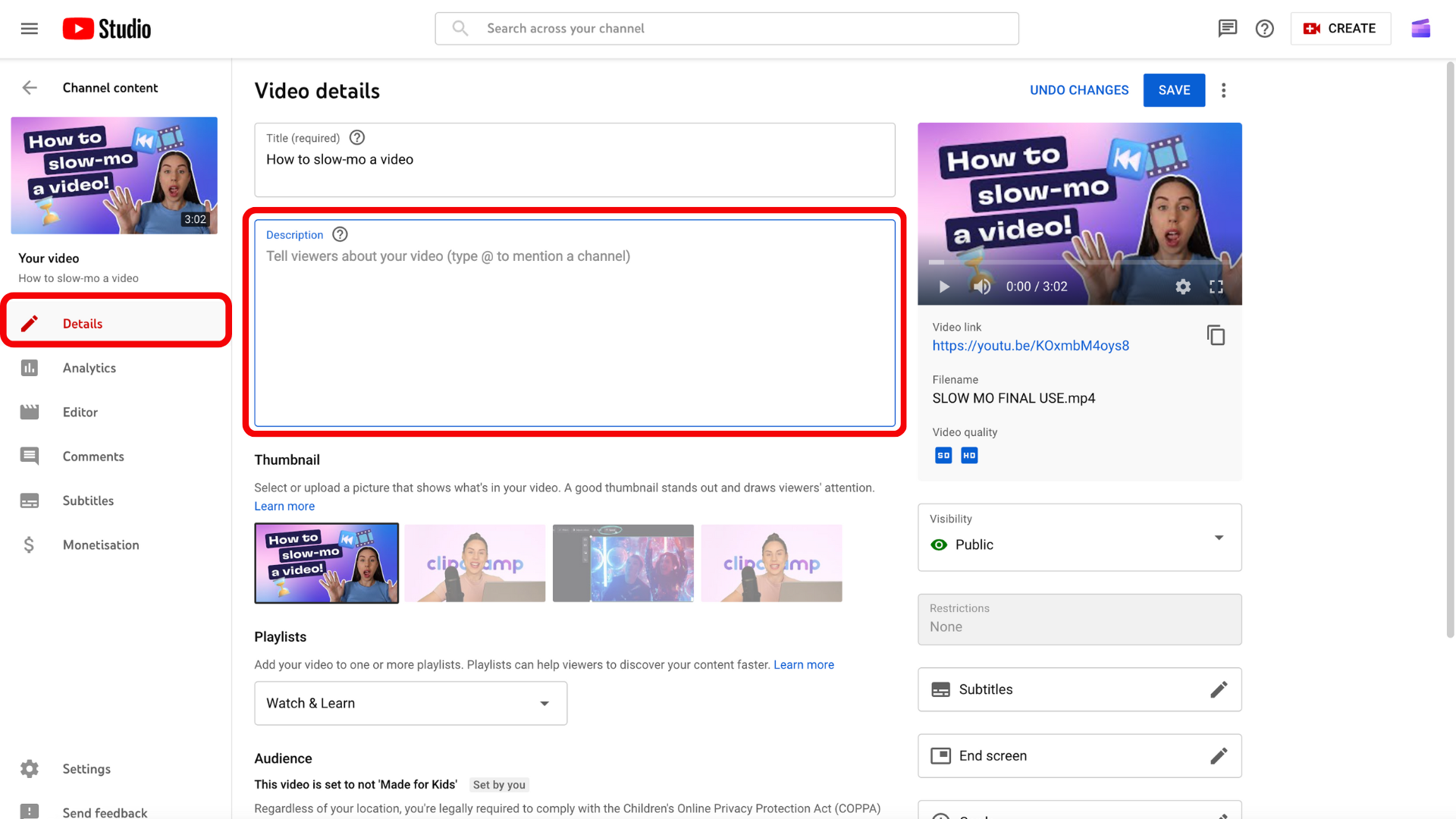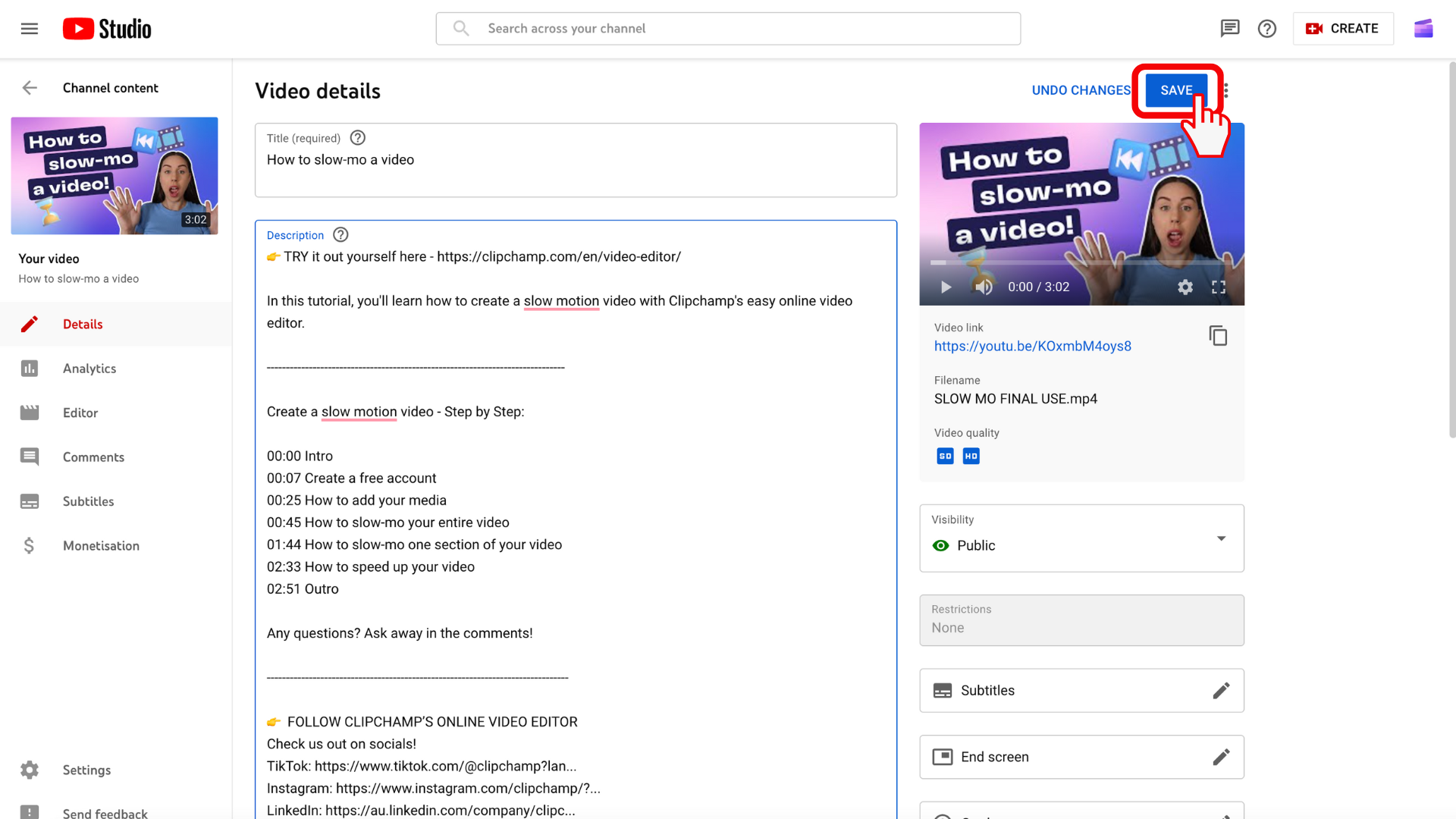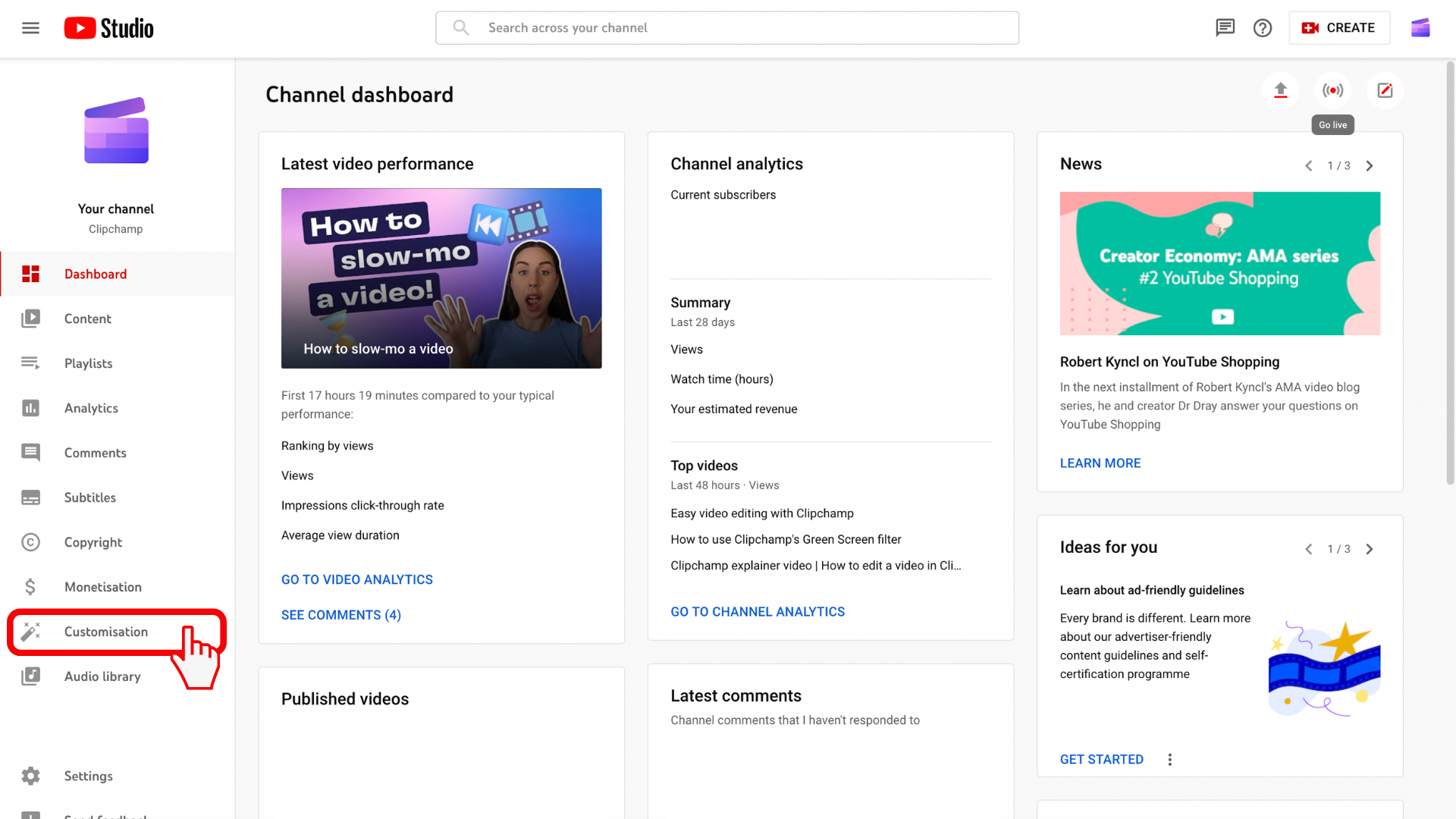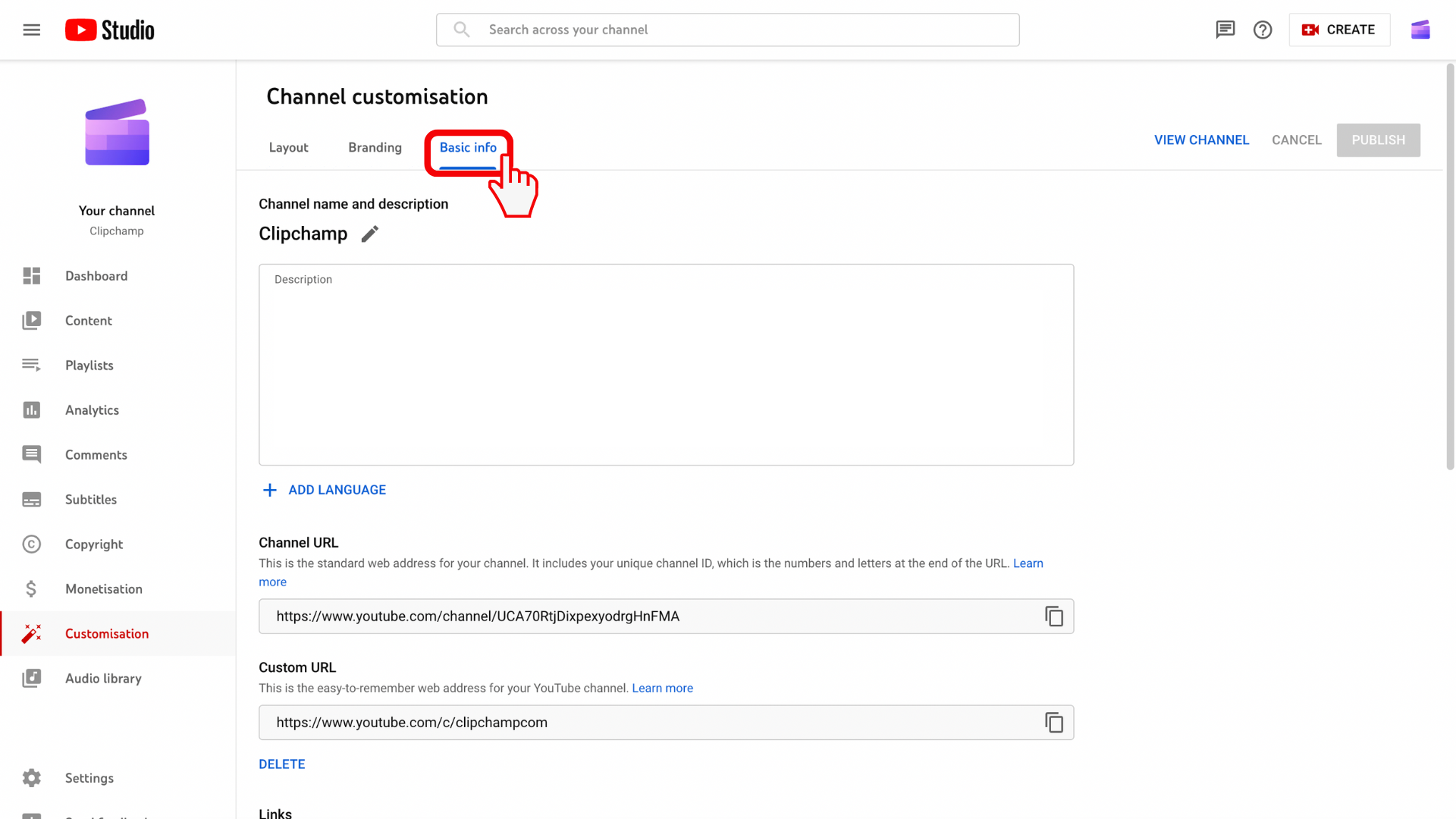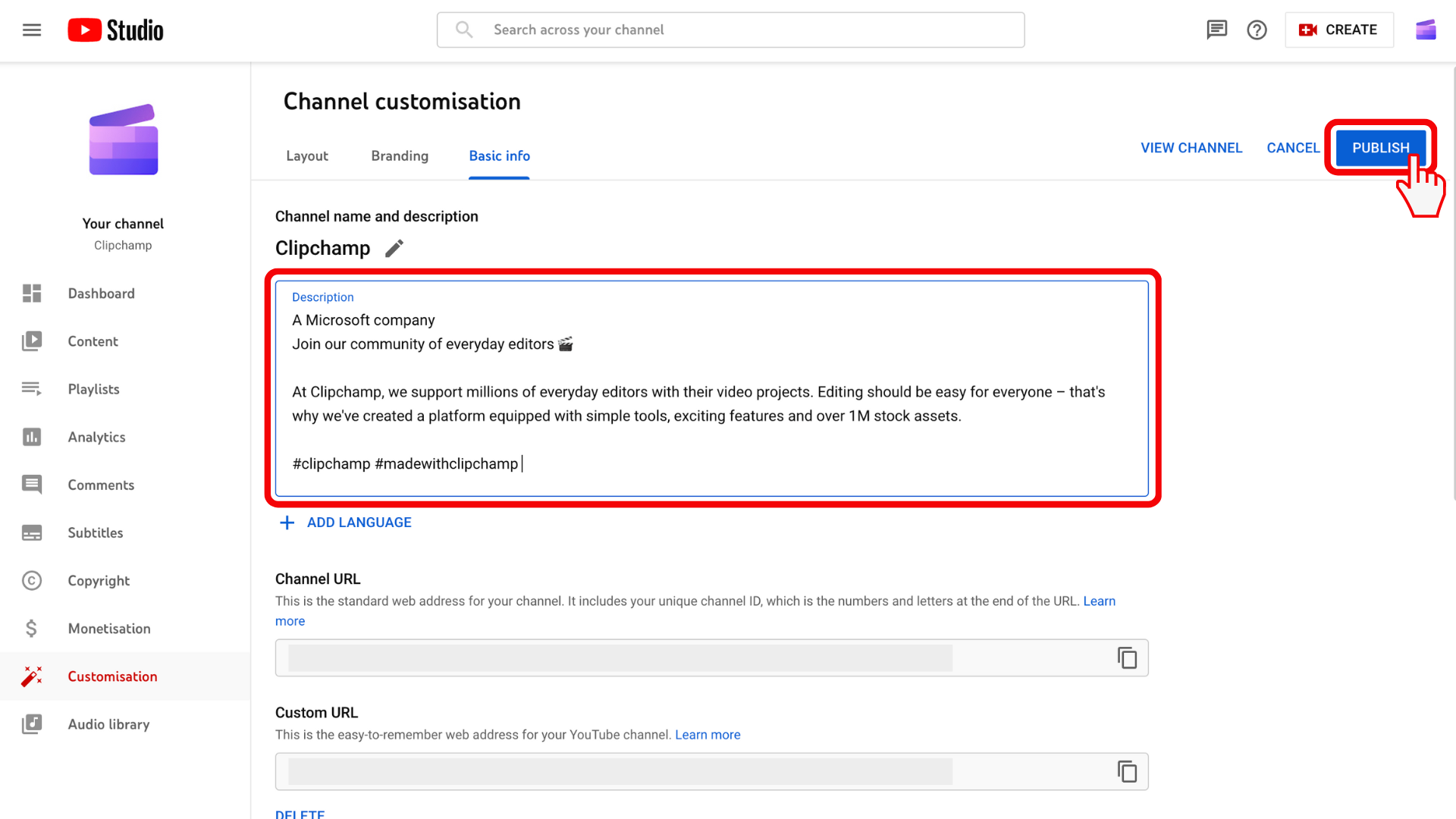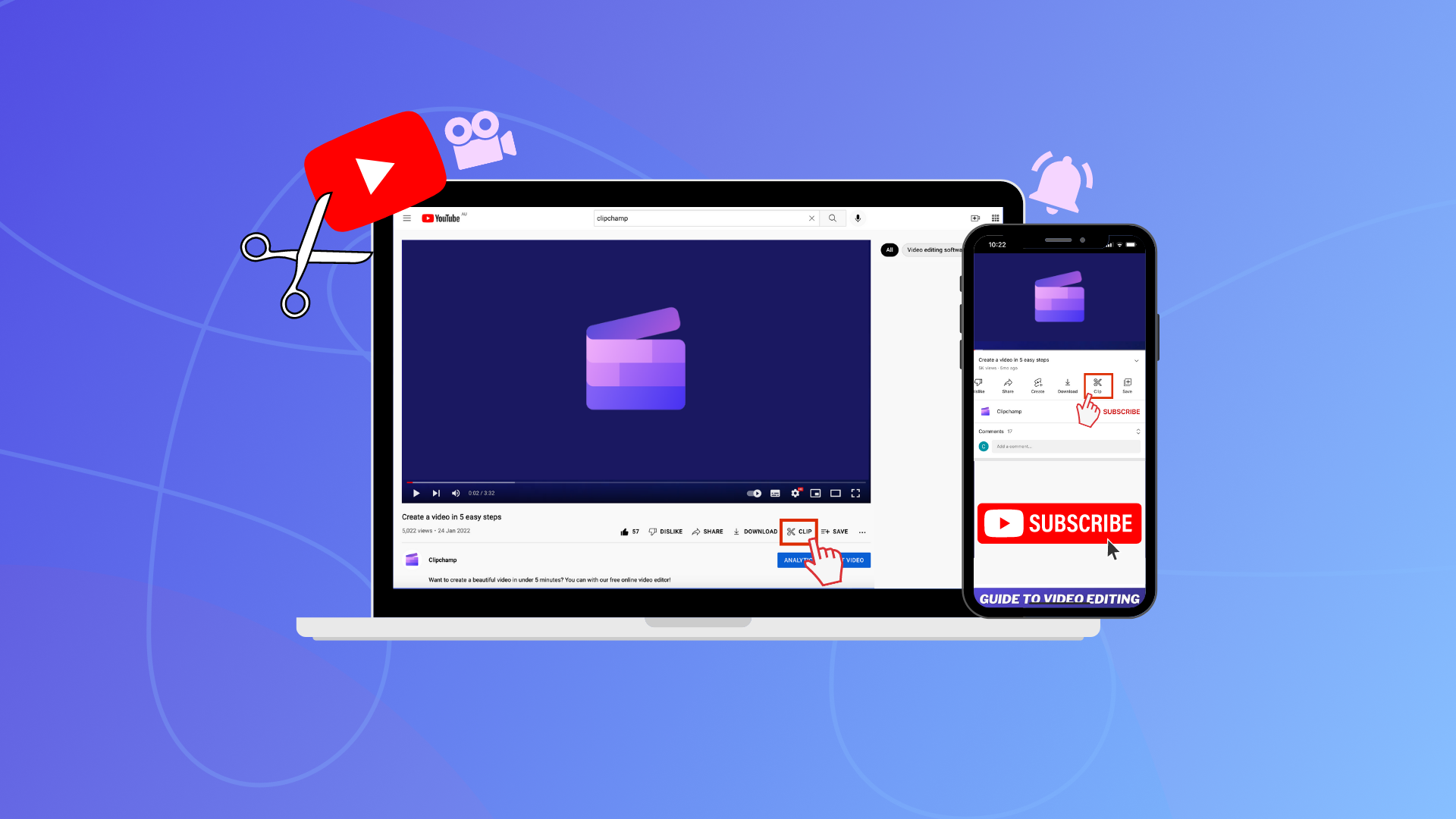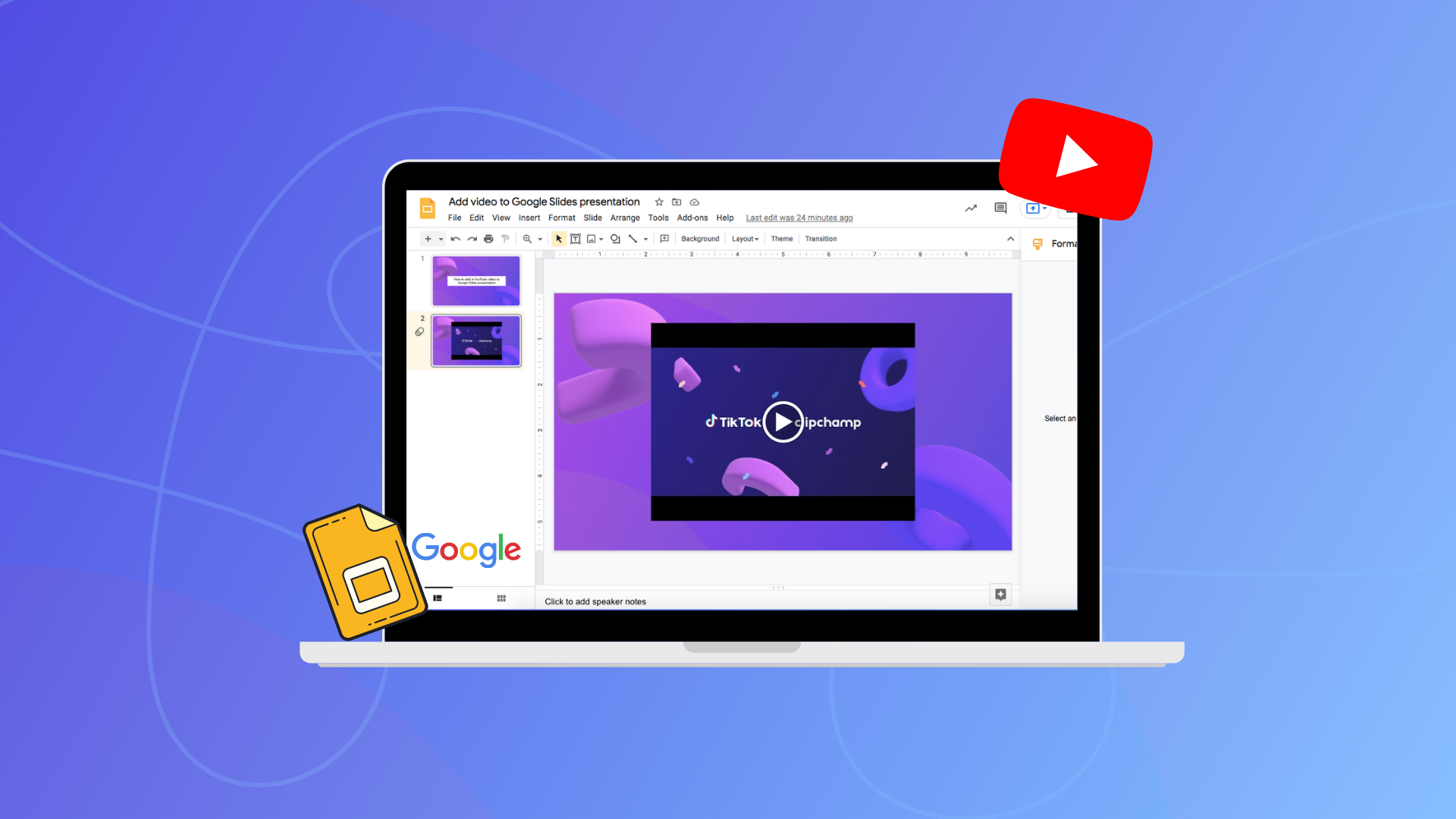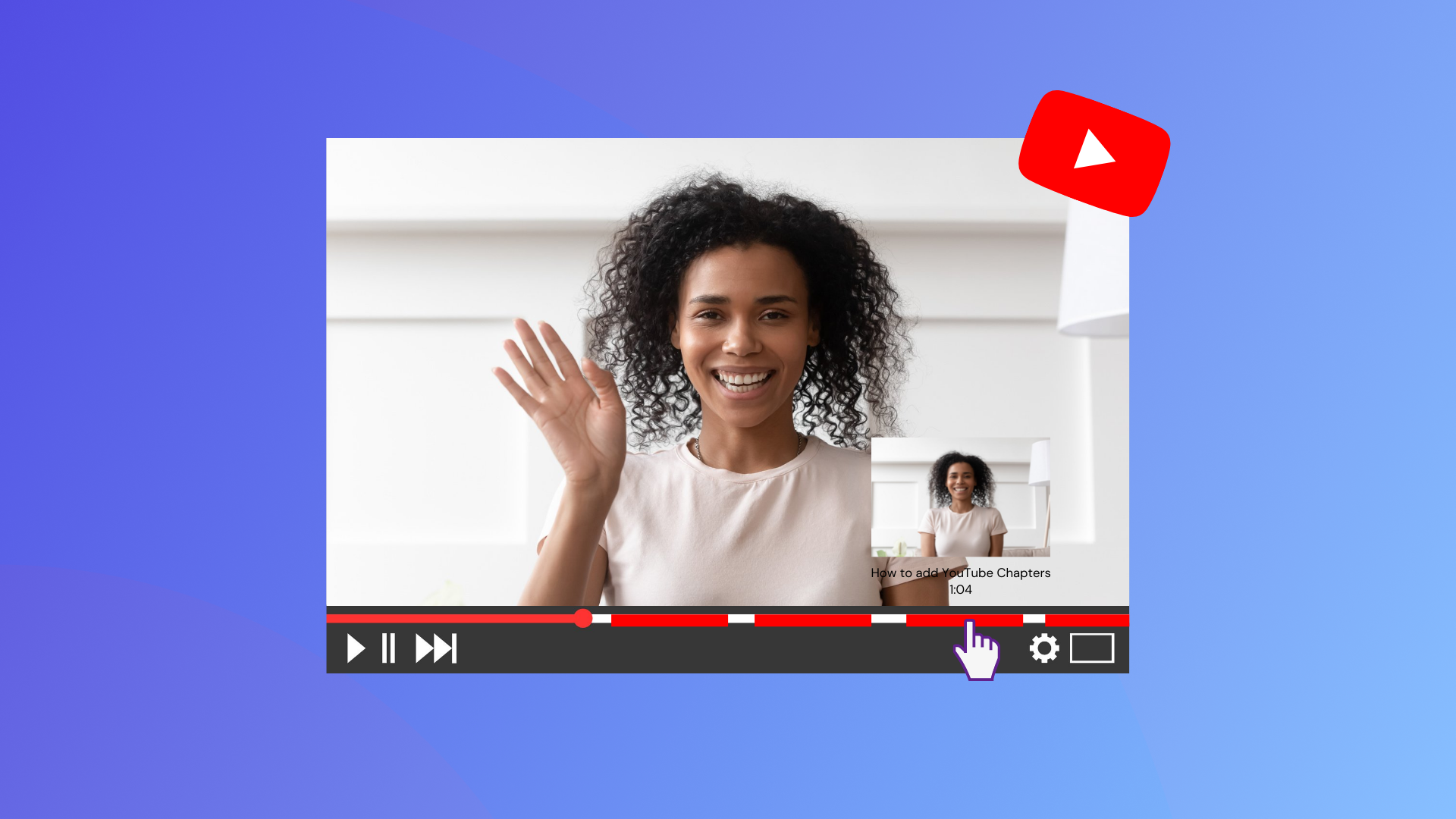Heads up! This content is relevant for Clipchamp for personal accounts. Try this link If you're looking for information about Clipchamp for work accounts.
On this page
- What is a YouTube description?
- What’s the difference between a YouTube channel and a video description?
- How to write successful YouTube descriptions
- Creating a YouTube video description template
- How to add a description to a YouTube video
- How to add a description to your YouTube channel
- Start writing a YouTube description today
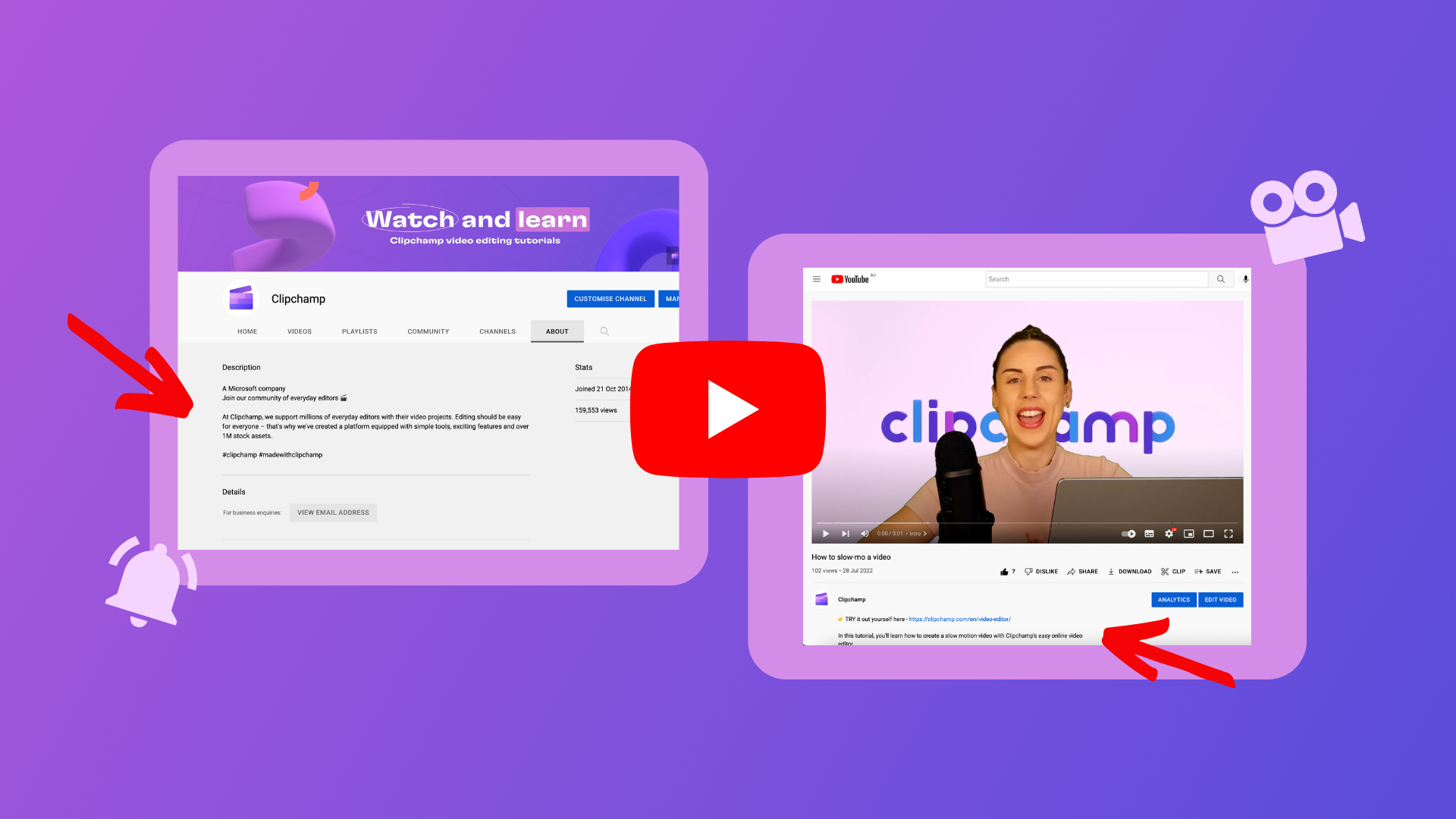
Want to optimize your YouTube descriptions? Whether you’re creating a YouTube video or channel description, well-written descriptions can help to increase your channel awareness, subscribers, views, and watch time. And with billions of videos watched on YouTube daily, descriptions can even boost your chances of being noticed in YouTube’s algorithm.
Read on to explore the different YouTube descriptions and how to write the best YouTube video and channel descriptions.
What is a YouTube description?
What’s the difference between a YouTube channel and a video description?
How to write successful YouTube descriptions
Creating a YouTube video description template
How to add a description to a YouTube video
How to add a description to your YouTube channel
Frequently asked questions
What is a YouTube description?
A YouTube description explains to viewers and subscribers an insight into your YouTube channel or video upload. There are two different types of YouTube descriptions:
YouTube channel descriptions
YouTube video descriptions
What’s the difference between a YouTube channel and a video description?
YouTube channel descriptions and YouTube video descriptions can easily get confused. A channel description explains what the YouTube channel is about, and a video description describes what’s in the individual YouTube video.
YouTube channel description
Subscribers and viewers can find a YouTube channel description in the About tab on a YouTube channel homepage. YouTube channel descriptions usually include:
About the channel
What the genre or style is
What viewers and subscribers can expect to see
A video publishing schedule
Social media handles
Website links
Any important news
YouTube video descriptions
A YouTube video description is the text below each of your videos. Viewers can read YouTube video descriptions by clicking on the ‘See more’ button below the video. These video descriptions usually include:
A short explanation of what the video is about, including relevant keywords
Links to any resources mentioned in the video
Affiliate links
Website links
Social media handles
Ask the viewer to subscribe
How to write successful YouTube descriptions
YouTube descriptions, including all the right elements like informative text, links, buttons, and timestamps, can help viewers discover your videos, and increase your subscribers, views, watch time, and more.
1. Do keyword research
Always make sure to add 1-2 relevant keywords to both your YouTube channel and video descriptions. Make sure to repeat keywords at least 2-3 times. This can help reach higher search volumes in the YouTube algorithm for viewers and even help brands find your channel. You can also add these keywords to your YouTube tags.
If you’re unsure where to find keywords for your YouTube channel, check out your competitors and see what’s working for them. You can also use tools like Google ads keyword planner and Google trends.
2. Keep descriptions short and sweet
Sometimes viewers, subscribers, and brands don’t have time to read a lengthy YouTube description. You can write up to 5000 characters (about 800 words) for both YouTube video and YouTube channel descriptions. We recommend focusing on the first 125 characters to capture your audience's attention above the fold for better click-through rates.
3. Know your audience
Write YouTube descriptions in relatable, familiar language to your subscribers. Make sure you’re not just writing for YouTube’s algorithm, and avoid click-baiting viewers. Personalizing descriptions in a ‘human’ voice can engage viewers and create brand authenticity.
4. Include a strong call to action
YouTube descriptions should always include a call to action. Ask your viewers to subscribe, comment, like, and read more. You can also include affiliate links, social media handles, more videos, and website links for viewers to click. The more accessible you make your YouTube descriptions, the higher the chance viewers will click through.
Creating a YouTube video description template
If you’ve never created a YouTube description, start off with a default description template. You can set up a default description to include settings, categories, titles, and basic metadata to be automatically added to the description of each video. This will save time and repeating information such as your social links. Be sure to customize each video description (especially those first 3 lines) fresh and unique to generate the best results.
How to add a description to a YouTube video
Step 1. Click on the Content tab in YouTube Studio
In YouTube Studio, click on the Content tab on the left sidebar. Next, click on the video you would like to add a YouTube video description to.
Step 2. Type in your video’s description
Click on the Details tab. In the Description box, type your YouTube video’s description.
Step 3. Save your video
Once you are happy with your video’s description, click on the Save button.
How to add a description to your YouTube channel
Step 1. Click on the Customization tab in YouTube Studio
In YouTube Studio, click on the Customization tab on the left sidebar.
Step 2. Click the Basic info tab
Step 3. Type in your channel description
In the description box, type your YouTube channel description. Once you are happy with your description, click on the Publish button.
Frequently asked questions
How long should my YouTube descriptions be?
You can write up to 5000 characters which are about 800 words, for both YouTube video and YouTube channel descriptions. We recommend keeping your description around 125 characters to capture your audience's attention above the fold for better click-through rates.
How do I put links in YouTube descriptions?
When editing your video YouTube description in YouTube Studio, just copy and paste the link into the description box.
How to add a timestamp to a video description?
Well-written YouTube descriptions usually include YouTube chapters or timestamps. Head over to YouTube Studio, click on the video you would like to add a timestamp to. In the Description, add a list of YouTube timestamps and titles, starting at 00:00 with your YouTube intro.
Start writing a YouTube description today
Whether you’re creating a YouTube video description or a YouTube channel description, both can add significant value to your YouTube channel. Follow our tips and tricks so your YouTube channel and videos can get the exposure and views it deserves. Learn more about boosting YouTube views with our ultimate guide to YouTube outro videos and end cards.
Create engaging and on-trend YouTube videos with Clipchamp’s online video editor.