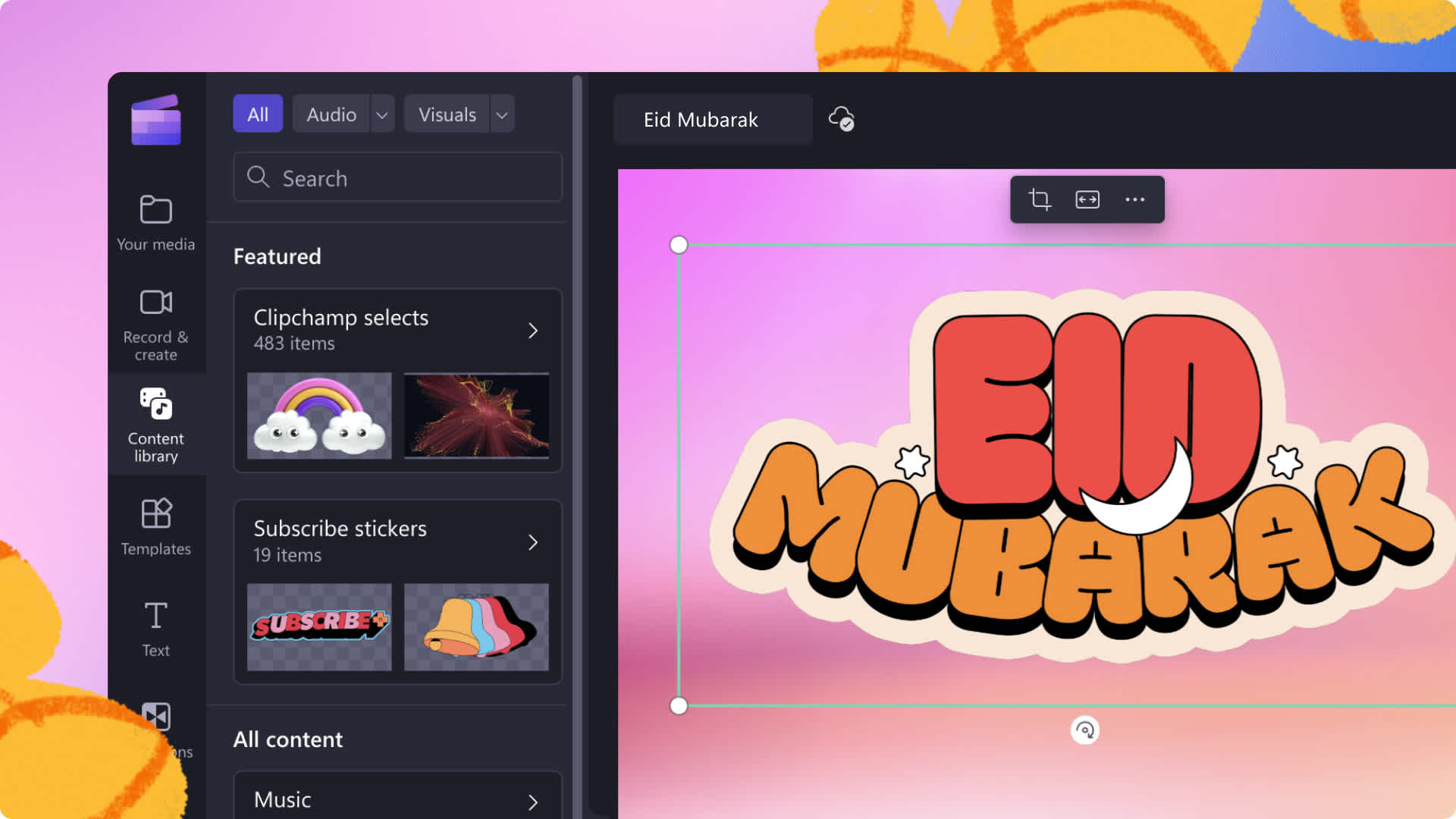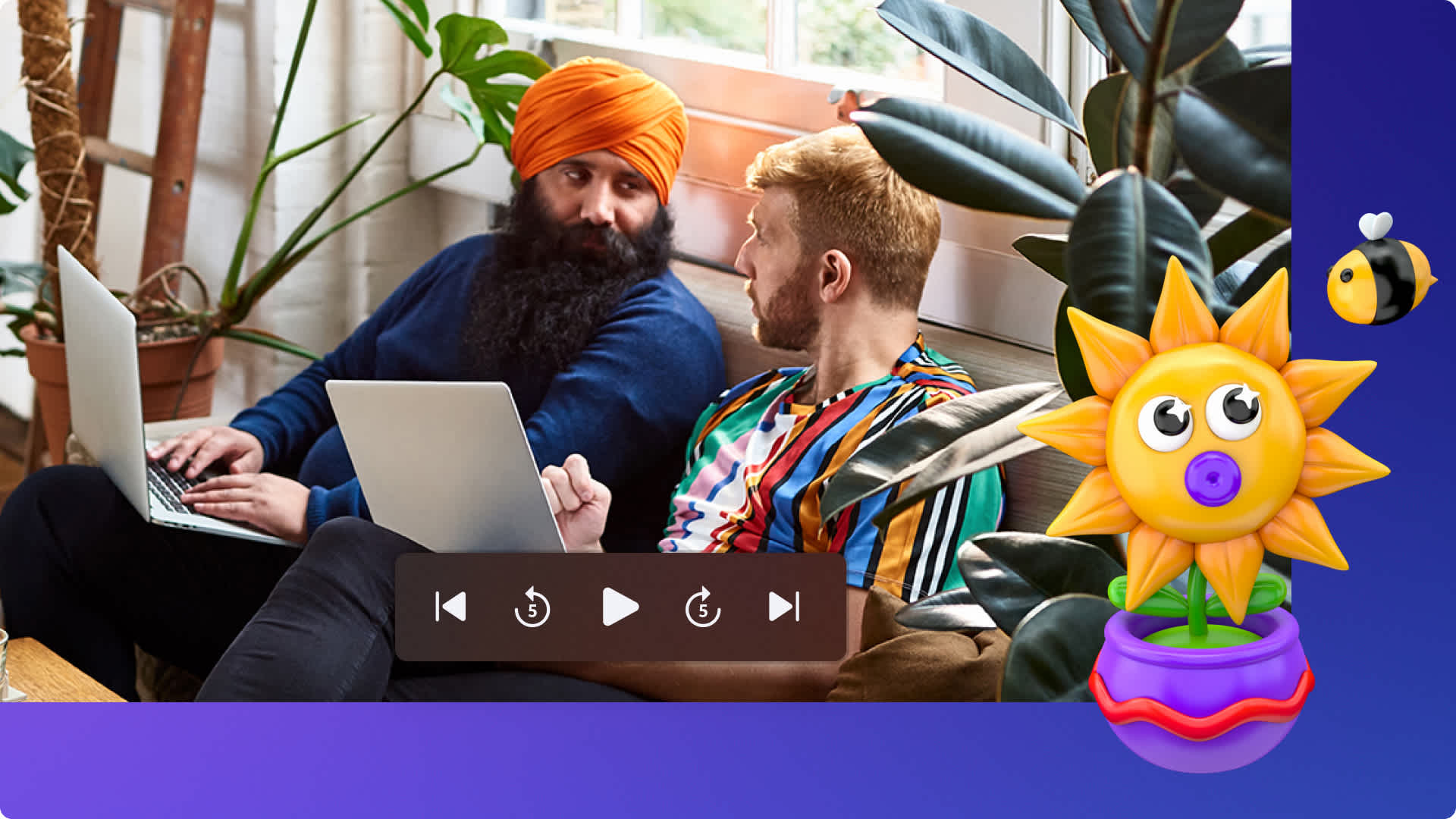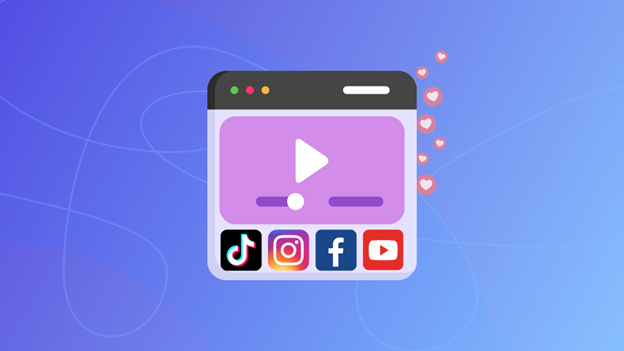Heads up! This content is relevant for Clipchamp for personal accounts. Try this link If you're looking for information about Clipchamp for work accounts.
On this page
Are you a YouTuber, small business owner or content creator looking to become more productive and make more videos?
One way is to use Clipchamp drag and drop editor and its ready-to-use templates, but you can also ideate and shoot more efficiently. The all-in-one workspace Notion will turn into your new online best friend. The popular productivity tool that YouTubers swear by is like a blank online notebook. It’s customizable to suit your aesthetic and can be used to map ideas, write a diary, draft a book, and much more, all in one place. Some organized people have even turned their Notion board designs into downloadable templates.
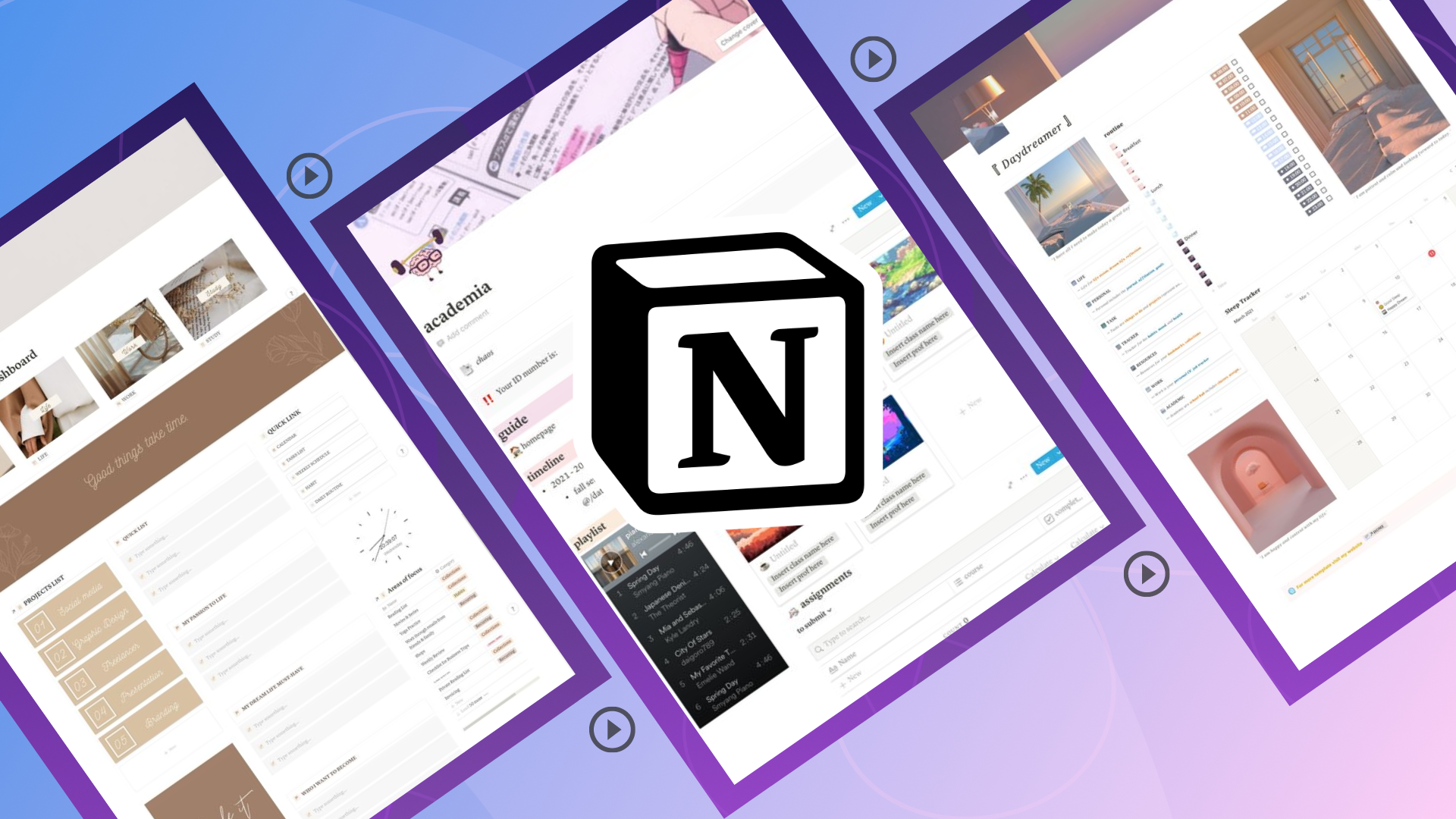
Are you still using a bunch of different apps to plan content creation and losing important information or ideas? Notion is an ideation board, as well as a free social media scheduling tool, content planner, and content calendar.
This blog will explore how to use Notion to plan your video ideas and content effortlessly! Check out these helpful tips and ready-to-use templates.
What is Notion?
Notion puts an online twist on traditional categorization. It’s extremely easy to use, customizable and flexible for any workplace or individual. Users can basically use Notion for absolutely anything. Here’s a list of Notion’s most popular uses:
Task manager.
Note-taking.
Goal-setting tool.
Habit tracker.
Excel replacement.
Lightweight CRM.
Digital bullet journal.
Content calendar.
There’s so much you can do. So how do you plan your video ideas with Notion? Let’s dive into the details.
Planning video content ideas in Notion
If you're a content creator or small business looking to grow a social media following might be wondering how Notion fits into the scheme of things when it comes to video editing with Clipchamp.
Combining Notion with Clipchamp can take your video content to the next level.
1. Use Notion as your video content planner
Creative people usually have hundreds of ideas running through their heads and many different projects on the go. Many of those ideas don’t actually become shareable content, as they don’t end up seeing the light of day. Notion can help you bring your ideas to life, and stop them from being forgotten. The solution? Categorize your workflow.
Electronically jot down all your video ideas as you think of them, then categorize them. This might feel time-consuming, but there’s no better feeling than an organized workflow. Categorize your content into groups, such as social media ads, tutorials, sponsored posts, giveaways, Mukbangs, storytimes, and the list goes on.
Here's a Notion idea generation template for you to use.
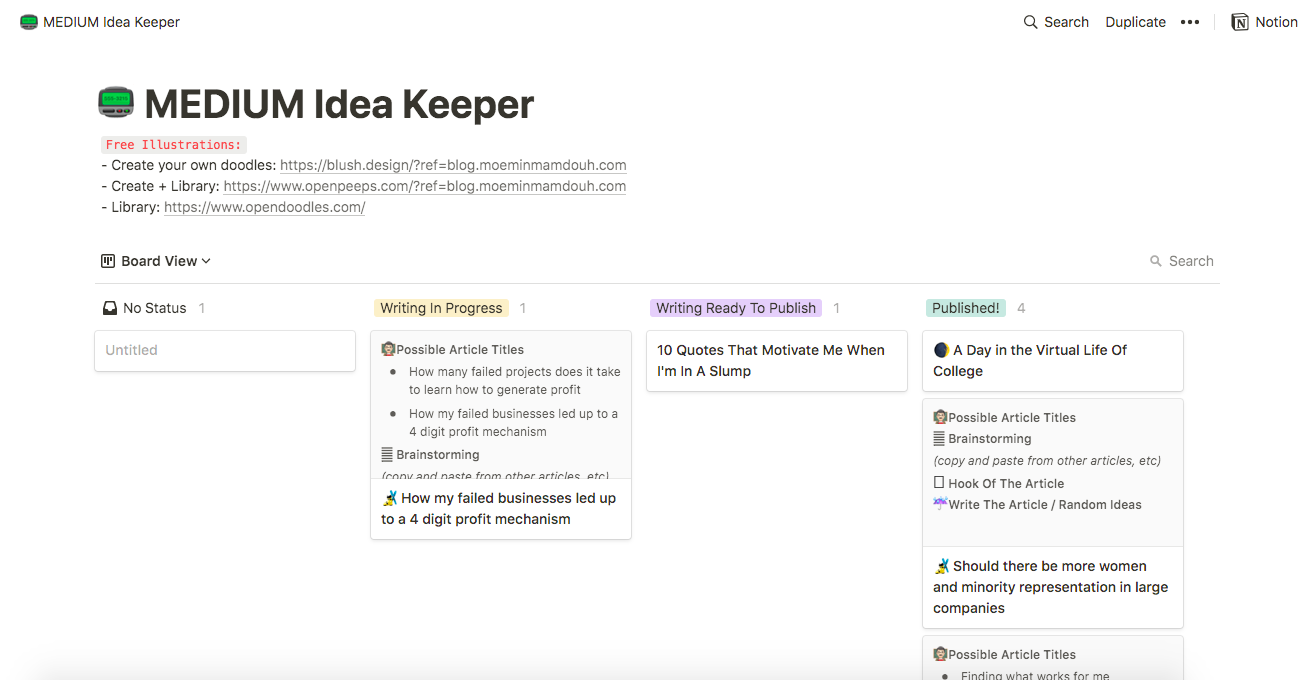
2. Use Notion to write your video storyboards
Storyboarding isn’t just for short films. Instagram and social media stories are just as important to organize, track and remember. Instead of storyboarding on random pieces of paper and leaving them everywhere, use Notion. You can organize each story slide one-by-one, including a shot list, captions, GIFs, music and tags.
Preparing a storyboard for each Instagram story upload will help you never forget to include any important information that your followers need ever again. Storyboards create better videos with stronger storylines, and Clipchamp can turn your storyboard into a professional video in no time.
Never forget to include a shot list after your storyboard has been made. A shot list will break down each shot in each slide or scene, and the order in which you plan to shoot them. As well as including specific details like lighting direction and camera placement.
Here's a Notion storyboard template for you to use.
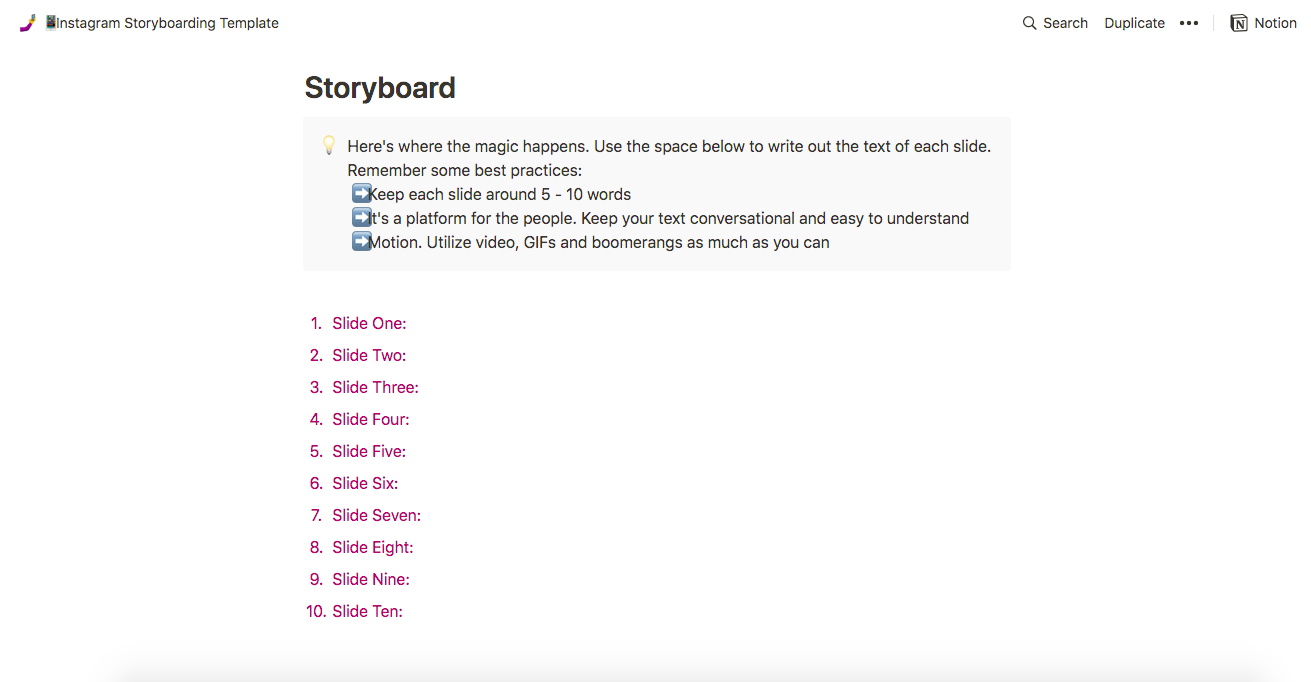
3. Use Notion to plan your content batching
Take the stress out of a time-consuming task and batch create video content planning with Notion. Idea generation is like content batching planning, although you focus on one topic at a time, rather than writing down all your ideas, then categorizing them. Start on a video topic, let’s use social media ads for an example. Within social media ads, research the upcoming holiday dates or special events that require a sale action. Write down all of your social media ad ideas and have them ready to create. This step is beneficial for small businesses as well as content creators.
Here's a Notion content hub template for you to use.
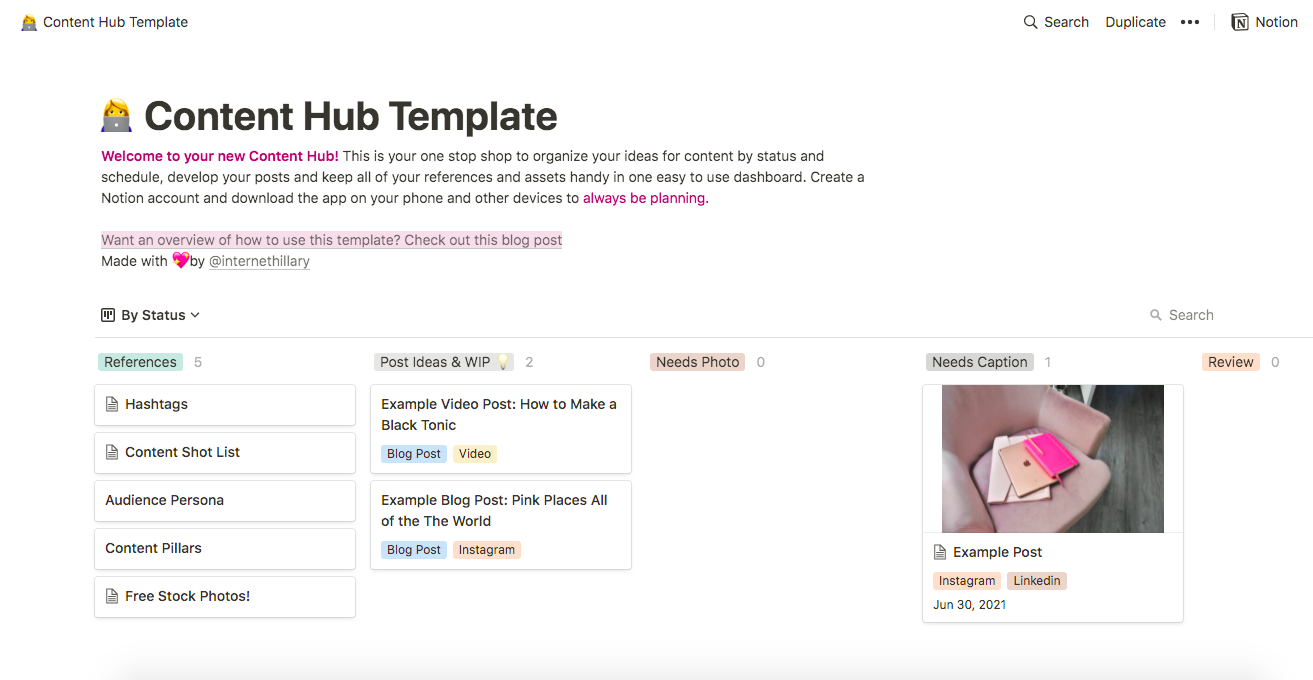
4. Use Notion as a social media content calendar
Planning your video content is essential, but planning when to publish your creations is even more important. Spending hours organizing your videos ideas is one thing, but planning publishing dates is another. Use a publishing calendar to keep track of your schedule and video deadlines. Everyone loves consistent content. Never miss another uploading time slot with a Notion content calendar.
Here's a Notion publishing calendar template for you to use.
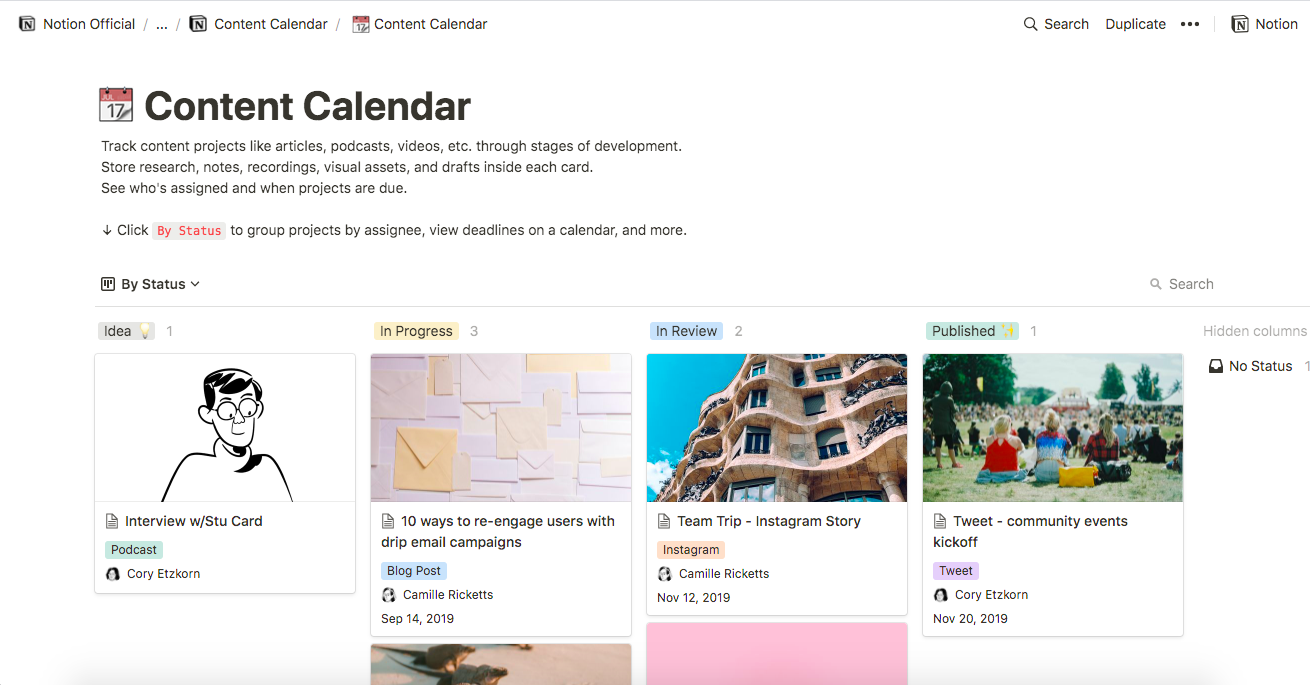
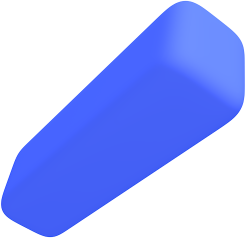
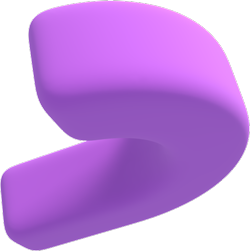
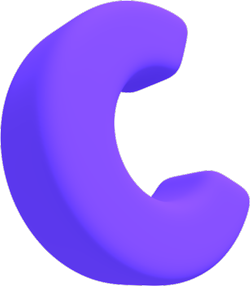
Use Clipchamp’s ready-to-use video templates
Trying to save more time while making videos for your small business? Why not try another productivity hack - Clipchamp templates.
Clipchamp’s creative and ready-to-use video templates are a great place to start if you’re looking to save time and money. All you have to do is select a template and then customize it by adding personalized color schemes, logos, and text.
Choose from a wide range of already-made video templates like social media promotions, holidays, YouTube, school projects, corporate and intro and outro videos.
This level of planning will never let you miss a video upload ever again and keep your viewers entertained for longer.
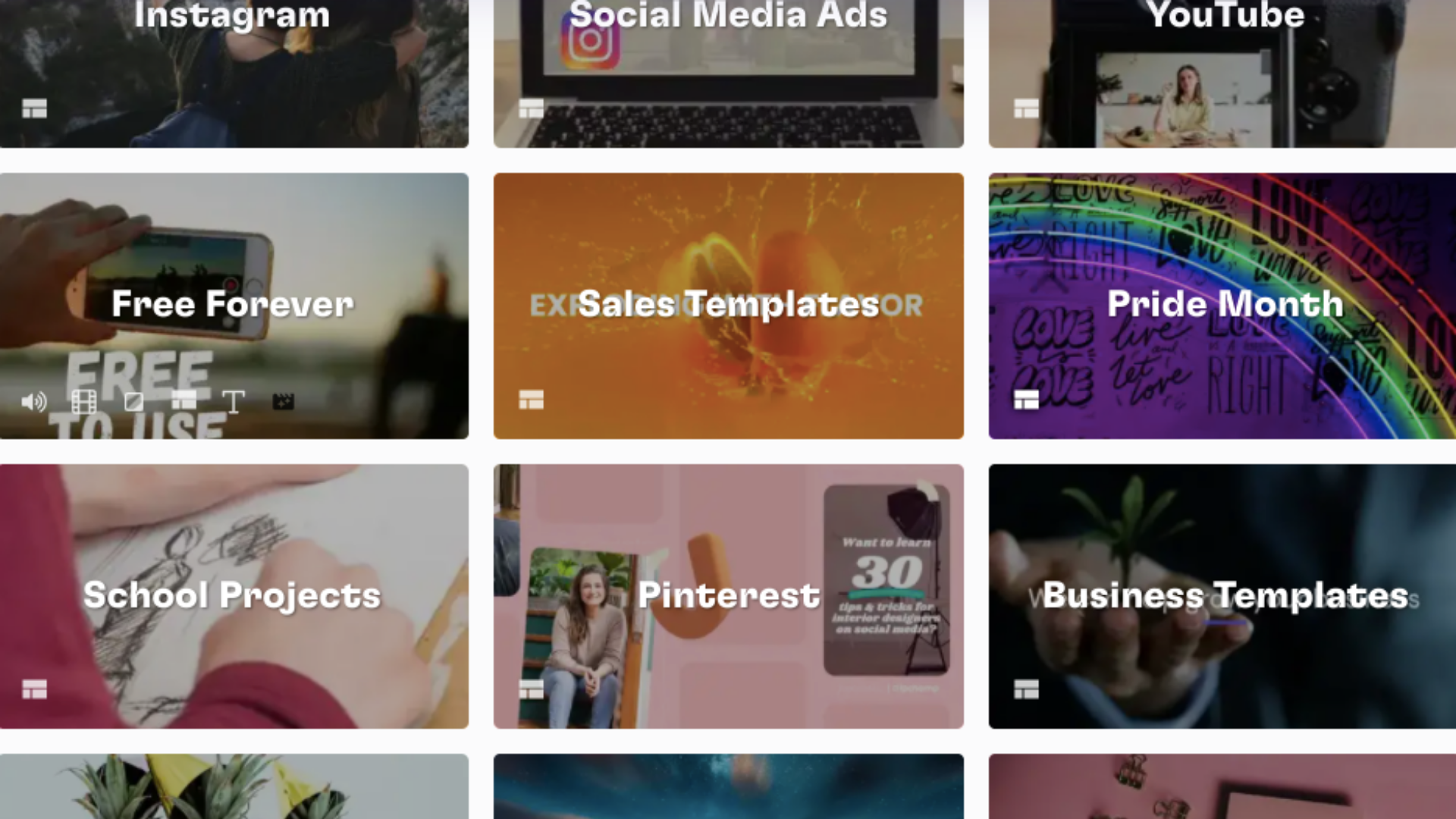
Effortlessly track video content
Planning, creating and publishing is now under control, so let’s look into how to effortlessly track your new video content. Kanban boards are the perfect way to track video content through their lifecycle. You can set up columns that represent specific phases of the video cycle, and use cards to represent which video is which. As your video advances through your columns, move your video card along with it until it reaches the end phase.
The idea is to provide a clear visual representation of where each video is in the video lifecycle. It’s a great way to easily follow multiple different videos at once.
Google Analytics is a free Notion alternative. If you embed YouTube videos onto your website, you’ll want to use Google Analytics as well. The online software tracks visitor’s actions and reports back to you. Nifty right? Well, every interaction is trackable from what country users are watching to if they’re using an Android or iPhone. Implementing both Google Analytics with Notion is a great way to track and grow your YouTube channel and online following.
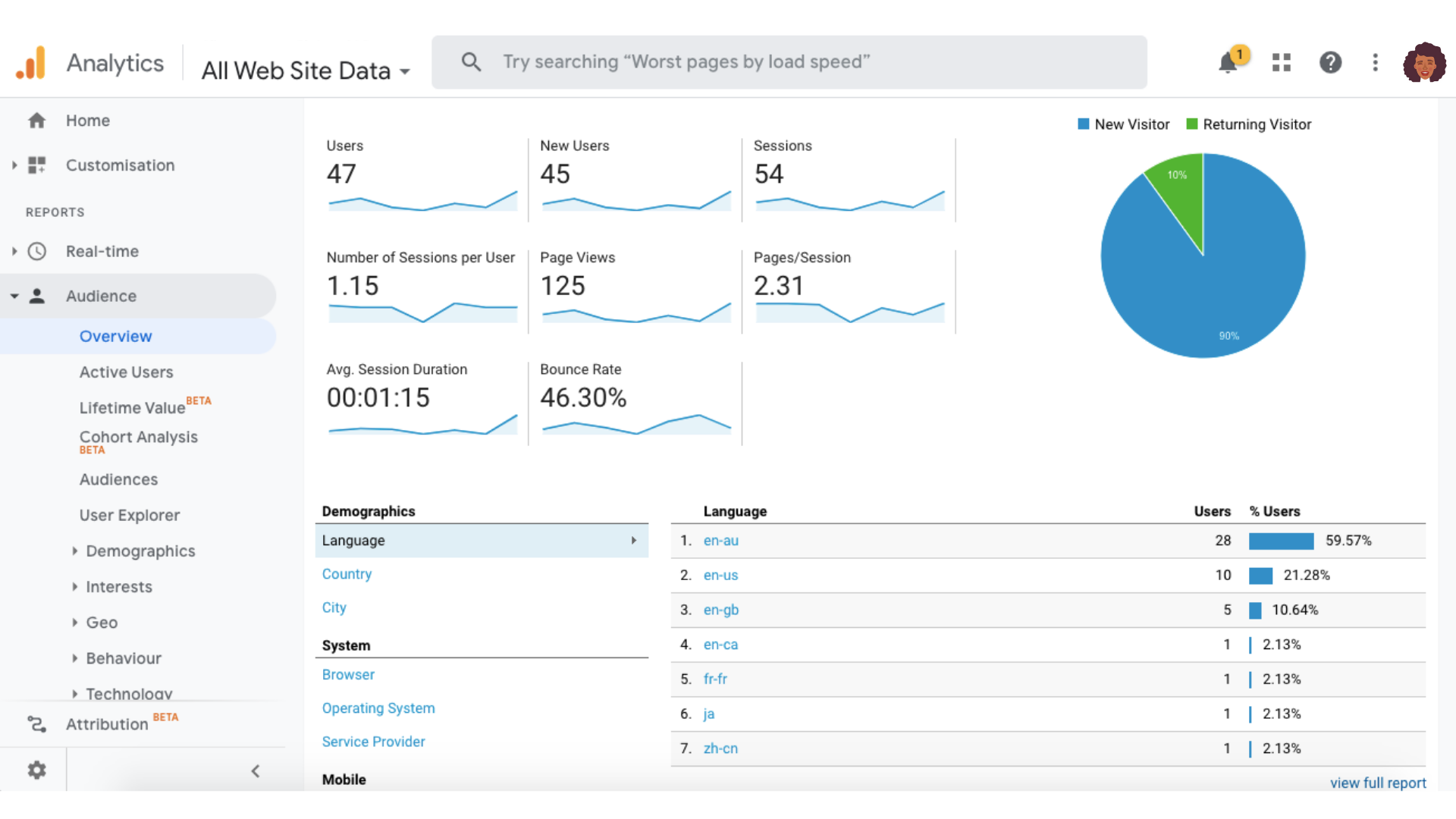
Plan with Notion and create beautiful videos with Clipchamp
Picture Notion to be just like a lego structure. Notion provides the building blocks to create well-thought-out video content to follow. Improve the quality and frequency of the video content you publish by creating an easier process and system. Without strong foundations, the structure will fail. Each step within Notion will contribute to the overall professionalism of your video content.
Use Notion to plan your video ideas and content effortlessly, and execute beautiful videos with Clipchamp.