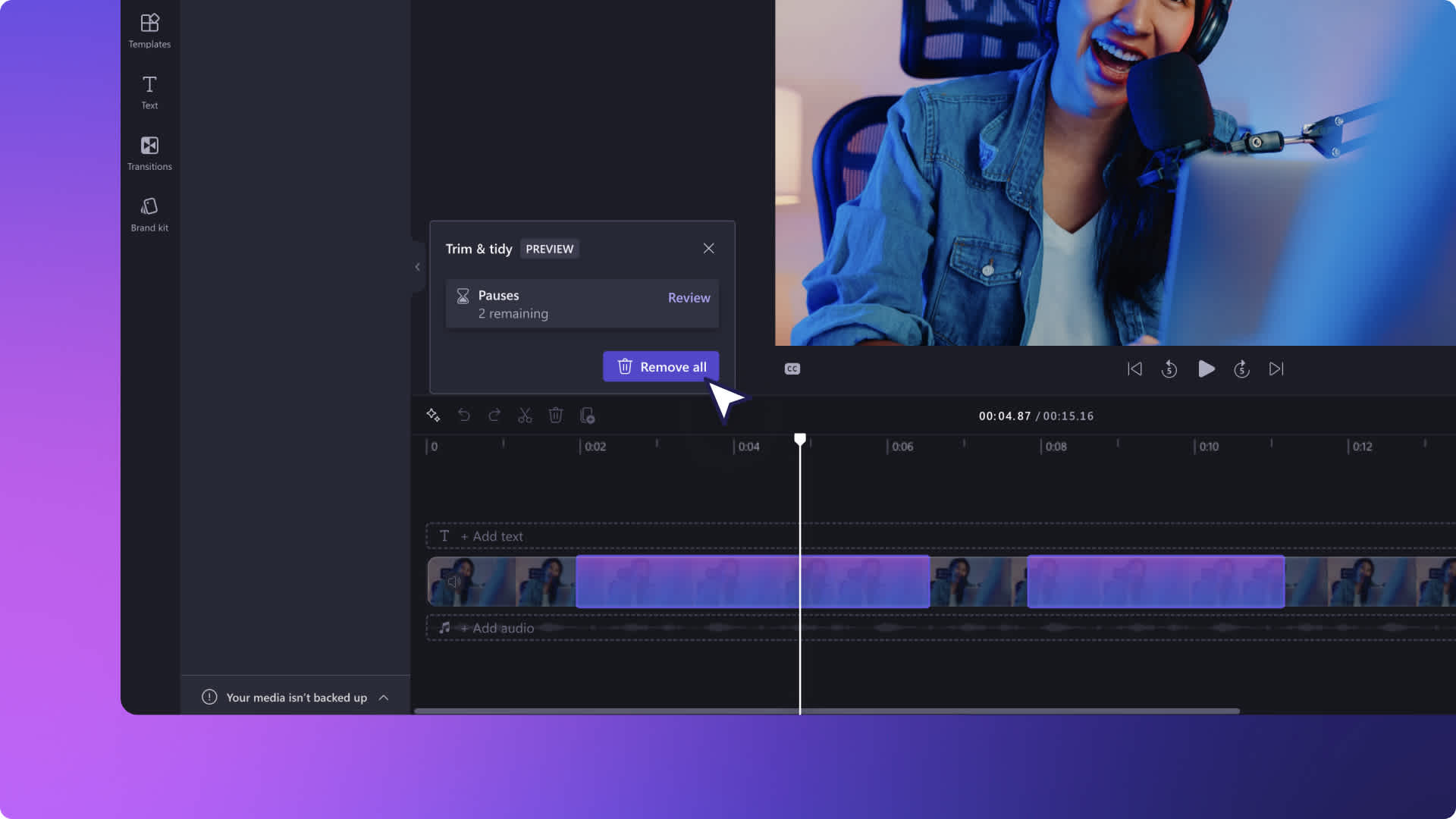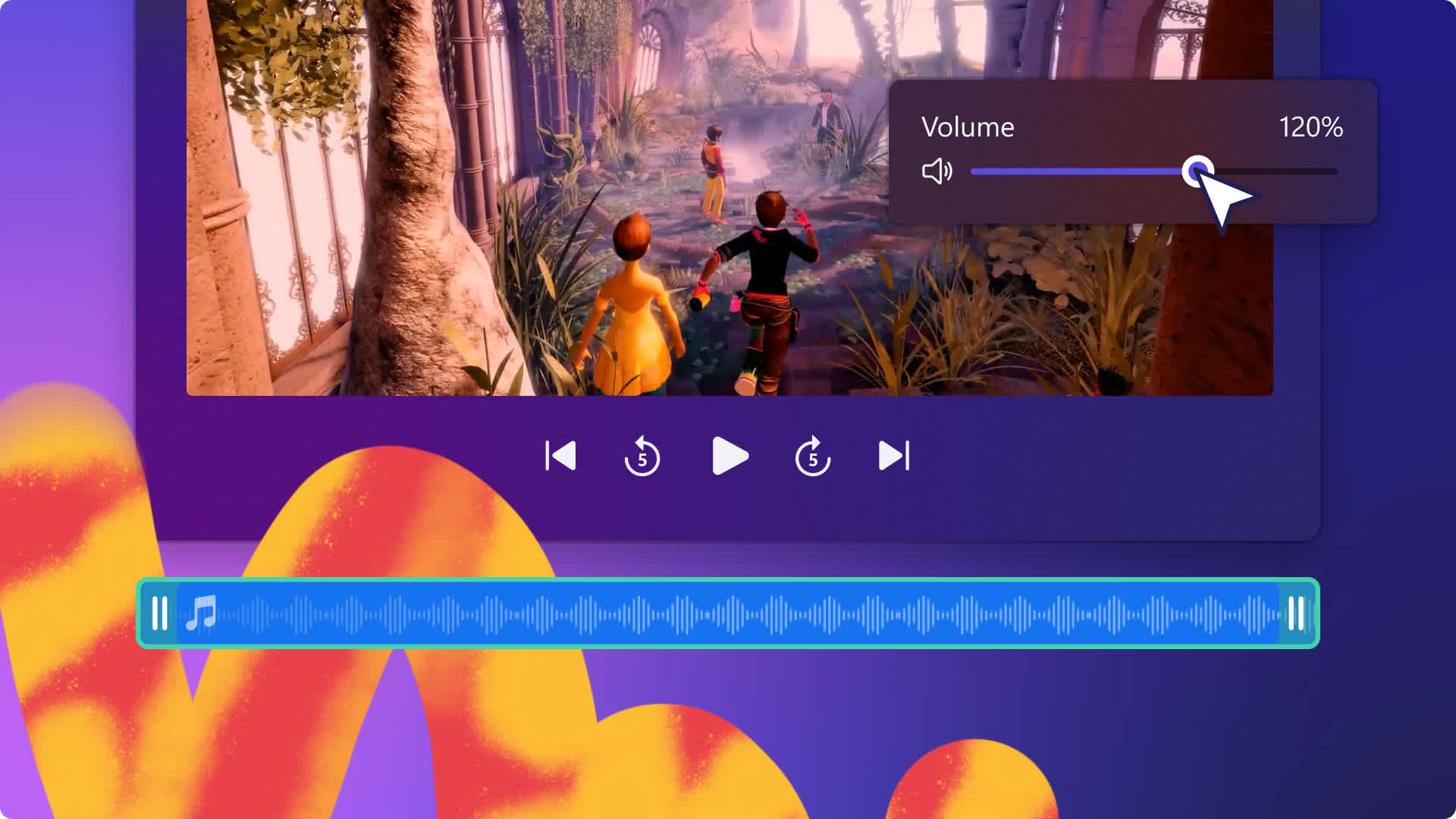Heads up! This content is relevant for Clipchamp for personal accounts. Try this link If you're looking for information about Clipchamp for work accounts.

Whether you’re creating a fun montage video, cinematic masterpiece, or vlog for social media, the right background music can level up your video’s emotion, mood, and engagement in seconds. Let music tell your story and make your videos one to remember by exploring over 200 new music tracks exclusive to the content library.
Dive into a world of with our exclusive and customized royalty-free music to suit any video. Discover newly released soundtracks in many genres from pop, country, hip-hop, and jazz, or even search through themed tunes for Christmas, corporate videos, or to say Happy Birthday. We’ve also created catchy intro and outro versions of every new track to level up YouTube videos, plus short 30 second and 60 second renditions ideal for social media.
Read on to let your creativity sore exporting new royalty-free tunes and how to add music to videos for free with Clipchamp.
Discover new royalty-free background music
Pop, EDM and disco
From travel vlogs and highlight videos to fashion and fitness Reels, enhance every moment with our pop, EDM and disco handpicked tunes. Easily add an up-beat jingle to catch your viewers’ attention, stop the scroll, and make your videos more engaging on social media.
Search the following names in the audio search bar to find new music, or check out the exclusive to Clipchamp collection.
Pop: Right now, soaring, sparks, passion groove, get lost, good day and para siempre.
EDM: Reboot, happier, to you, lifted up, midnight fever and lightening.
Disco: Showdown, another night, and gone gone.
Hip hop, blues, and country
Add a soft background melodies or catchy tunes to help narrate your videos with a wide variety of hip hop, blues, and country music. Ideal for lifestyle vlogs, storytime videos and nature slideshows, these new tunes can add value and emotion to any video.
Search the following names in the audio search bar to find new music, or check out the exclusive to Clipchamp collection.
Hip hop: Forever mood, on fire, bounce, and streets.
Blues: Dust bowl blue, and whole hog.
Country: Country roads, cowboys, and happy farm.
Indie and rock, jazz, and funk
Want to add the final touch to an indie film or boost the excitement in promo videos and hype Reels? Help speak to your video vision by adding an indie and rock or Jazz and funk background music track to the timeline.
Search the following names in the audio search bar to find new music, or check out the exclusive to Clipchamp collection.
Indie and rock: In action, parkslope, charging up, power, moonshot, driving forward, never settle and does not go away.
Jazz and funk: Clock, share the night, hot dog, paradise park, outdoor dining, and smooth day.
Calm and uplifting, lo-fi, and corporate
Take your timelapse video to another level or polish corporate explainer videos and slideshow presentations with calm and uplifting background music. You can even add professional intro and outro jingles to podcast videos for free. Choose from a wide range of smooth melodies, lo-fi harmonies, and professionally designed corporate tracks.
Search the following names in the audio search bar to find new music, or check out the exclusive to Clipchamp collection.
Calm and uplifting: Bittersweet memories, inspiring raindrops, chilled mood, coffee for the soul, pulses, time, quiet joy, float above, and fireplace.
Lo-fi: Malibu and destinations.
Corporate: Cross your mind, and open spirit.
World, Christmas, and happy birthday soundtracks
Help share your excitement and Christmas spirit by adding the perfect background music to celebration videos and holiday montages. Use a timeless music track in the Christmas, Happy Birthday, or World stock music category.
Search the following names in the audio search bar to find new music, or check out the exclusive to Clipchamp collection.
World: Kingston town, wildlife, summer splash, desert caravan, and Mumbai streets.
Christmas: Candlelight, holiday magic and oh what fun.
Happy Birthday: Rockin birthday, birthday bash and happy birthday.
How to add music to video in Clipchamp
Step 1. Import videos or select stock footage
To import your own videos, photos, and audio, click on the import media button in the your media tab on the toolbar to browse your computer files, or connect your OneDrive.

You can also use free stock media like video clips and video backgrounds. Click on the content library tab on the toolbar and click on the visuals drop down arrow, then videos. Search through the different stock categories using the search bar as well.

Drag and drop your video onto the timeline.
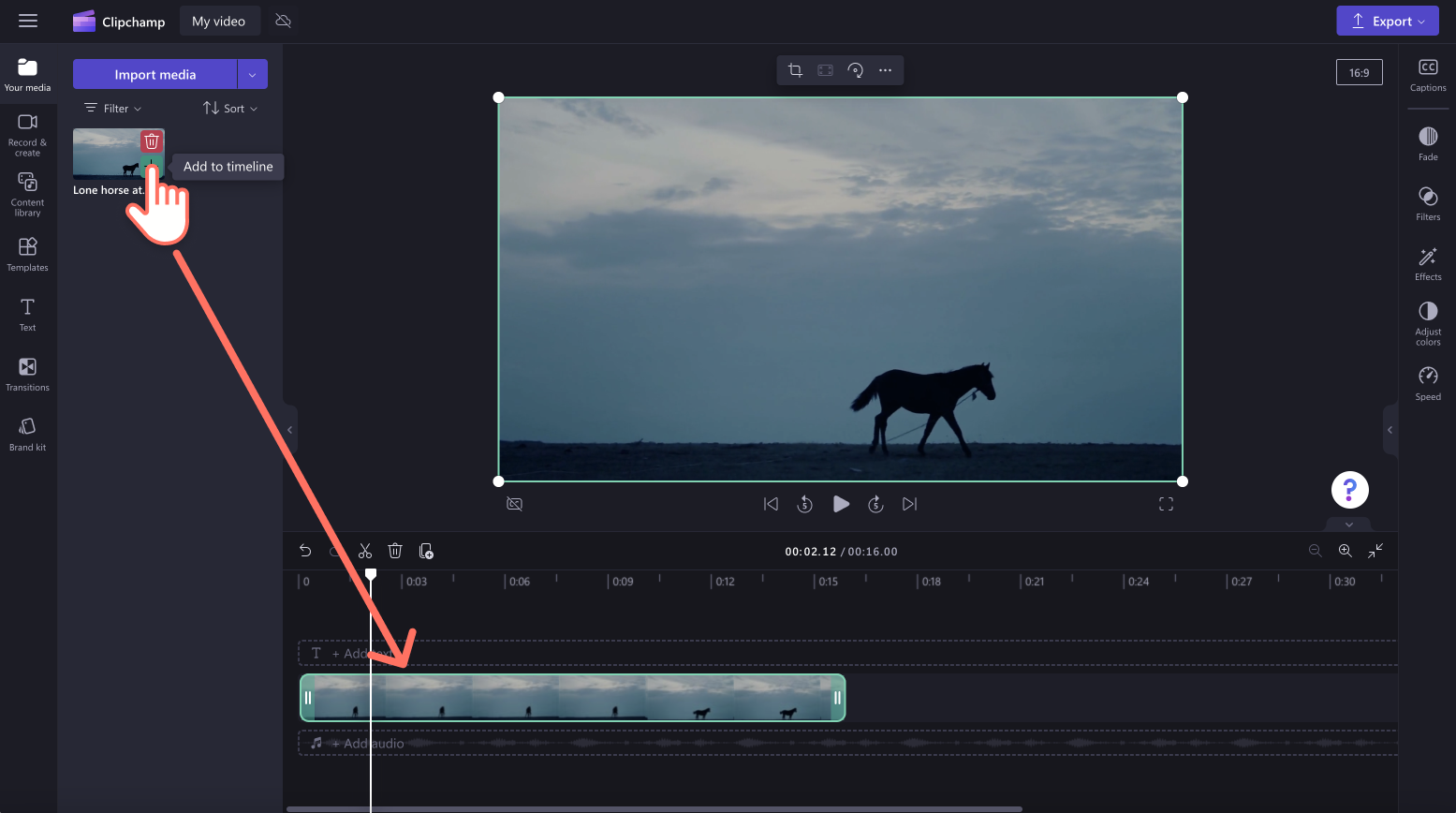
Step 2. Add stock music to video
Click on the content library tab on the toolbar, then click on the audio drop down arrow and select music.
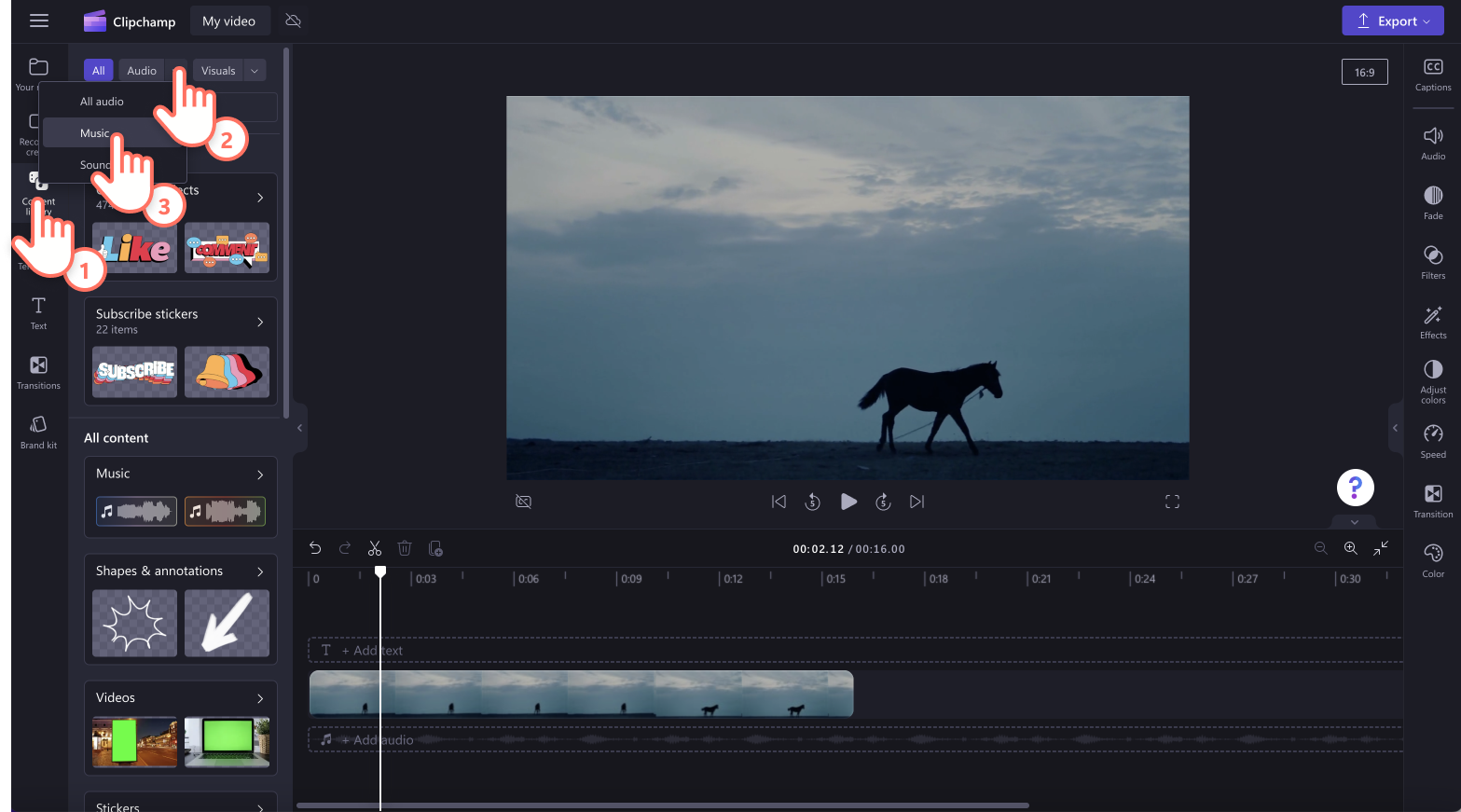
To find the new music tracks, type in their name into the search bar. For example, if you’re looking for a new country soundtrack, type in country roads, cowboys, or happy farm. You can also find all new royalty-free music in the exclusive to Clipchamp collection.
Note: The new audio will usually be the first track listen when using the search function.
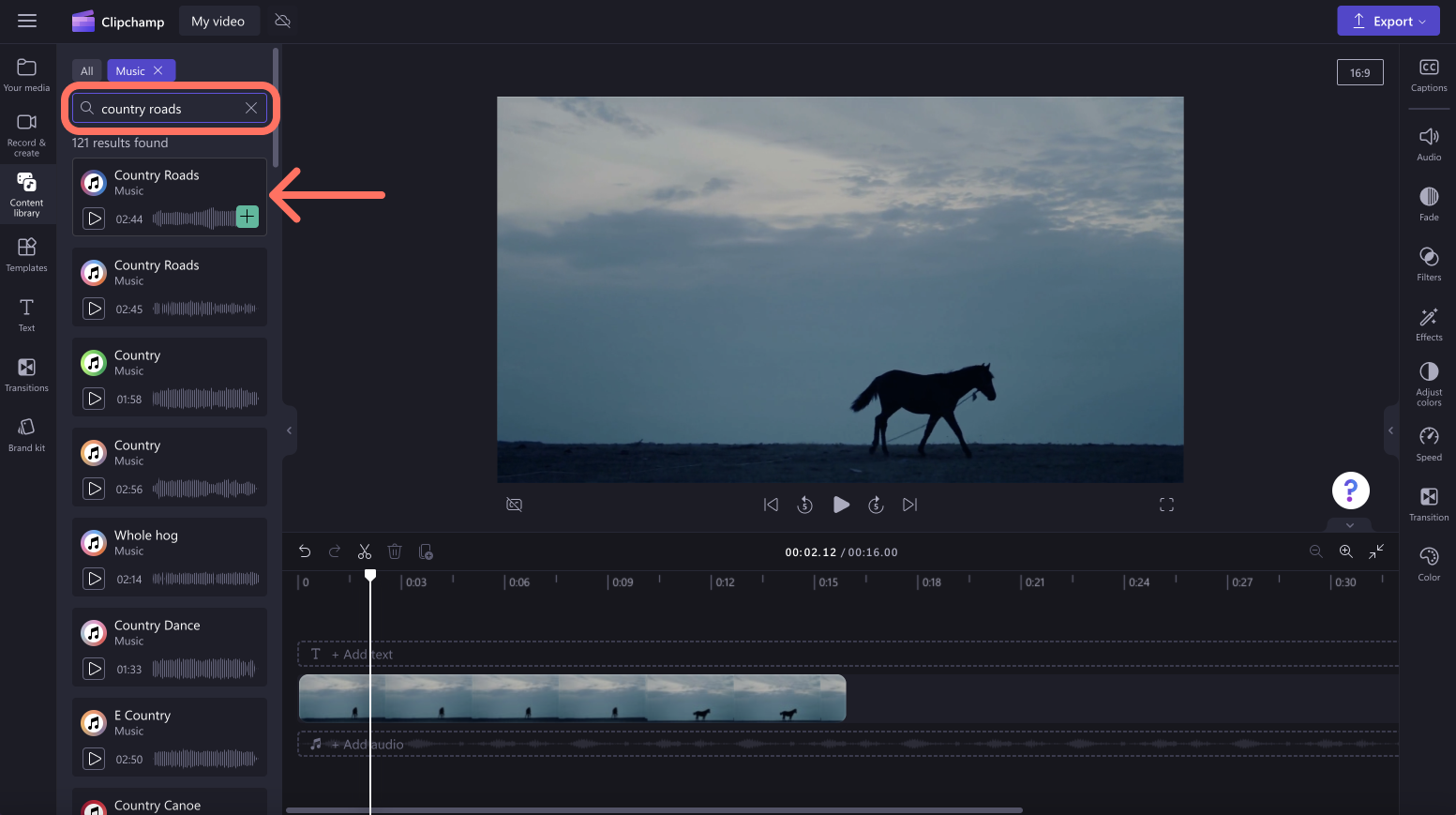
Either drag and drop the audio track onto the timeline below the video or click on the + button to add the background music to your timeline.
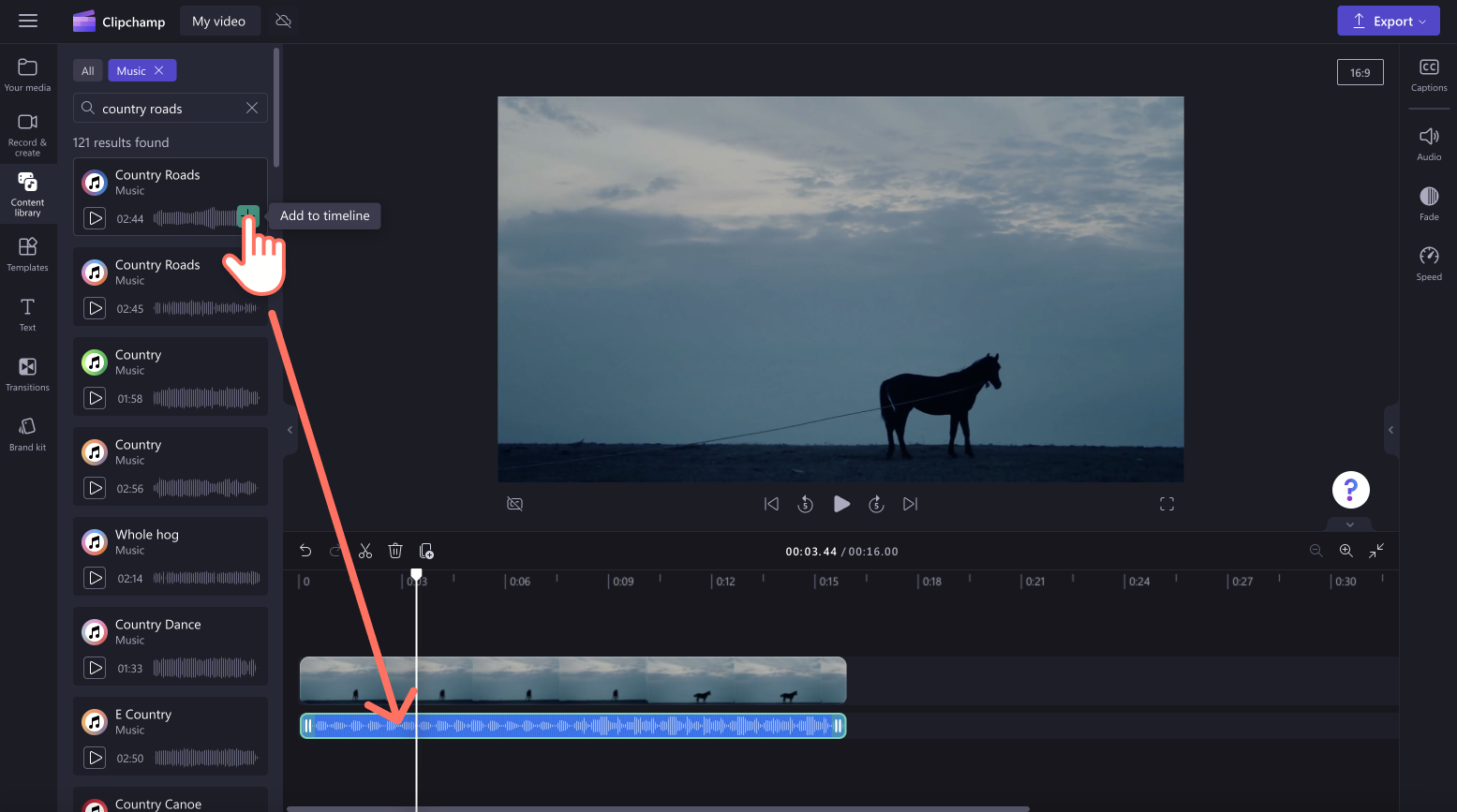
Your video will now have background music. For more ways to personalize your video, check out our audio editing hacks or explore our YouTube tutorial for more help.
Frequently asked questions
Is stock music in Clipchamp copyright-free?
Yes. Our stock music is copyright-free, however some external platforms like YouTube and TikTok may flag the audio track upon uploading your video. Most of the time, the copyright claim is incorrect and can be disputed quickly and successfully.
How do I increase the volume of my background music?
To increase your music volume up to 200%, just use the audio tab in the property panel. Drag the volume slider to the right to increase the numeric value and volume. Your video sound will now be louder. Take a look at our YouTube tutorial for more help.
How to fade in and out background music?
Easily improve your viewer's experience by fading in and fading out your audio tracks. Just select your audio on the timeline, then click on the fade tab on the property panel. Here, you can slide the fade toggles to the right to add a fade in or a fade out. See our YouTube tutorial for more help.
Can I add more than one audio track to my video?
Yes. Feel free to add multiple copyright-free stock music tracks to your timeline. You can also add unlimited stock sound effects and SFX tracks.
For more audio editing tips and tricks, check out how to speed up and slow down audio or explore how to easily increase video volume.
Start creating videos today with Clipchamp or download the Clipchamp Windows app.